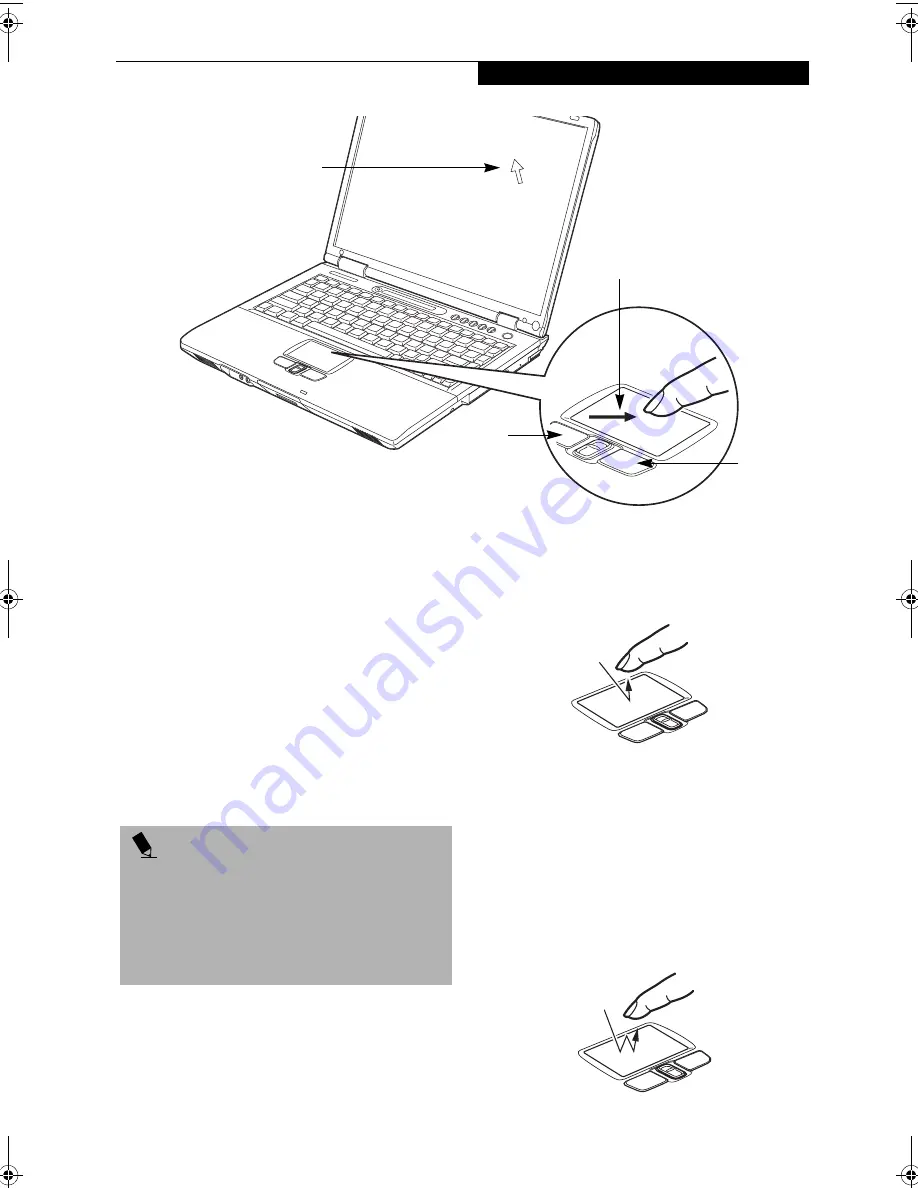
19
G e t t i n g t o K n o w Y o u r L i f e B o o k
Figure 2-11. TouchPad pointing device
TouchPad Pointing Device
The TouchPad pointing device is built into your Fujitsu
LifeBook notebook. It is used to control the movement
of the pointer to select items on your display panel. The
TouchPad is composed of a cursor control and a left and
right button. The cursor control works the same way a
mouse does, and moves the cursor around the display. It
only requires light pressure with the tip of your finger,
and the more pressure you use, the faster the cursor will
move. The left and right buttons function the same as
mouse buttons. The actual functionality of the buttons
may vary depending on the application that is being
used. (Figure 2-11)
CLICKING
Clicking means pushing and releasing a button.
To left-click, move the cursor to the item you wish
to select, press the left button once, and then immedi-
ately release it. To right-click, move the mouse cursor to
the item you wish to select, press the right button once,
and then immediately release it. You also have the
option to perform the clicking operation by tapping
lightly on the TouchPad once. (Figure 2-12)
Figure 2-12. Clicking
DOUBLE-CLICKING
Double-clicking means pushing and releasing the left
button twice in rapid succession. This procedure does
not function with the right button. To double-click,
move the cursor to the item you wish to select, press
the left button twice, and then immediately release it.
You also have the option to perform the double-click
operation by tapping lightly on the TouchPad twice.
(Figure 2-13)
Figure 2-13. Double-clicking
Cursor
Cursor Control
Left Button
Right Button
P O I N T
An external mouse can be connected to the USB port
on your LifeBook notebook, and be used simulta-
neously with the TouchPad. However, if you boot the
system with an external mouse connected the Touch-
Pad will be disabled or enabled depending on your
BIOS settings.
(See BIOS Setup Utility on page 31 for
more information)
B5FH-7511-01EN-00.book Page 19 Thursday, January 16, 2003 10:10 AM
Содержание Lifebook E2010
Страница 2: ...L i f e B o o k E S e r i e s ...
Страница 6: ...L i f e B o o k E S e r i e s ...
Страница 7: ...1 1 Preface ...
Страница 8: ...2 L i f e B o o k E S e r i e s S e c t i o n 1 ...
Страница 10: ...L i f e B o o k E S e r i e s S e c t i o n 1 4 ...
Страница 11: ...5 2 Getting to Know Your LifeBook Notebook ...
Страница 12: ...6 L i f e B o o k E S e r i e s S e c t i o n 2 ...
Страница 33: ...27 3 Getting Started ...
Страница 34: ...28 L i f e B o o k E S e r i e s S e c t i o n 3 ...
Страница 42: ...36 L i f e B o o k E S e r i e s S e c t i o n 3 ...
Страница 43: ...37 4 User Installable Features ...
Страница 44: ...38 L i f e B o o k E S e r i e s S e c t i o n 4 ...
Страница 59: ...53 5 Troubleshooting ...
Страница 60: ...54 L i f e B o o k E S e r i e s S e c t i o n 5 ...
Страница 74: ...68 L i f e B o o k E S e r i e s S e c t i o n 5 ...
Страница 75: ...69 6 Care and Maintenance ...
Страница 76: ...70 L i f e B o o k E S e r i e s S e c t i o n 6 ...
Страница 80: ...74 L i f e B o o k E S e r i e s S e c t i o n 6 ...
Страница 81: ...75 7 Specifications ...
Страница 82: ...76 L i f e B o o k E S e r i e s S e c t i o n 7 ...
Страница 88: ...82 L i f e B o o k E S e r i e s S e c t i o n 7 ...
Страница 89: ...83 8 Glossary ...
Страница 90: ...84 L i f e B o o k E S e r i e s S e c t i o n 8 ...
Страница 96: ...90 L i f e B o o k E S e r i e s ...
Страница 100: ...94 L i f e B o o k E S e r i e s ...
Страница 101: ...95 Appendix Integrated Wireless LAN User s Guide Optional device ...
Страница 102: ...96 L i f e B o o k E S e r i e s A p p e n d i x ...
Страница 119: ...113 Index ...
Страница 120: ...114 L i f e B o o k E S e r i e s ...
Страница 124: ...L i f e B o o k E S e r i e s 118 ...
















































