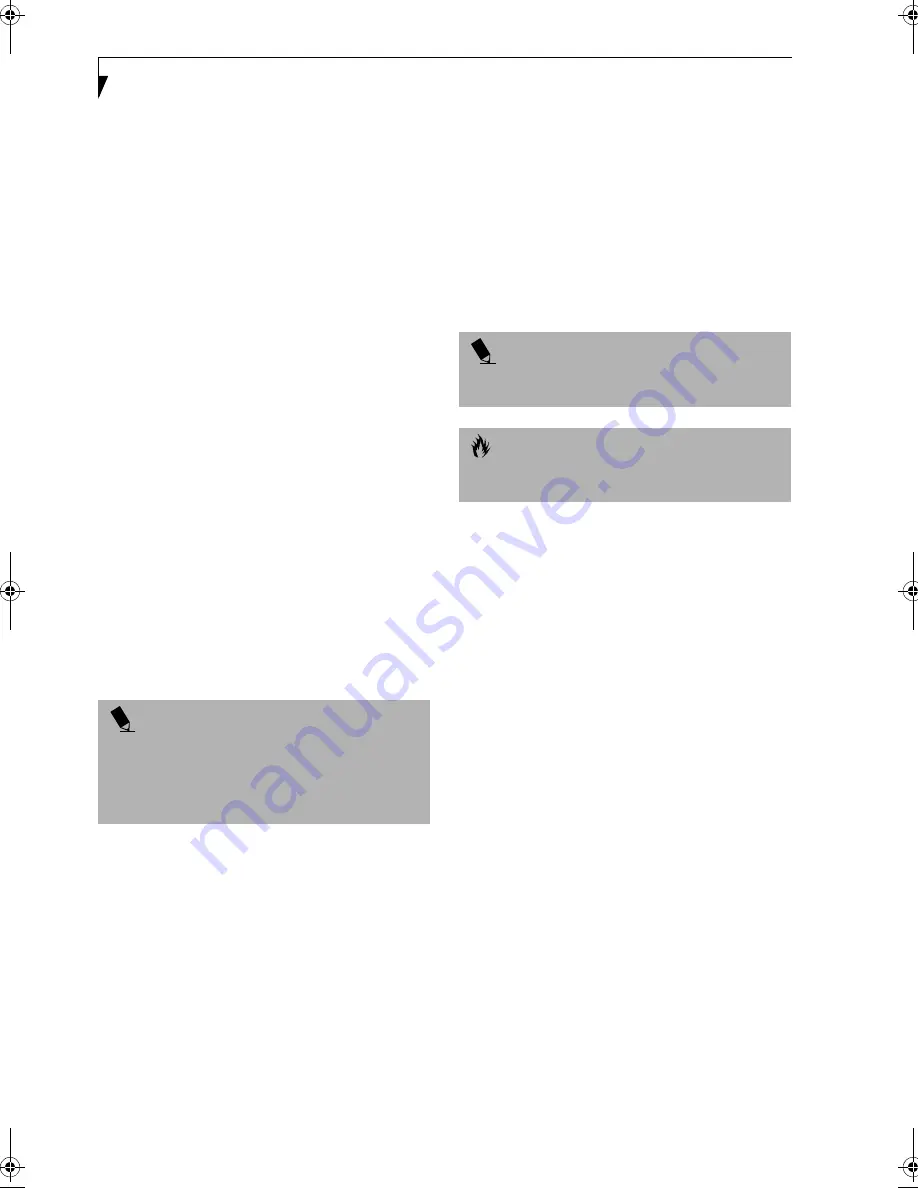
80
L i f e B o o k E S e r i e s – S e c t i o n 5
Examples of result codes are:
■
OK
■
NO CARRIER
■
NO DIALTONE
■
CONNECT 53000 (Connection complete
at 53,000 bps.)
■
ERROR
■
FAX
■
RING (This means an incoming call.)
■
BUSY
■
NO ANSWER
When using the internal modem with applications
that are not factory installed refer to the application
documentation.
RECOVERY CD
Included with your LifeBook are the Emergency
Recovery CD and Drivers and Application Restore CD.
The Emergency Recovery CD contains the following:
■
A backup copy of the software originally installed on
your Fujitsu E Series LifeBook.
The Drivers and Application Restore CD contains
the following:
■
Installation files for pre-installed software
■
Sets of device drivers and Fujitsu Applications (in
specific directories) that are unique to your LifeBook
configuration.
■
Read-me files that provide information and
installation instructions.
Restoring Your Pre-installed Software
from CD-ROM
The Emergency Recovery CD enables restoration of your
LifeBook disk drive contents as they were originally
shipped from the factory. Most often this is necessary if
files or software programs (only those files/programs
that came pre-installed) become corrupt or accidentally
erased.
You have two options available when performing
recovery:
1. Recover Hard Drive without Format. This choice
replaces all the original factory installed files and
program structures without eliminating your data
files. You will have to reinstall any software that was
not included with the computer when you bought it,
however your data will be intact as long as the instal-
lation of the additional programs is performed in
the same manner.
2. Format and Recover Hard Drive. This choice
removes all the information on the hard disk. If you
choose this option, you will lose any software you
have installed and any other files you created since
you setup your computer. You will have to re-install
any software that was not included with the
computer when you bought it.
To Run the Emergency Recovery Program
To use this portion of the CD-ROM, your LifeBook must
Boot up (upon power up or full system reset/restart)
from the CD-ROM drive.
1. Insert the Emergency Recovery CD in the
CD-ROM drive.
2. If your LifeBook is running when you insert the
CD, exit your operating system and power down
the LifeBook.
3. Start (power up) your LifeBook.
4. At this point, you must either change your
BIOS setup configuration through the [F2] key
to have the computer boot from the CD-ROM
“first” (if you have not previously done so), or
you can use the [ESC] key during this boot-up
sequence and select the CD-ROM from the menu
that will appear. (See BIOS Setup Utility on page 39
for more information)
5. If correctly configured to boot from the Recovery
CD-ROM, you will notice your system running a full
virus scan of the hard drive and then reach the
Emergency Recovery Welcome screen. If this is not
what is displayed, check to see that the Recovery CD
is installed in the CD-ROM drive and repeat the
previous steps, starting with step 2. If you received a
message “This program may not be used on your
computer” you are using the wrong Recovery CD for
the model of LifeBook. Contact Fujitsu PC Service
and Support to obtain the correct CD.
6. Read the information displayed on the Welcome
screen, then click OK.
P O I N T
If you have access to the internet, visit the Fujitsu PC
Corporation Support Web site at http://
www.8fujitsu.com to check for the most current
information, drives and hints on how to perform
recovery and system updates.
P O I N T
It is recommended that you back-up all data files prior
to performing either of the recovery options.
C A U T I O N
User data and user installed software CAN NOT be
recovered from the Emergency Recovery CD.
#
Содержание LifeBook E-6540
Страница 8: ...L i f e B o o k E S e r i e s ...
Страница 9: ...1 1 Preface ...
Страница 10: ...2 L i f e B o o k E S e r i e s S e c t i o n 1 ...
Страница 12: ...L i f e B o o k E S e r i e s S e c t i o n 1 4 ...
Страница 13: ...5 2 Getting to Know Your LifeBook ...
Страница 14: ...6 L i f e B o o k E S e r i e s S e c t i o n 2 ...
Страница 42: ...34 L i f e B o o k E S e r i e s S e c t i o n 2 ...
Страница 43: ...35 3 Getting Started ...
Страница 44: ...36 L i f e B o o k E S e r i e s S e c t i o n 3 ...
Страница 53: ...45 4 User Installable Features ...
Страница 54: ...46 L i f e B o o k E S e r i e s S e c t i o n 4 ...
Страница 74: ...66 L i f e B o o k E S e r i e s S e c t i o n 4 ...
Страница 75: ...67 5 Troubleshooting ...
Страница 76: ...68 L i f e B o o k E S e r i e s S e c t i o n 5 ...
Страница 90: ...82 L i f e B o o k E S e r i e s S e c t i o n 5 ...
Страница 91: ...83 6 Care and Maintenance ...
Страница 92: ...84 L i f e B o o k E S e r i e s S e c t i o n 6 ...
Страница 96: ...88 L i f e B o o k E S e r i e s S e c t i o n 6 ...
Страница 97: ...89 7 Specifications ...
Страница 98: ...90 L i f e B o o k E S e r i e s S e c t i o n 7 ...
Страница 102: ...94 L i f e B o o k E S e r i e s S e c t i o n 7 ...
Страница 103: ...95 8 Glossary ...
Страница 104: ...96 L i f e B o o k E S e r i e s S e c t i o n 8 ...
Страница 110: ...102 L i f e B o o k E S e r i e s ...
Страница 111: ...103 Index ...
Страница 112: ...104 L i f e B o o k E S e r i e s ...






























