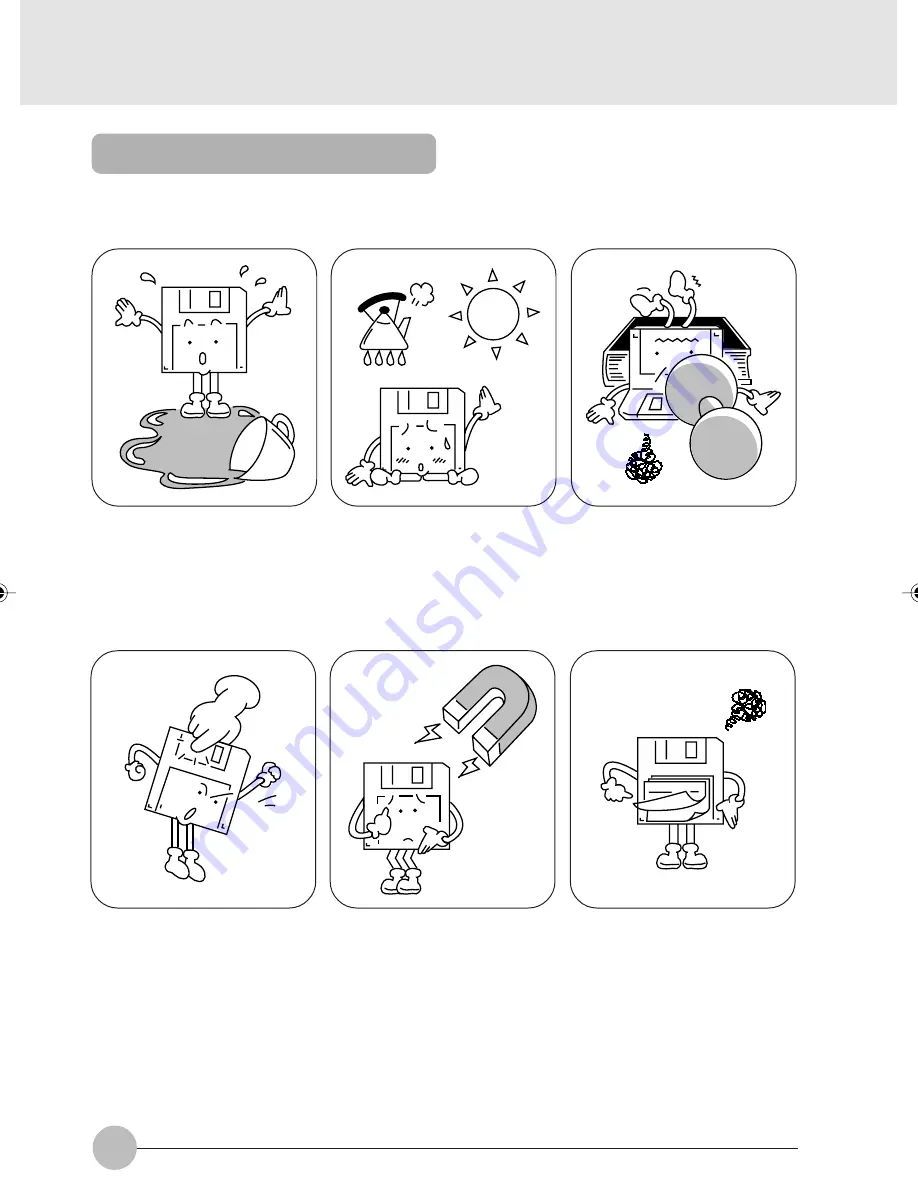
36
Precautions on Handling
Take the following precautions when using floppy disks in order to avoid damaging them.
Be careful not to spill liquids such
as coffee onto them.
Do not place them in places with
high temperatures or in direct
sunlight.
Do not bend them or place heavy
objects on top of them.
Never touch the surface of the
disk.
Do not bring them near to
magnetic fields.
Do not stick labels on over each
other.
Ellis Sec 1 (34-42)
06/10/2000, 14:09
36
















































