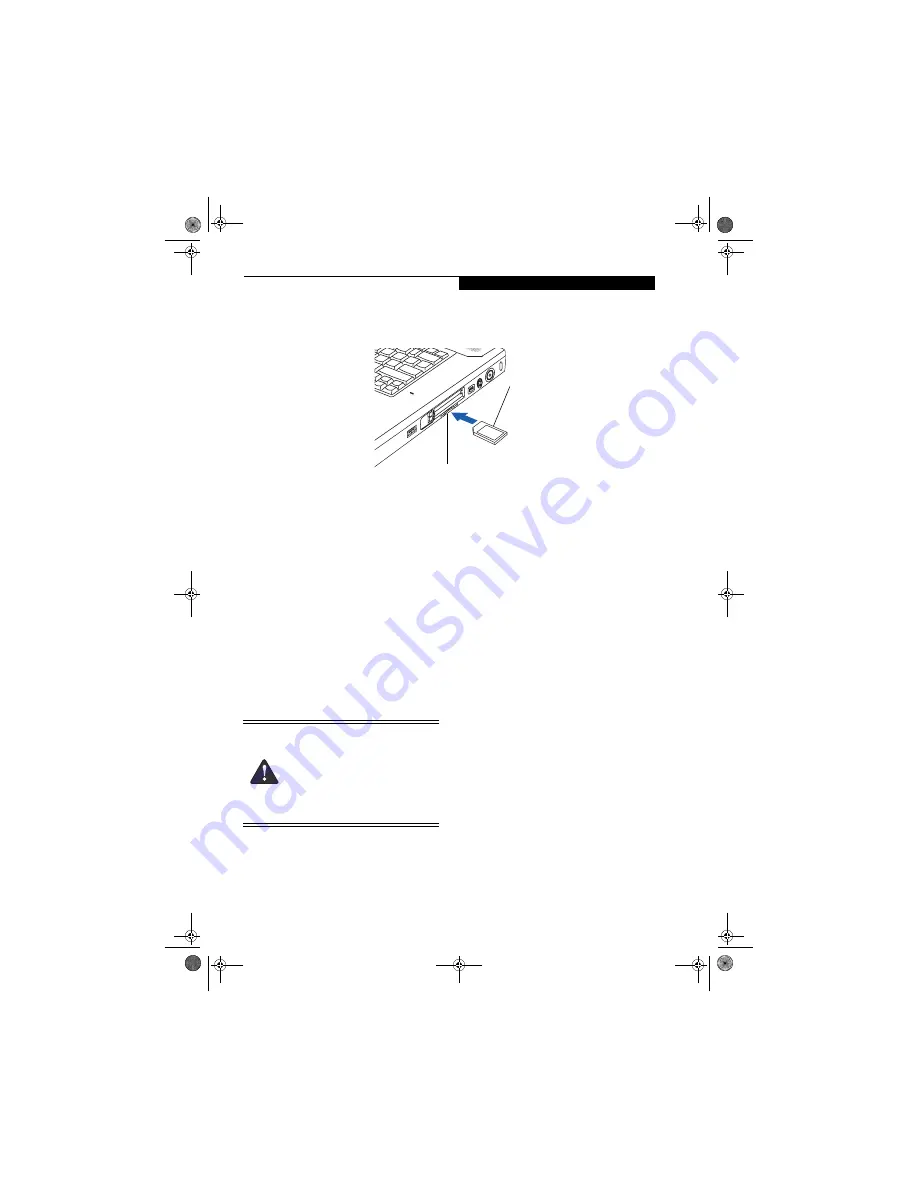
39
S e c u r e D i g i t a l C a r d
Figure 4-6. inserting an SD Card
Secure Digital Card
Your LifeBook notebook supports Secure Digital (SD)
cards, on which you can store and transfer data to and
from a variety of digital devices. These cards use flash
memory architecture, which means they don’t need a
power source to retain data.
SD flash memory technology allows you to record,
transfer and share digital content, such as digital pictures,
movies, music, voice, and computer data and applica-
tions. SD Cards allow portable storage among a variety of
devices, such as cell phones, GPS systems, digital
cameras, and PDAs. SD Cards transfer data quickly, with
low battery consumption. Like the memory stick, it uses
flash memory architecture.
INSERTING SD CARDS
SD Cards are inserted in the SD Card slot
(Figure 4-6)
. To
insert an SD Card, follow these steps
:
1. See your SD Card manual for instructions on the
insertion of your card. Some cards may require that
your notebook is off while inserting them.
2. Make sure there is no card currently in the slot. If
there is, see Removing an SD Card.
3. Insert your SD Card into the slot with the product
label facing up.
4. Push the card firmly into the slot until it is seated in
the connector.
REMOVING AN SD CARD
To remove an SD Card, follow these easy steps:
1. See your SD Card manual for instructions on the
removal of your card. Some cards may require your
LifeBook notebook to be in Suspend Mode or Off
while removing them.
To remove the card, simply pull it out straight from
the SD Card slot.
Secure Digital Card
Secure Digital Card Slot
■
Inserting or removing an SD Card during
your notebook’s shutdown or bootup
process may damage the card and/or
your notebook.
■
Do not insert a card into a slot if there is
water or any other substance on the
card as you may permanently damage
the card, your LifeBook notebook, or
both.
clio.book Page 39 Friday, June 2, 2006 10:37 AM
Содержание LifeBook C1410
Страница 1: ...Fujitsu LifeBook C1410 Notebook User s Guide clio book Page 1 Friday June 2 2006 10 37 AM ...
Страница 2: ...clio book Page 2 Friday June 2 2006 10 37 AM ...
Страница 8: ...L i f e B o o k C 1 4 0 0 S e r i e s N o t e b o o k clio book Page 8 Friday June 2 2006 10 37 AM ...
Страница 9: ...1 Preface clio book Page 1 Friday June 2 2006 10 37 AM ...
Страница 10: ...L i f e B o o k C 1 4 0 0 S e r i e s N o t e b o o k clio book Page 2 Friday June 2 2006 10 37 AM ...
Страница 12: ...2 L i f e B o o k C 1 4 0 0 S e r i e s N o t e b o o k clio book Page 2 Friday June 2 2006 10 37 AM ...
Страница 13: ...3 2 Getting to Know Your LifeBook Notebook clio book Page 3 Friday June 2 2006 10 37 AM ...
Страница 33: ...23 3 Getting Started clio book Page 23 Friday June 2 2006 10 37 AM ...
Страница 41: ...31 4 User Installable Features clio book Page 31 Friday June 2 2006 10 37 AM ...
Страница 57: ...47 5 Troubleshooting clio book Page 47 Friday June 2 2006 10 37 AM ...
Страница 71: ...61 6 Care and Maintenance clio book Page 61 Friday June 2 2006 10 37 AM ...
Страница 77: ...67 7 System Specifications clio book Page 67 Friday June 2 2006 10 37 AM ...
Страница 83: ...73 8 Glossary clio book Page 73 Friday June 2 2006 10 37 AM ...
Страница 93: ...83 Appendix Integrated Wireless LAN User s Guide Optional device clio book Page 83 Friday June 2 2006 10 37 AM ...
Страница 108: ...98 L i f e B o o k C 1 4 0 0 S e r i e s N o t e b o o k A p p e n d i x clio book Page 98 Friday June 2 2006 10 37 AM ...
Страница 112: ...102 L i f e B o o k C 1 4 0 0 S e r i e s N o t e b o o k I n d e x clio book Page 102 Friday June 2 2006 10 37 AM ...
















































