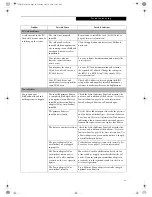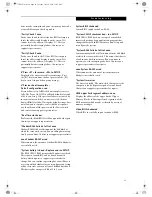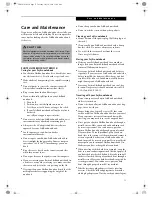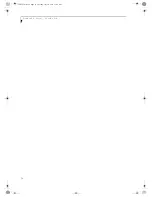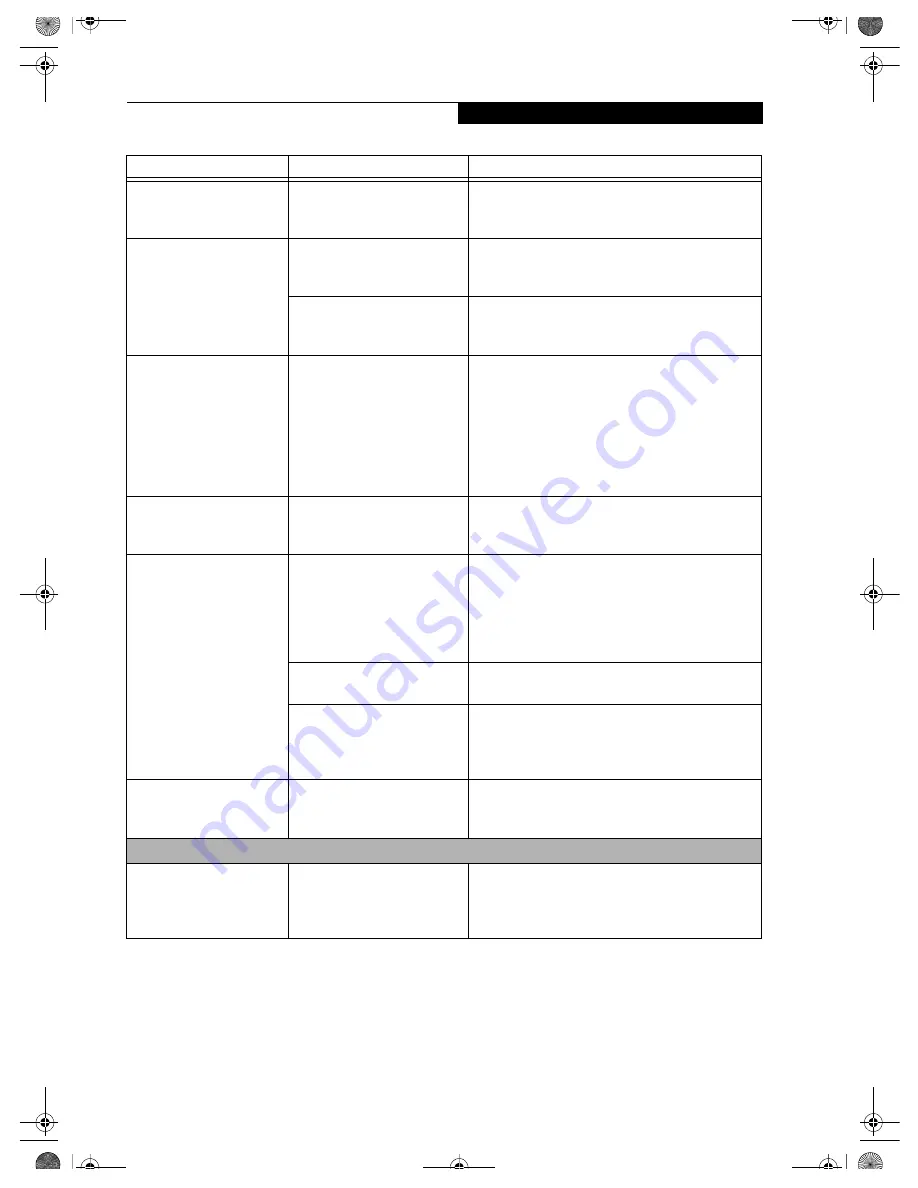
63
T r o u b l e s h o o t i n g
The Built-in Display does
not close.
A foreign object, such as a
paper clip, is stuck between the
display and the keyboard.
Remove all foreign objects from the keyboard.
The Built-in Display has
bright or dark spots.
If the spots are very tiny and
few in number, this is normal
for a large LCD display.
This is normal; do nothing.
If the spots are numerous or
large enough to interfere with
your operation needs.
Display is faulty; contact your support representative.
The application display
uses only a portion of your
screen and is surrounded
by a dark frame.
You are running an
application that does not
support 800 x 600/1024 x 768
pixel resolution display and
display compression is
enabled.
Display compression gives a clearer but smaller
display for applications that do not support 800 x
600/1024 x 768 pixel resolution. You can fill the
screen but have less resolution by changing your
display compression setting, (See the Video Features
submenu, located within the Advanced menu of the
BIOS. (See BIOS Setup Utility on page 29 for more
information)
The Display is dark when
on battery power.
The BatteryAid default is set
on low brightness to
conserve power.
Press [FN] + [F7] to increase brightness or double-
click on BatteryAid gauge and adjust Power Control
under battery settings.
You have connected an
external monitor and
it does not display
any information.
Your BIOS setup is not set to
enable your external monitor.
Try toggling the video destination by pressing [FN]
and [F10] together, or check your BIOS setup and
enable your external monitor. (See the Video Features
submenu, located within the Advanced Menu of the
BIOS. (See BIOS Setup Utility on page 29 for more
information)
Your external monitor is not
properly installed.
Reinstall your device. (See External Monitor Port on
page 51 for more information)
Your operating system soft-
ware is not setup with the
correct software driver for
that device.
Check your device and operating system
documentation and activate the proper driver.
You have connected an
external monitor and it
does not come on.
Your external monitor
is not compatible with
your LifeBook notebook.
See your monitor documentation and the External
Monitor Support portions of the Specifications
section.
Miscellaneous Problems
An error message is
displayed on the screen
during the operation of
an application.
Application software often
has its own set of error
message displays.
See your application manual and help displays
screens for more information. Not all messages are
errors some may simply be status.
Problem
Possible Cause
Possible Solutions
58-0563-01.book Page 63 Tuesday, July 10, 2001 11:09 AM
Содержание LifeBook C-6581
Страница 8: ...L i f e B o o k C S e r i e s 58 0563 01 book Page 4 Tuesday July 10 2001 11 09 AM ...
Страница 9: ...1 1 Preface 58 0563 01 book Page 1 Tuesday July 10 2001 11 09 AM ...
Страница 10: ...2 L i f e B o o k C S e r i e s 58 0563 01 book Page 2 Tuesday July 10 2001 11 09 AM ...
Страница 12: ...4 L i f e B o o k C S e r i e s S e c t i o n O n e 58 0563 01 book Page 4 Tuesday July 10 2001 11 09 AM ...
Страница 13: ...5 2 Getting to Know Your Computer 58 0563 01 book Page 5 Tuesday July 10 2001 11 09 AM ...
Страница 14: ...6 L i f e B o o k C S e r i e s S e c t i o n T w o 58 0563 01 book Page 6 Tuesday July 10 2001 11 09 AM ...
Страница 32: ...24 L i f e B o o k C S e r i e s S e c t i o n T w o 58 0563 01 book Page 24 Tuesday July 10 2001 11 09 AM ...
Страница 33: ...25 3 Getting Started 58 0563 01 book Page 25 Tuesday July 10 2001 11 09 AM ...
Страница 34: ...26 L i f e B o o k C S e r i e s S e c t i o n T h r e e 58 0563 01 book Page 26 Tuesday July 10 2001 11 09 AM ...
Страница 43: ...35 4 User Installable Features 58 0563 01 book Page 35 Tuesday July 10 2001 11 09 AM ...
Страница 44: ...36 L i f e B o o k C S e r i e s S e c t i o n F o u r 58 0563 01 book Page 36 Tuesday July 10 2001 11 09 AM ...
Страница 60: ...52 L i f e B o o k C S e r i e s S e c t i o n F o u r 58 0563 01 book Page 52 Tuesday July 10 2001 11 09 AM ...
Страница 61: ...53 5 Troubleshooting 58 0563 01 book Page 53 Tuesday July 10 2001 11 09 AM ...
Страница 62: ...54 L i f e B o o k C S e r i e s S e c t i o n F i v e 58 0563 01 book Page 54 Tuesday July 10 2001 11 09 AM ...
Страница 76: ...68 L i f e B o o k C S e r i e s S e c t i o n F i v e 58 0563 01 book Page 68 Tuesday July 10 2001 11 09 AM ...
Страница 77: ...69 6 Care and Maintenance 58 0563 01 book Page 69 Tuesday July 10 2001 11 09 AM ...
Страница 78: ...70 L i f e B o o k C S e r i e s S e c t i o n S i x 58 0563 01 book Page 70 Tuesday July 10 2001 11 09 AM ...
Страница 82: ...74 L i f e B o o k C S e r i e s S e c t i o n S i x 58 0563 01 book Page 74 Tuesday July 10 2001 11 09 AM ...
Страница 83: ...75 7 Specifications 58 0563 01 book Page 75 Tuesday July 10 2001 11 09 AM ...
Страница 84: ...76 L i f e B o o k C S e r i e s S e c t i o n S e v e n 58 0563 01 book Page 76 Tuesday July 10 2001 11 09 AM ...
Страница 88: ...80 L i f e B o o k C S e r i e s S e c t i o n S e v e n 58 0563 01 book Page 80 Tuesday July 10 2001 11 09 AM ...
Страница 89: ...81 8 Glossary 58 0563 01 book Page 81 Tuesday July 10 2001 11 09 AM ...
Страница 90: ...82 L i f e B o o k C S e r i e s S e c t i o n E i g h t 58 0563 01 book Page 82 Tuesday July 10 2001 11 09 AM ...
Страница 98: ...L i f e B o o k C S e r i e s 58 0563 01 book Page 4 Tuesday July 10 2001 11 09 AM ...