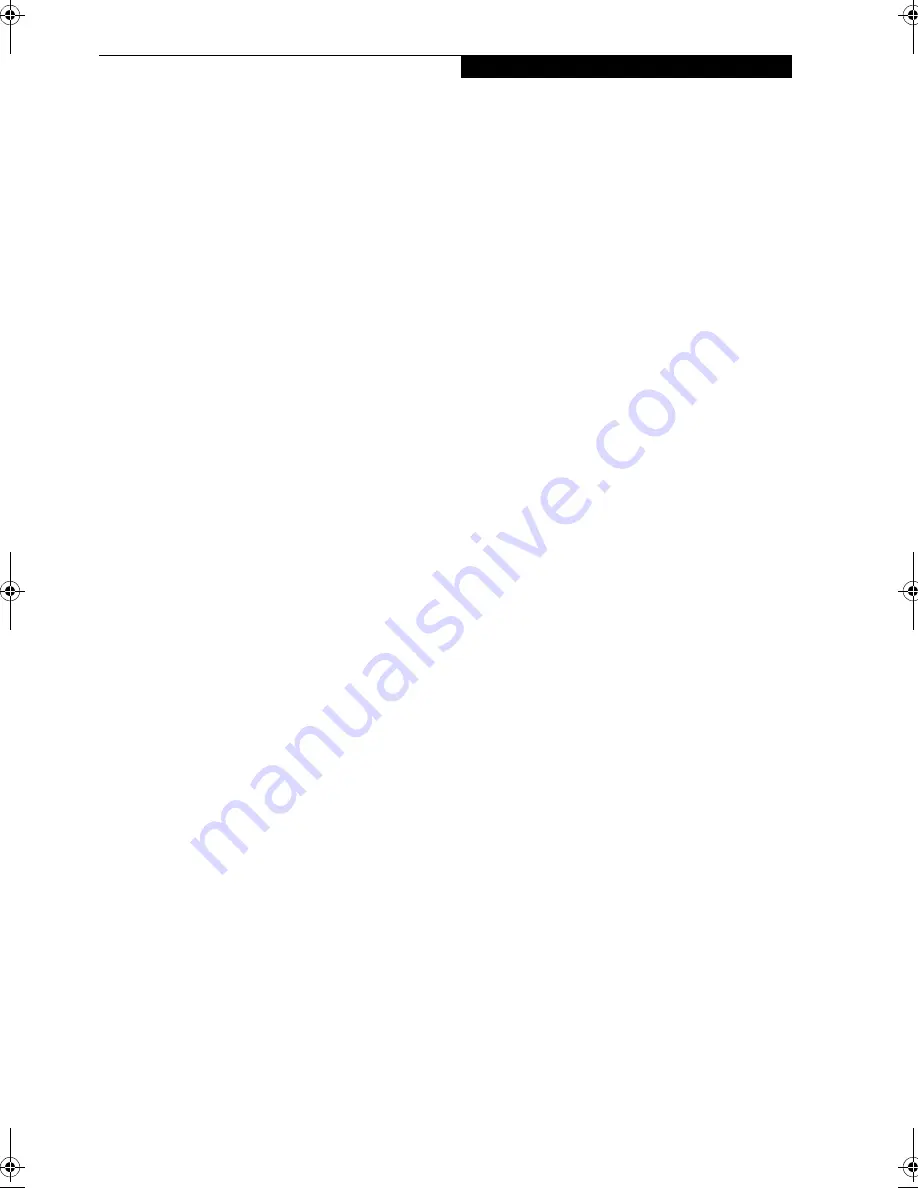
29
P r e - I n s t a l l e d S o f t w a r e
INTERVIDEO WINDVD SOFTWARE DVD
PLAYER
The WINDVD software provides a DVD decoder/player
which allows you to playback DVDs on your LifeBook.
LIFEBOOK APPLICATION PANEL SOFTWARE
Your LifeBook is pre-installed with software utilities that
let you operate and configure your LifeBook Application
Panel. These utilities are found under the Start menu,
under Programs, then LifeBook Application Panel. They
include a CD Player, Application Panel Setup, Application
Panel Guide, Activate Panel and Deactivate Panel.
#
Содержание LifeBook C-6547
Страница 8: ...L i f e B o o k C S e r i e s ...
Страница 9: ...1 1 Preface ...
Страница 10: ...2 L i f e B o o k C S e r i e s ...
Страница 12: ...4 L i f e B o o k C S e r i e s S e c t i o n O n e ...
Страница 13: ...5 2 Getting to Know Your LifeBook ...
Страница 14: ...6 L i f e B o o k C S e r i e s S e c t i o n T w o ...
Страница 38: ...30 L i f e B o o k C S e r i e s S e c t i o n T w o ...
Страница 39: ...29 3 Getting Started ...
Страница 40: ...30 L i f e B o o k C S e r i e s S e c t i o n T h r e e ...
Страница 49: ...39 4 User Installable Features ...
Страница 50: ...40 L i f e B o o k C S e r i e s S e c t i o n F o u r ...
Страница 64: ...54 L i f e B o o k C S e r i e s S e c t i o n F o u r ...
Страница 65: ...55 5 Troubleshooting ...
Страница 66: ...56 L i f e B o o k C S e r i e s S e c t i o n F i v e ...
Страница 81: ...71 6 Care and Maintenance ...
Страница 82: ...72 L i f e B o o k C S e r i e s S e c t i o n S i x ...
Страница 86: ...76 L i f e B o o k C S e r i e s S e c t i o n S i x ...
Страница 87: ...77 7 Specifications ...
Страница 88: ...78 L i f e B o o k C S e r i e s S e c t i o n S e v e n ...
Страница 92: ...82 L i f e B o o k C S e r i e s S e c t i o n S e v e n ...
Страница 93: ...83 8 Glossary ...
Страница 94: ...84 L i f e B o o k C S e r i e s S e c t i o n E i g h t ...
Страница 102: ...L i f e B o o k C S e r i e s ...






























