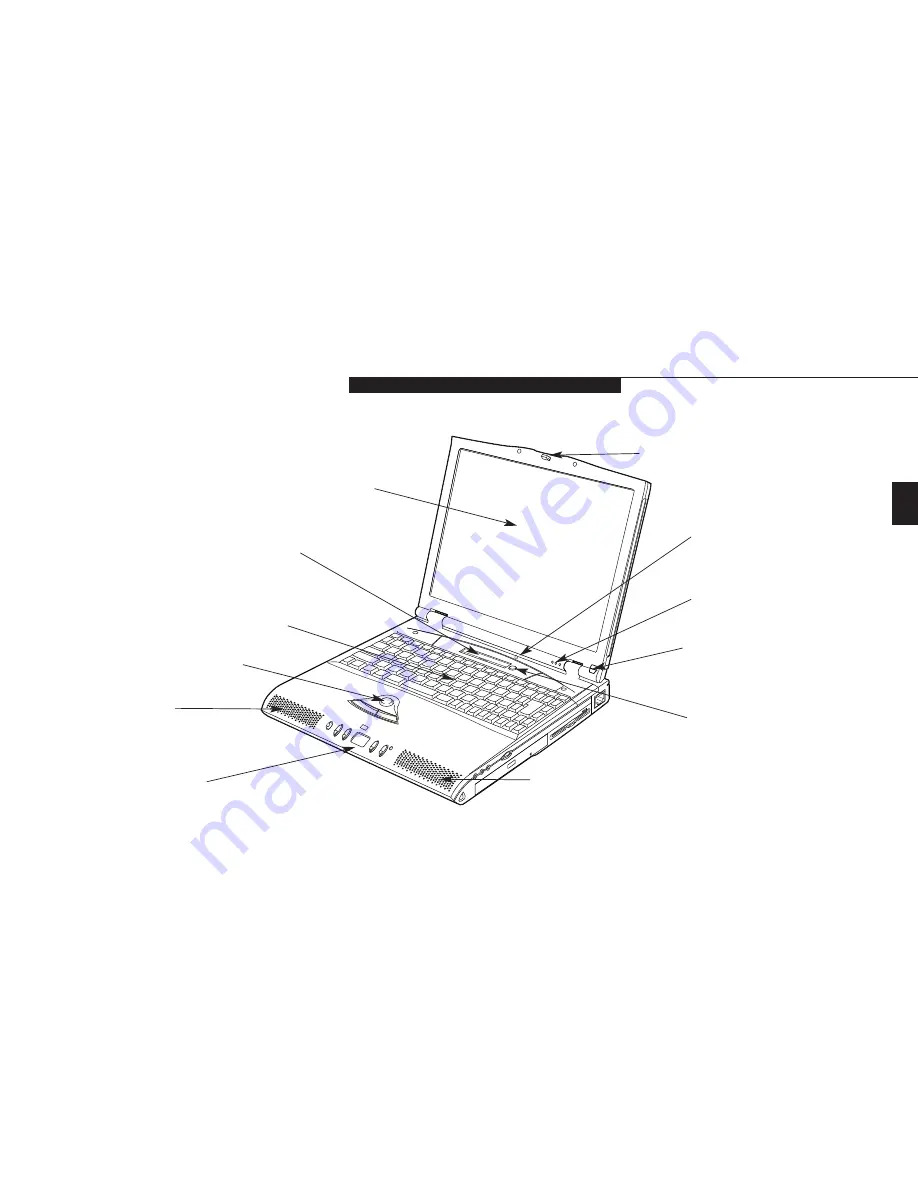
One
S e t t i n g U p Y o u r L i f e B o o k C S e r i e s
L i f e B o o k C S e r i e s f r o m F u j i t s u
5
Figure 1-3 LifeBook C Series with Display Open
Display Panel
Status Indicator Panel
Keyboard
ErgoTrac Pointing Device
Closed Cover Switch
Built-in Microphone
Display Panel Latch
COMPONENT IDENTIFICATION
For detailed specifications refer to
Appendices on pages 92–94.
Power and Suspend/Resume Button
Left Speaker
Right Speaker
LifeBook Application Panel
(Audio CD Player/Application Launcher)
Ir Mouse Receiver
Содержание LifeBook C-4120
Страница 6: ...Black White of Cover to come ...
Страница 7: ...T a b l e o f C o n t e n t s ...
Страница 10: ...T a b l e o f C o n t e n t s iv ...
Страница 11: ...LifeBook C Series from Fujitsu P r e f a c e ...
Страница 14: ...P r e f a c e viii ...
Страница 72: ...S e c t i o n F o u r 58 ...
Страница 104: ...S e c t i o n S i x 90 ...
Страница 115: ...I n d e x ...
Страница 120: ...I n d e x 106 ...
















































