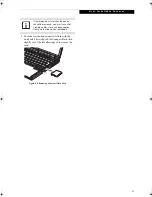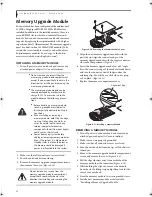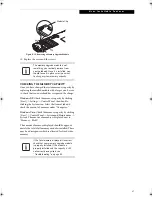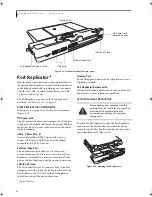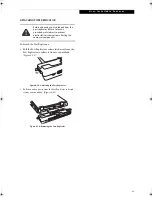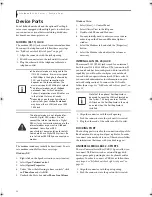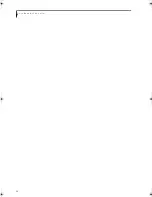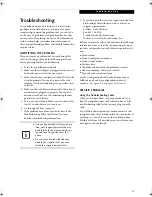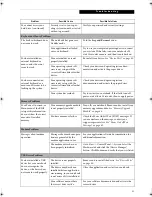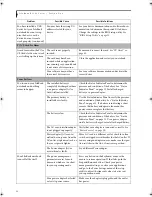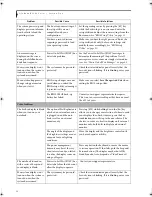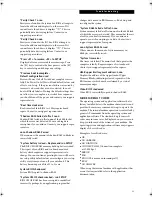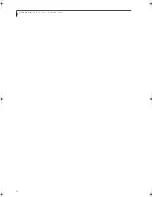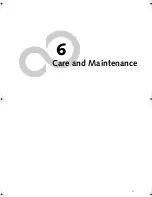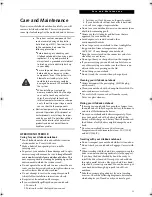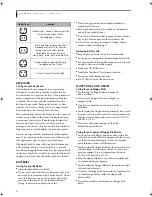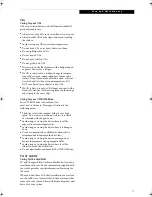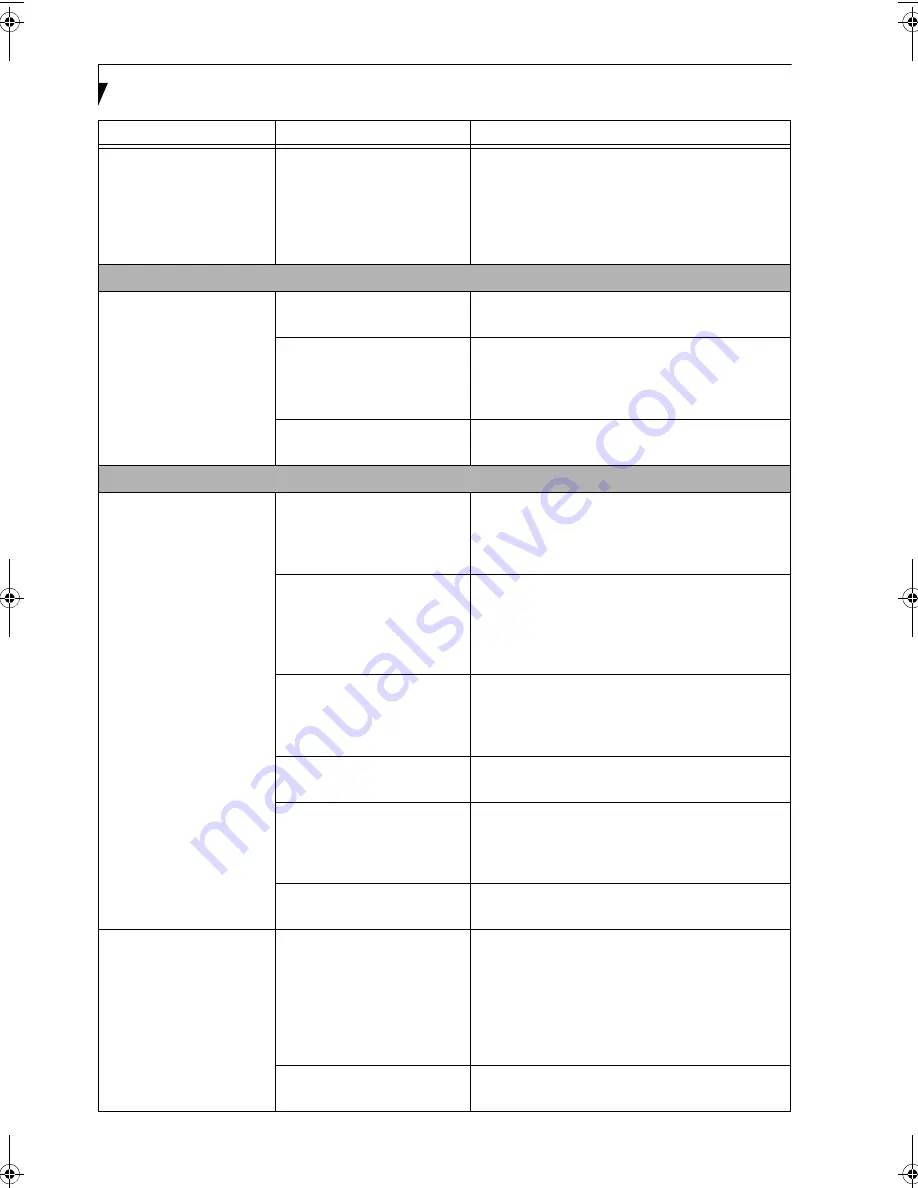
58
L i f e B o o k B 6 2 0 0 S e r i e s – S e c t i o n F i v e
You have installed a USB
device but your LifeBook
notebook does not recog-
nize the device, or the
device does not seem to
work properly. (continued)
You may have the wrong I/O
address selected for your
device.
See your device documentation and software docu-
mentation to determine the required I/O address.
Change the settings in the BIOS setup utility.
See
“BIOS Setup Utility” on page 31.
PC/CF Card Problems
A card inserted in the PC or
CF Card slot does not work
or is locking up the system.
The card is not properly
inserted.
Remove and re-insert the card.
See “PC Cards” on
page 43.
The card may have been
inserted while an application
was running, so your notebook
is not aware of its insertion.
Close the application and restart your notebook.
Your software may not have
the correct driver active.
See your software documentation and activate the
correct driver.
Power Failures
You turn on your LifeBook
notebook and nothing
seems to happen.
The installed battery is
completely discharged or there
is no power adapter (AC or
Auto/Airline) installed.
Check the Status Indicator Panel to determine the
presence and condition of the battery. See “Status
Indicator Panel” on page 13. Install a charged
battery or a power adapter.
The primary battery is
installed but is faulty.
Use the Status Indicator Panel to verify the presence
and condition of the battery.
See “Status Indicator
Panel” on page 13.
If a battery is indicating a short,
remove that battery and operate from another
power source or replace that battery.
The battery is low.
Check the Status Indicator Panel to determine the
presence and condition of the battery.
See “Status
Indicator Panel” on page 13. Use a power adapter
until a battery is charged or install a charged battery.
The AC or auto/airline adapter
is not plugged in properly.
Verify that your adapter is connected correctly.
See
“Power Sources” on page 29.
Power adapter (AC or auto/
airline) has no power from the
AC outlet, airplane seat jack, or
the car’s cigarette lighter.
Move AC cord to a different outlet, check for a line
switch or tripped circuit breaker for the AC outlet. If
you are using an adapter in a car, make sure the igni-
tion switch is in the On or Accessories position.
The Power adapter (AC or
auto/airline) is faulty.
Try a different Power adapter.
Your LifeBook notebook
turns off all by itself.
The power management
parameters are set for auto
timeouts which are too short
for your operating needs.
Press any button on the keyboard, or move the
mouse to restore operation. If that fails, push the
Suspend/Resume button. Check your power
management settings, or close your applications
and go to the Power Savings menu of the setup
utility to adjust the timeout values to better suit
your operation needs.
Your power adapter has failed
or lost its power source.
Make sure the adapter is plugged in and the outlet
has power.
Problem
Possible Cause
Possible Solutions
B Series.book Page 58 Thursday, May 17, 2007 2:25 PM
Содержание LifeBook B6220
Страница 1: ...Fujitsu LifeBook B6220 Notebook User s Guide ...
Страница 2: ......
Страница 8: ...L i f e B o o k B 6 2 0 0 S e r i e s ...
Страница 9: ...1 1 Preface ...
Страница 10: ...2 L i f e B o o k B 6 2 0 0 S e r i e s ...
Страница 12: ...4 L i f e B o o k B 6 2 0 0 S e r i e s S e c t i o n O n e ...
Страница 13: ...5 2 Getting to Know Your LifeBook ...
Страница 14: ...6 L i f e B o o k B 6 2 0 0 S e r i e s ...
Страница 34: ...26 L i f e B o o k B 6 2 0 0 S e r i e s S e c t i o n T w o ...
Страница 35: ...27 3 Getting Started ...
Страница 36: ...28 L i f e B o o k B 6 2 0 0 S e r i e s S e c t i o n T h r e e ...
Страница 44: ...36 L i f e B o o k B 6 2 0 0 S e r i e s S e c t i o n T h r e e ...
Страница 45: ...37 4 User Installable Features ...
Страница 46: ...38 L i f e B o o k B 6 2 0 0 S e r i e s S e c t i o n F o u r ...
Страница 60: ...52 L i f e B o o k B 6 2 0 0 S e r i e s S e c t i o n F o u r ...
Страница 61: ...53 5 Troubleshooting ...
Страница 62: ...54 L i f e B o o k B 6 2 0 0 S e r i e s ...
Страница 74: ...66 L i f e B o o k B 6 2 0 0 S e r i e s S e c t i o n F i v e ...
Страница 75: ...67 6 Care and Maintenance ...
Страница 76: ...68 L i f e B o o k B 6 2 0 0 S e r i e s S e c t i o n S i x ...
Страница 80: ...72 L i f e B o o k B 6 2 0 0 S e r i e s S e c t i o n S i x ...
Страница 81: ...73 7 Specifications ...
Страница 82: ...74 L i f e B o o k B 6 2 0 0 S e r i e s S e c t i o n S e v e n ...
Страница 86: ...78 L i f e B o o k B 6 2 0 0 S e r i e s S e c t i o n S e v e n ...
Страница 87: ...79 8 Glossary ...
Страница 88: ...80 L i f e B o o k B 6 2 0 0 S e r i e s S e c t i o n E i g h t ...
Страница 96: ...88 L i f e B o o k B 6 2 0 0 S e r i e s S e c t i o n E i g h t ...
Страница 97: ...89 Appendix A Integrated Wireless LAN User s Guide Optional Device ...
Страница 98: ...90 L i f e B o o k B 6 2 0 0 S e r i e s N o t e b o o k A p p e n d i x A ...
Страница 113: ...105 Appendix B Security Device User s Guide Fingerprint Sensor is optional TPM is standard feature ...
Страница 114: ...106 L i f e B o o k B 6 2 0 0 S e r i e s A p p e n d i x B ...
Страница 126: ...118 L i f e B o o k B 6 2 0 0 S e r i e s I n d e x ...
Страница 127: ...119 I n d e x ...
Страница 128: ...120 L i f e B o o k B 6 2 0 0 S e r i e s I n d e x ...