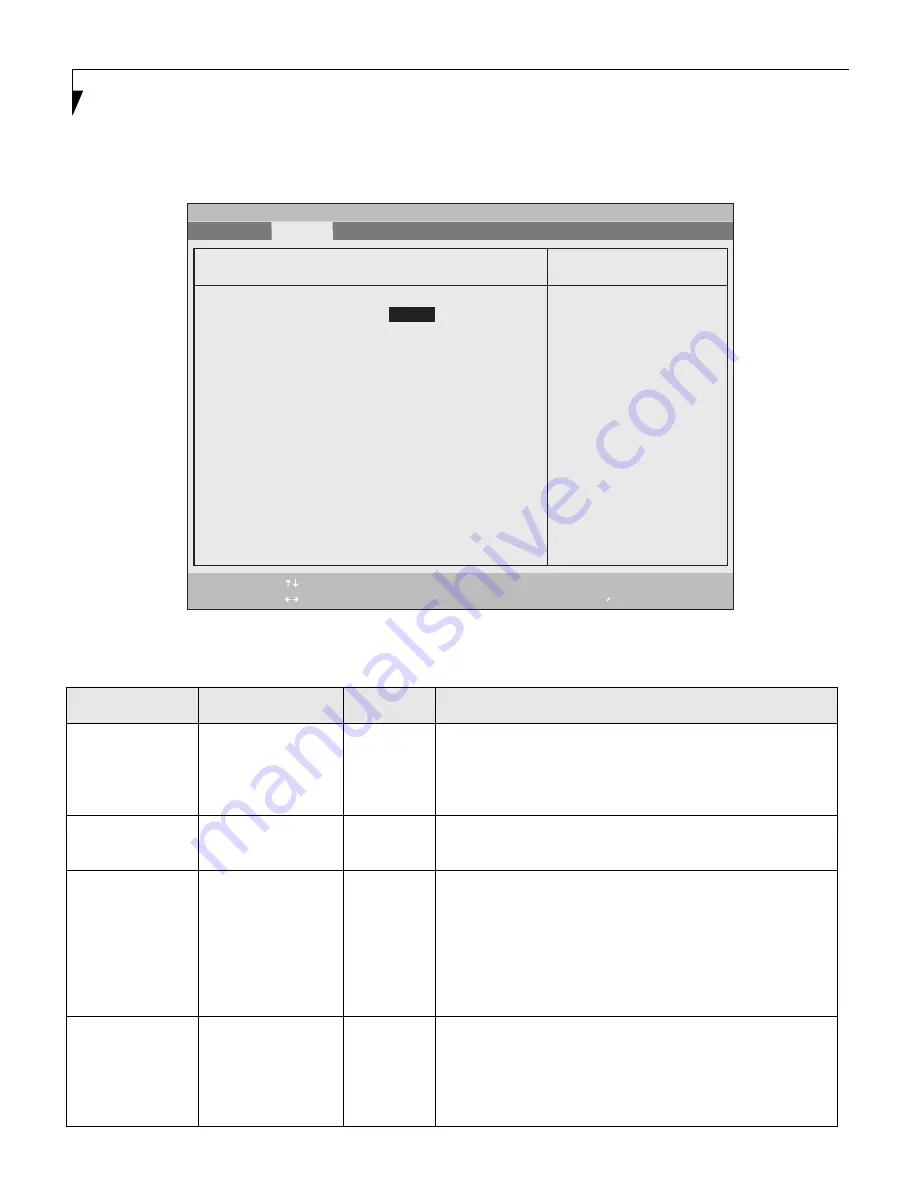
12
L i f e B o o k B S e r i e s N o t e b o o k B I O S
Keyboard/Mouse Features Submenu of the Advanced Menu
Keyboard/Mouse Features submenu is for setting parameters of the integrated and external mouse and keyboard.
Figure 5. Keyboard/Mouse Features Submenu
Table 5: Fields, Options and Defaults for the Keyboard/Mouse Features Submenu of the Advanced Menu
Menu Field
Options
Default
Description
Numlock:
• Auto
• On
• Off
• On/Padlock Off
[Auto]
Sets the NumLock function state when the computer
completes booting.
Hot Plug:
• Disabled
• Enabled
[Enabled]
Enables and disables the ability to plug in a device and have
it immediately recognized and active.
Internal Pointing
Device:
• Auto Disabled
• Manual Setting
• Always Enabled
• Always Disabled
[Auto
Disabled]
Selects pointing device configurations.
Auto Disabled: The internal pointing device is disabled when
a PS/2 external pointing device is connected.
Manual Setting: When selected, allows you to enable or dis-
able the internal pointing device with a Hot key.
Always Enabled/Always Disabled: The internal pointing
device is always enabled or disabled.
Initialization on
Resume:
• Fast
• Normal
[Fast]
When Fast is selected, the initialization of external PS/2
devices is optimized to speed up on resume. When Normal is
selected, initialization is not optimized. Note that this feature
is designed for Windows XP systems only. When external
PS/2 devices don’t function after resume, set to Normal.
F1
Help
ESC
Exit
Select Item
Select Menu
-/Space
Enter
F9
Setup Defaults
F10
Save and Exit
Change Values
Select Sub-Menu
▲
Main Advanced Security Power Savings Exit
Item Specific Help
PhoenixBIOS Setup Utility
Select power-on state
for Numlock.
Keyboard/Mouse Features
Numlock:
Hot Plug:
Internal Pointing Device:
Initialization on Resume:
[Enabled]
[Auto Disabled]
[Fast]
[Auto]













































