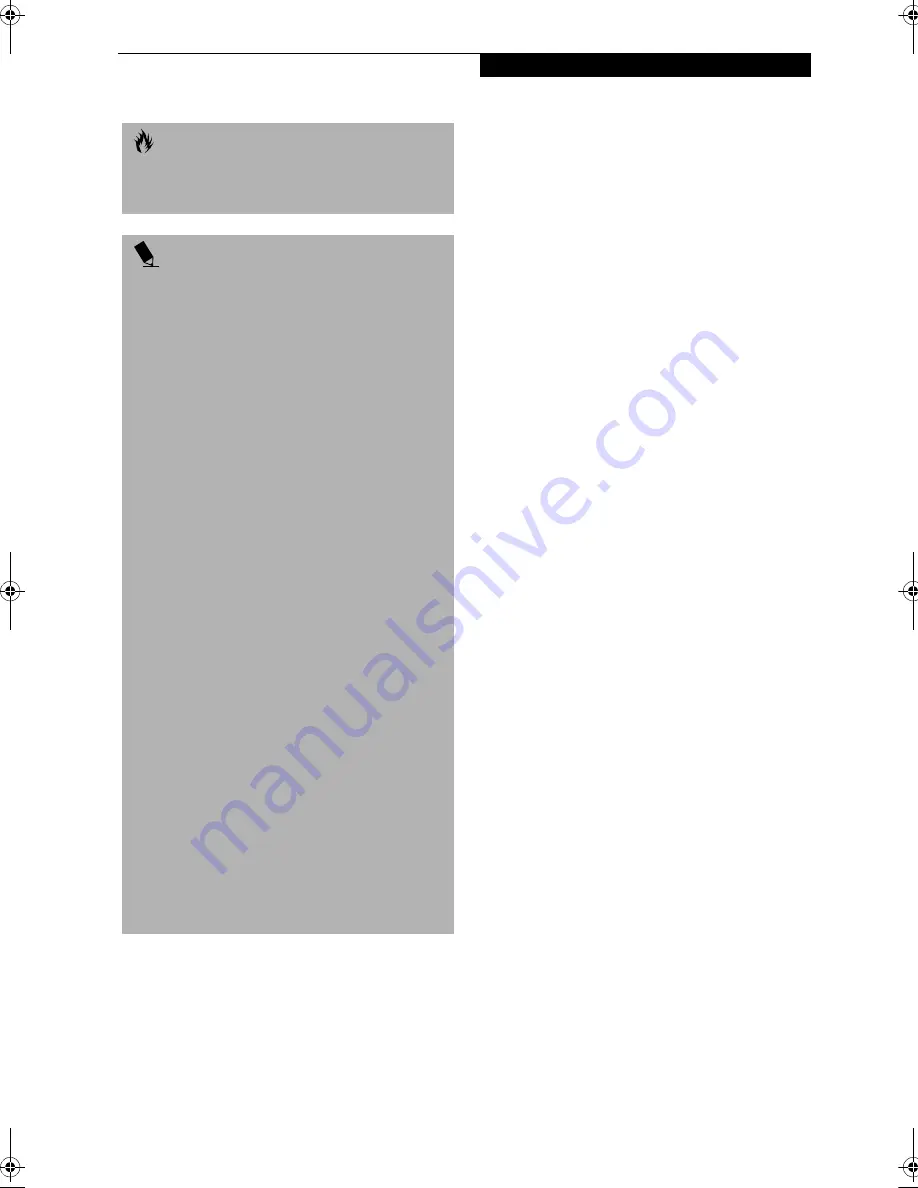
33
G e t t i n g S t a r t e d
HIBERNATION FEATURE
(Windows 2000 Professional and Windows
XP models only)
The Hibernation feature saves the contents of your
LifeBook notebook’s system memory to the hard drive
as a part of the Suspend/Resume mode. You can enable
or disable this feature. To use the Hibernation feature
follow these easy steps:
1. Click on the
Start
button, click
Shut Down
.
2. Select
Hibernate
option from the “What do you
want the computer to do” list.
Enable or Disable the Hibernation Feature
The default setting is enabled for Windows XP, and
disabled for Windows 2000. To enable or disable the
Hibernation feature follow these easy steps:
1. From the
Start
menu, select
Settings
, and then select
Control Panel
-->
Power Management
.
2. Select
Hibernation,
and then select the box to
enable or disable this feature.
DISPLAY TIMEOUT
The Video Timeout is one of the power management
parameters. This feature saves power by turning off the
display if there is no keyboard or pointer activity for the
user selected timeout period. Any keyboard or pointer
activity will cause the display to restart automatically.
This feature is independent of the Suspend/Resume
button and can be enabled and disabled in Windows
and BIOS setup utility (APM only). See “BIOS Setup
Utility” on page 29.
HARD DISK TIMEOUT
The Hard Disk Timeout is another one of the power
management parameters. This feature saves power by
turning off the hard drive if there is no hard drive
activity for the user selected timeout period. Any
attempt to access the hard drive will cause it to restart
automatically. This feature is independent of the
Suspend/Resume button and can be enabled and
disabled in Windows and BIOS setup utility (APM
only). See “BIOS Setup Utility” on page 29.
WINDOWS POWER MANAGEMENT
The Power Management icon located in the Windows
Control Panel allows you to configure some of the power
management settings. For example, you can use the
Power Management to set the timeout values for turning
off the display and hard disks whether you are running
the notebook on battery power or one of the adapters.
The settings may also be changed in the BIOS (APM
only). See “BIOS Setup Utility” on page 29.
RESTARTING THE SYSTEM
If your system is on and you need to restart it, be sure
that you use the following procedure.
1. Click the
Start
button, and then click
Shut Down
.
2. Select the
Restart
option from within the Windows
Shut Down dialog box.
3. Click
OK
. Your notebook will shut down and then
reboot.
C A U T I O N
The Suspend or Save-to-Disk mode should not be used
with certain PC Cards. Check your PC Card
documentation for more information.
P O I N T S
■
Disabling the Suspend/Resume button prevents it
from being used to put your notebook in Suspend
or Save-to-Disk mode. The resume function of the
button cannot be disabled.
■
If your notebook is actively accessing information
when you enter the Suspend or Save-to-Disk mode,
changes to open files are not lost. The files are left
open and memory is kept active during Suspend
mode or the memory is transferred to the internal
hard drive during Save-to-Disk mode.
■
When PC Cards or external devices are in use, Save-
to-Disk mode cannot return to the exact state prior
to suspension, because all of the peripheral devices
will be re-initialized when the system restarts.
■
The main advantage of using the Save-to-Disk func-
tion is that power is not required to maintain your
data. This is particularly important if you will be
leaving your notebook in a suspended state for a
prolonged period of time. The drawback of using
Save-to-Disk mode is that it lengthens the power
down and power up sequences and resets peripheral
devices.
■
Save-to-Disk mode requires allocating a significant
amount of hard drive capacity for saving all system
memory, which reduces your usable disk space. When
you purchase your notebook it will have space allo-
cated for the memory installed. If you upgrade the
original system by adding a memory upgrade module
without changing the size of your Save-to-Disk allo-
cation you will get an error message when you try to
activate Save-to-Disk mode and it will not work. Use
the PHDISK Utility to increase the size of the Save-to-
Disk file, SAVE2DSK.BIN. You can download the
Save-to-Disk File Allocation information from our
Web site at www.fujitsupc.com. If you need help,
contact your support representative for recommenda-
tions.
B Series.book Page 33 Thursday, November 1, 2001 10:30 AM
Содержание LifeBook B-2562
Страница 8: ...L i f e B o o k B S e r i e s ...
Страница 9: ...1 1 Preface ...
Страница 10: ...2 L i f e B o o k B S e r i e s ...
Страница 12: ...4 L i f e B o o k B S e r i e s S e c t i o n O n e ...
Страница 13: ...5 2 Getting to Know Your LifeBook ...
Страница 14: ...6 L i f e B o o k B S e r i e s S e c t i o n T w o ...
Страница 33: ...25 3 Getting Started ...
Страница 34: ...26 L i f e B o o k B S e r i e s S e c t i o n T h r e e ...
Страница 43: ...35 4 User Installable Features ...
Страница 44: ...36 L i f e B o o k B S e r i e s S e c t i o n F o u r ...
Страница 56: ...48 L i f e B o o k B S e r i e s S e c t i o n F o u r ...
Страница 57: ...49 5 Troubleshooting ...
Страница 58: ...50 L i f e B o o k B S e r i e s S e c t i o n F i v e ...
Страница 71: ...63 6 Care and Maintenance ...
Страница 72: ...64 L i f e B o o k B S e r i e s S e c t i o n S i x ...
Страница 76: ...68 L i f e B o o k B S e r i e s S e c t i o n S i x ...
Страница 77: ...69 7 Specifications ...
Страница 78: ...70 L i f e B o o k B S e r i e s S e c t i o n S e v e n ...
Страница 83: ...75 8 Glossary ...
Страница 84: ...76 L i f e B o o k B S e r i e s S e c t i o n E i g h t ...
















































