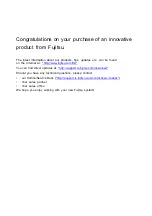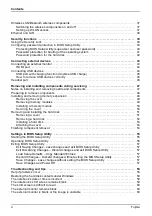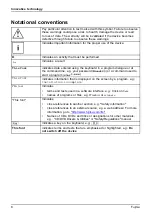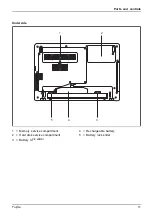Remarks
Information on the product description meets the design speci
fi
cations of Fujitsu and
is provided for comparison purposes. Several factors may cause the actual results to
differ. Technical data is subject to change without prior noti
fi
cation. Fujitsu rejects any
responsibility with regard to technical or editorial mistakes or omissions.
Trademarks
Fujitsu, the Fujitsu logo and LIFEBOOK are registered trademarks of Fujitsu Limited
or its subsidiaries in the United States and other countries.
Microsoft and Windows are trademarks or registered trademarks of the Microsoft
Corporation in the United States and/or other countries.
HDMI and High-De
fi
nition Multimedia Interface are trademarks or registered
trademarks of the HDMI Licensing, LLC.s.
Bluetooth® and the Bluetooth logo are registered trademarks of the Bluetooth SIG, Inc.
Adobe Reader is a trademark of Adobe Systems Incorporated.
All other trademarks speci
fi
ed here are the property of their respective owners.
Copyright
No part of this publication may be copied, reproduced or translated without
the prior written consent of Fujitsu.
No part of this publication may be saved or transferred by any electronic means
without the written approval of Fujitsu.
Содержание LIFEBOOK A557
Страница 1: ...System Operating Manual FUJITSU LIFEBOOK A557 ...
Страница 3: ......
Страница 10: ...Contents 6 Fujitsu ...