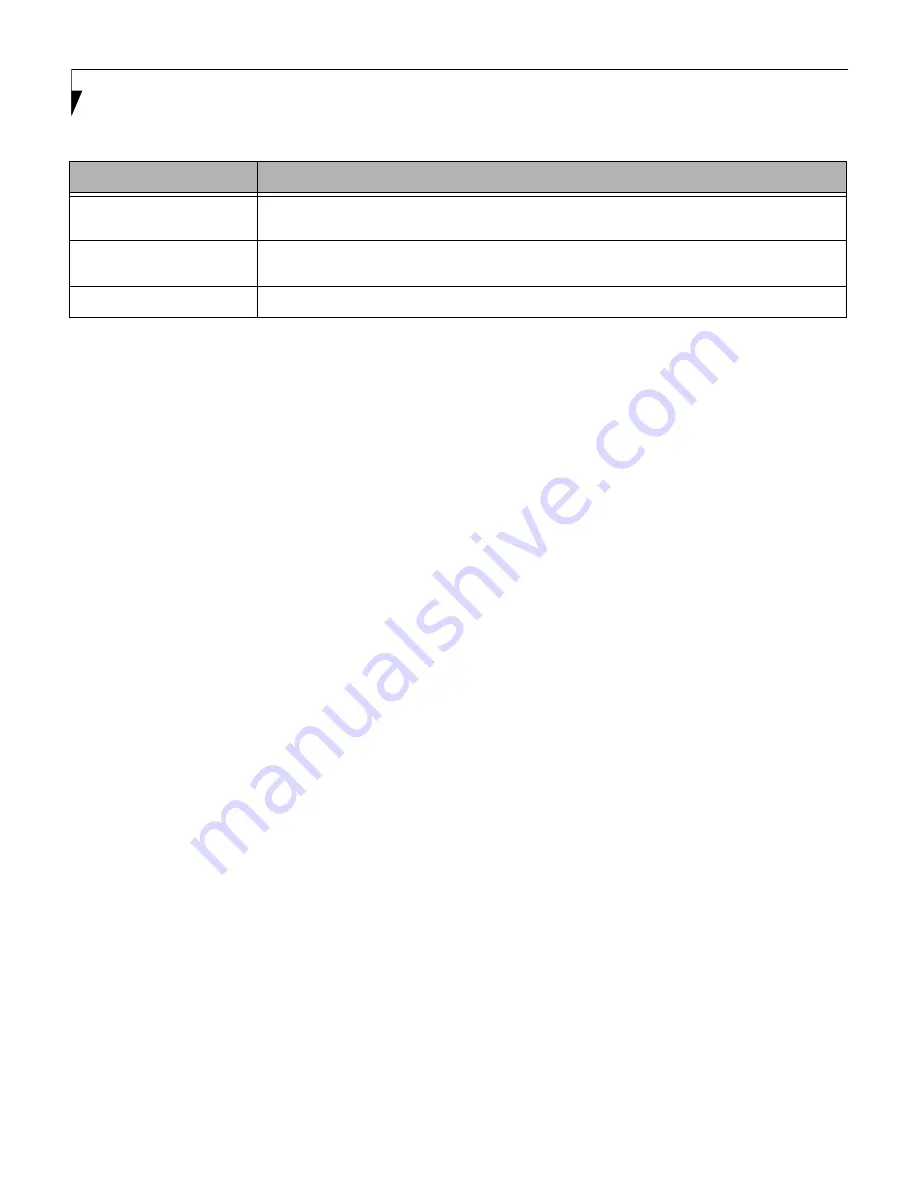
10
L i f e B o o k A 1 1 1 0 / V 1 0 3 0 B I O S
USB Features
When selected, opens the USB Features submenu to allow you to enable or disable legacy USB devices
and SCSI SubClass support.
Miscellaneous Configurations
When selected, opens the Miscellaneous Configurations submenu to allow you to enable or disable the
power button, Wake Up On LAN, and control volume settings.
Event Logging
When selected, opens the event logging submenu.
Table 5: Fields, Options and Defaults for the Advanced Menu
Menu Field
Description
























