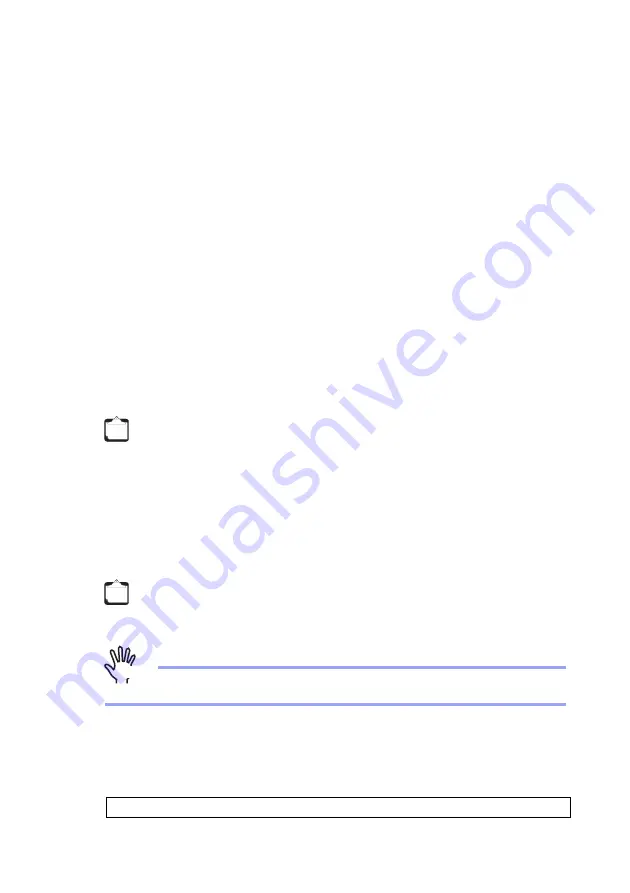
GW1500 Getting Started Guide
38
Chapter 3 Device Settings
2. Enter the user name and the password.
Enter "admin" for the user name. Enter "m2msgw!admin" for the password (default
value).
3. Press the [Enter] key to log in to the device.
Immediately after login, the device is in operation management mode.
3.5
Settings for the Device
After logging in to the device, set the following information to the device. Use commands
to perform settings.
- Setting the Date and Time for the Device
- Setting Device Specific Information (ID/Password)
- Setting the License Information (Only when you have an instrument management
license contract)
- Setting the Device IP Address
- Setting Information for the Instruments Connected to the Device
3.5.1
Setting the Date and Time for the Device
Before operating the device, set the date and time for the device.
To set date and time, use the date command (operation management command).
Attention!
If the device is powered off, the date and time information is lost.
[Setting Procedure]
1. Execute the date command to set the current time.
The following shows an example of setting the time to "12:30:00 Dec 1, 2013".
Tips
For details on the settings when using a mobile adapter (option), refer to the
"User's Manual".
Tips
In the first regular communication with the center, the date and time is sent from
the center and is synchronized. Therefore, setting the date and time using the
date command is not required.
# date 2013/12/01.12:30:00























