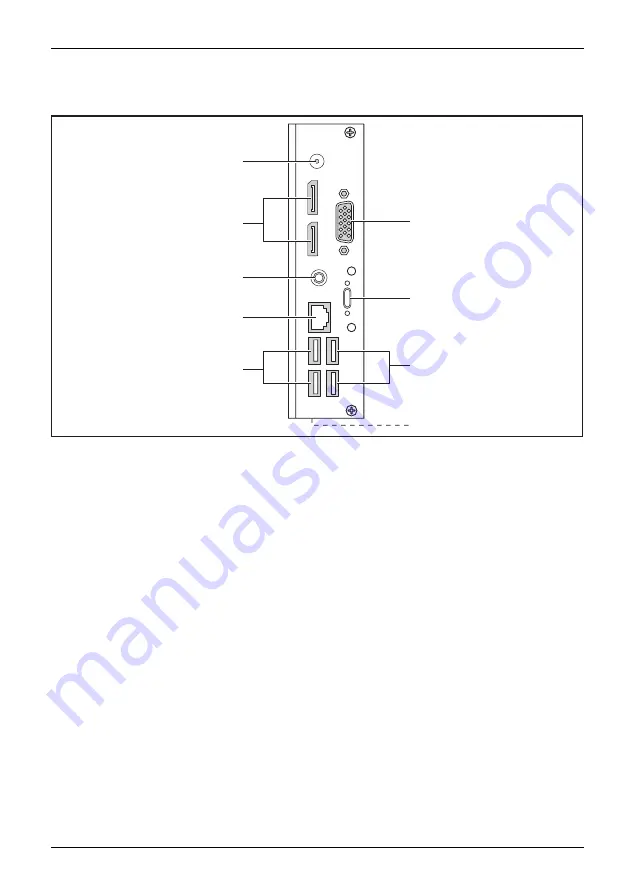
Ports and Operating Elements
Rear view
LANsocket
Monitorport
USBports
powersupply
DCinputconnector
SecurityLock
SecurityLockdevice
USB
Serialport
Displayport
1
2
3
9
6
7
8
5
4
1 = Serial port (optionally only for the
FUTRO S7010)
2 = Device without Power-over-Ethernet
module: USB 3.1 Gen1 port (USB Type-C,
optional) with double screw security
Device with Power-over-Ethernet
module: No port
3 = USB 2.0 ports (USB Type-A)
4 = Security Lock
fi
xture (positioned
at the side)
5 = USB 2.0 ports (USB Type-A)
6 = RJ45 socket (Local Area Network)
7 = Audio output (Line out)
8 = DisplayPort
9 = DC input jack (DC IN)
Fujitsu
7












































