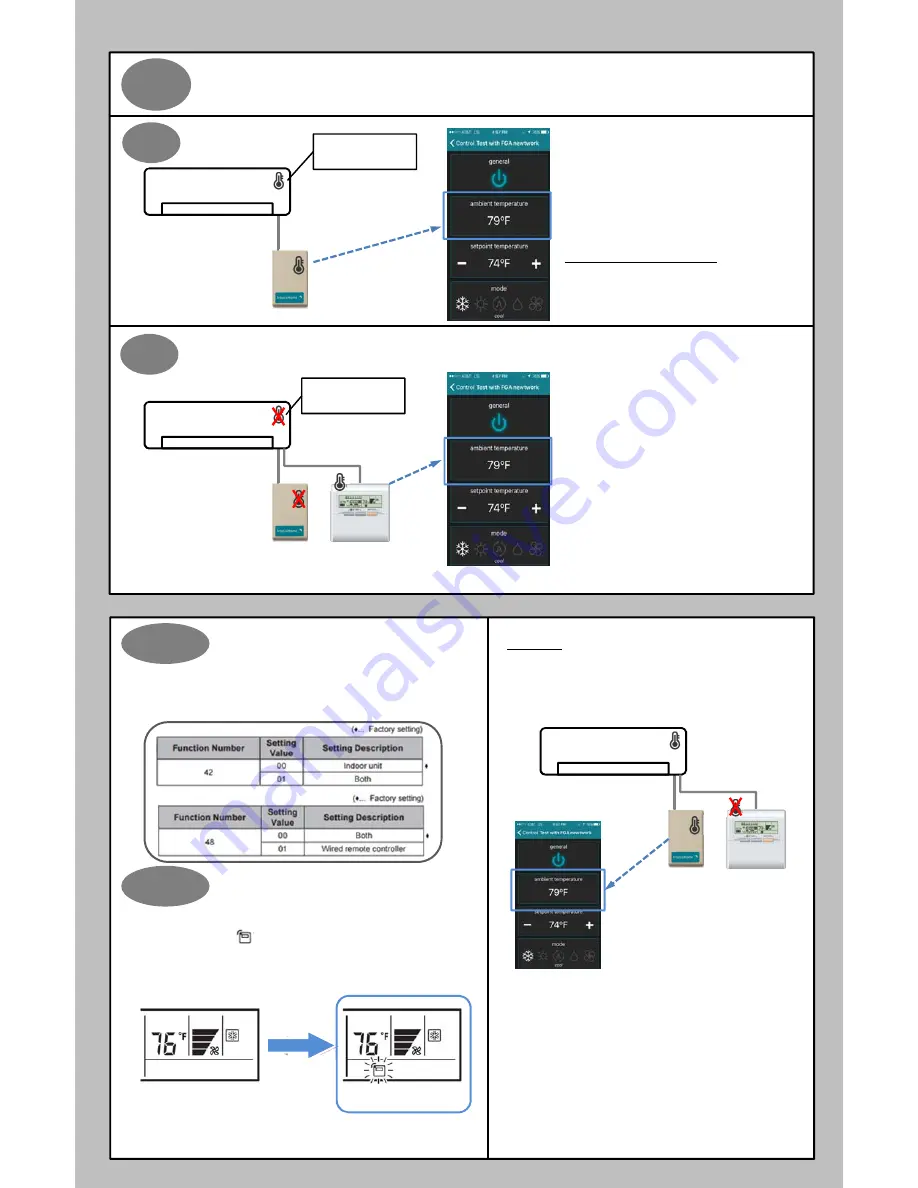
Sensing
Ambient(Room)
Temperature
•
Ambient
temperature
can
be
obtained
from
two
different
locations.
Default
Setting
Using
the
Fujitsu
Remote
Controller
to
control
and
report
temperature
Temperature sensor
reports readings to
application
The Fujitsu wired remote controller can be use to
control the system base on ambient temperature of the
controller.
Benefits:
•
Intesis device can be install away from plain sight
without affecting ambient temperature reading in the
application.
•
Application can show the control temperature.
Caution:
•
Fujitsu wired remote controller shall be install inside
living space
Please follow the steps below to activate sensor of
Fujitsu wired remote controller. Refer to 9b-1 and 9b-2.
Indoor
unit
return
air
thermistor
Activating
The
Thermo
Sensor
Press the “ECONOMY/ THERMO SENSOR” button on the Fujitsu wired
remote controller for 5 seconds or more.
To select the temperature sensor of the indoor unit or the remote controller.
After 5 seconds a picture of the thermos sensor will appear on the screen.
Thermo
Sensor
Activated
Room
Temperature
Control
Switching
To control the Fujitsu system by the thermo sensor in the Fujitsu Wired
remote controller. Function setting 42-01 and 48-01 must be set. Please refer
to the wired remote installation manual for more details.
Example
If 9b-1 and 9b-2 are not set, ambient temperature on the application is
sensed at the Intesis device. The indoor unit’s return air thermistor
controls the Fujitsu system according to set temperature.
By default, the Intesis device reports ambient
temperature to the IntesisHome App.
The indoor unit’s return temperature sensor controls the
system base on its return temperature.
Caution:
•
Intesis device shall be install inside living space.
•
The ambient temperature shown in the application is
not a control temperature of the unit. The controlling
temperature is located in the return of the indoor unit.
Control
Temperature
Ambient
Temperature
NOTE*Control
Temperature
should
be
close
to
the
set
point
temperature.
However
they
may
vary
depending
on
indoor
air
thermistor,
RC
location,
room
size
and
or
air
filtration.
74F*
Indoor
unit
Indoor
unit
return
air
thermistor
9a
9b
9b
‐
1
Indoor
unit
9b
‐
2
Indoor
unit
79F
9


























