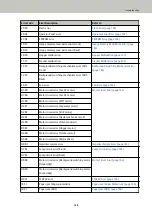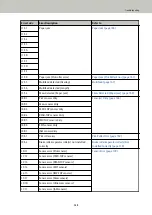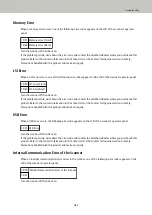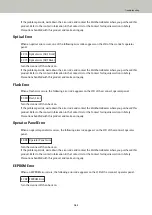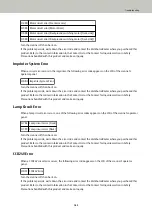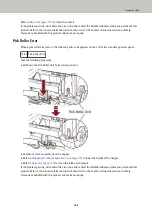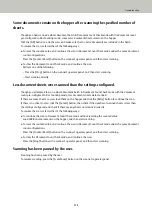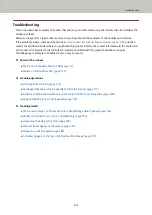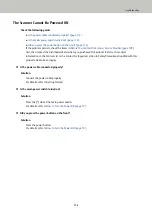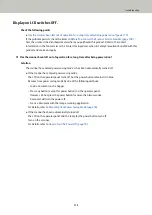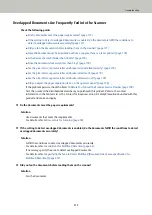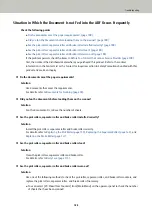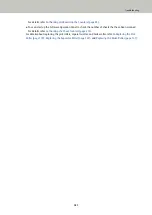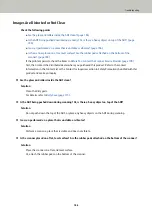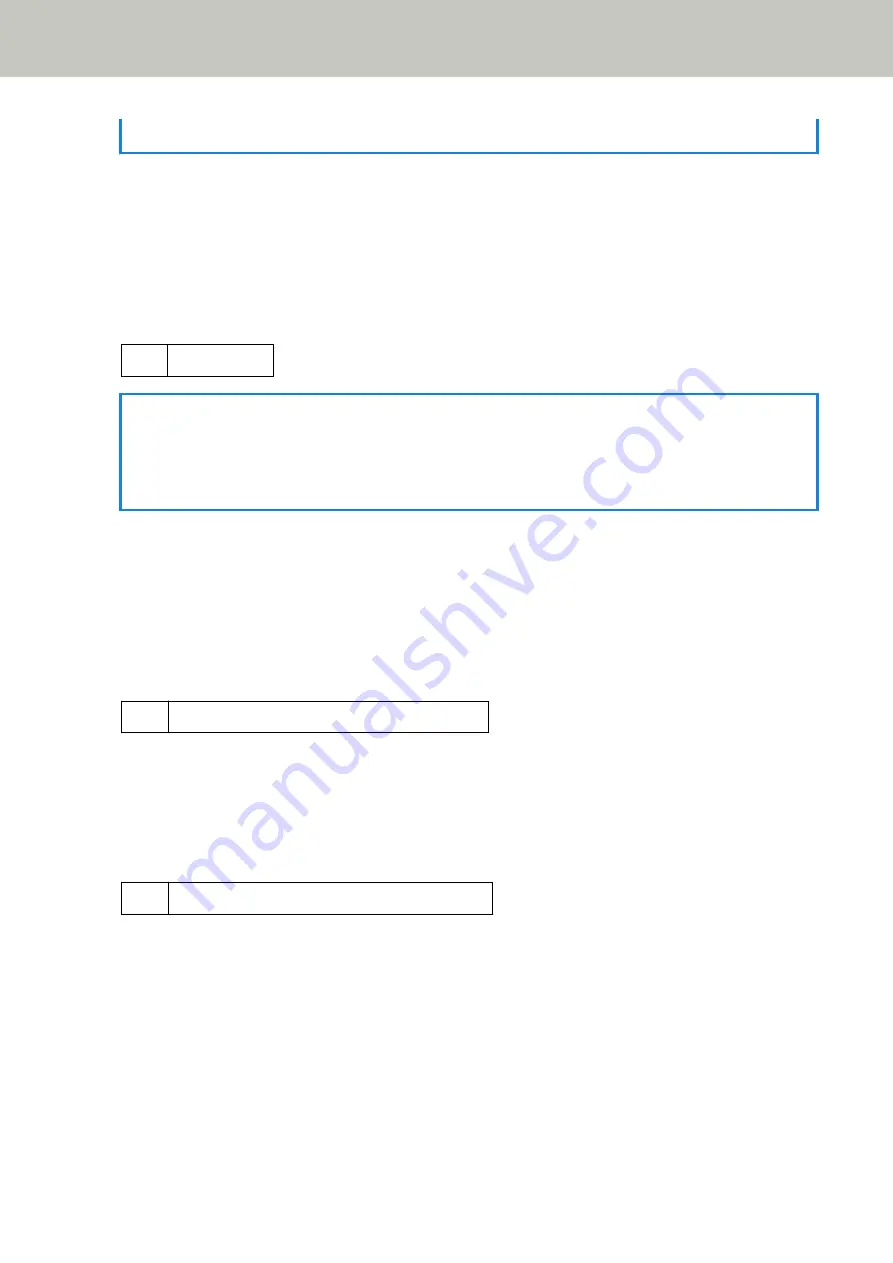
Also, note that the buttons on the operator panel are disabled while the ADF is open.
Confirm that the ADF is closed properly.
To check whether or not it is closed completely, open the ADF and then close it again.
For more details about opening and closing the ADF, refer to
Opening/Closing the ADF (page 26)
.
Top Cover Open
When scanning is performed with the top cover open, the following error code appears on the LCD of the
scanner's operator panel.
U4:41 Top Cover Open
HINT
If you open the top cover while the scanner is ready, only an error message will appear without an error
code.
Also, note that the buttons on the operator panel are disabled while the top cover is open.
Confirm that the top cover is closed properly.
To check whether or not it is closed completely, open the top cover and then close it again.
For information on how to open and close the top cover, refer to
Opening/Closing the Top Cover (page 29)
.
Print Cartridge Not Installed (Back-Side Imprinter)
When the print cartridge is not installed in the back-side imprinter, the following error code appears on the LCD
of the scanner's operator panel.
U6:B4 Print Cartridge Not Installed (Back-Side Imprinter)
Refer to the fi-680PRF/PRB Imprinter Operator Guide to install the print cartridge.
Print Cartridge Not Installed (Front-Side Imprinter)
When the print cartridge is not installed in the front-side imprinter, the following error code appears on the LCD
of the scanner's operator panel.
U6:BA Print Cartridge Not Installed (Front-Side Imprinter)
Refer to the fi-680PRF/PRB Imprinter Operator Guide to install the print cartridge.
The scanner is in Doc Counting mode.
The Scanner is in "Doc Counting mode" and therefore scanning cannot be performed.
Either press the [Stop] button on the scanner's operator panel to exit Doc Counting Mode, or press the
[Function/Enter] button on the scanner's operator panel to switch to Doc Count Check Mode, and start scanning
again.
Troubleshooting
171
Содержание fi-7800
Страница 1: ...P3PC 6502 01ENZ2 FUJITSU Image Scanner fi 7800 fi 7900 Operator s Guide ...
Страница 25: ...Make sure to push the hopper until it locks Scanner Overview 25 ...
Страница 54: ... Good example Bad example 3 Adjust the hopper side guides to the document width How to Load Documents 54 ...
Страница 65: ...Fig 1 How to Load Documents 65 ...
Страница 71: ...ATTENTION A8 size cannot be scanned in a mixed batch How to Load Documents 71 ...
Страница 105: ...Put your finger on the tab in the center and push it down Various Ways to Scan 105 ...
Страница 130: ... Inside the top cover sensors 2 units Paper path upper side sensors 9 units Daily Care 130 ...
Страница 132: ... Inside the top cover rollers 2 locations 2 units Paper path lower side rollers 5 locations 2 units Daily Care 132 ...
Страница 143: ...4 Remove the separator roller from the scanner Replacing the Consumables 143 ...
Страница 145: ...5 Install a new separator roller on the scanner Replacing the Consumables 145 ...
Страница 148: ...5 Remove the brake roller from the scanner Replacing the Consumables 148 ...
Страница 150: ...6 Install a new brake roller on the scanner Replacing the Consumables 150 ...
Страница 179: ...For details refer to Adjusting the Paper Separation Force page 37 Troubleshooting 179 ...
Страница 201: ...The password is set Operational Settings 201 ...
Страница 204: ...The password is set Operational Settings 204 ...
Страница 220: ...For details about cleaning refer to Daily Care page 115 Operational Settings 220 ...
Страница 251: ...HINT This setting can also be configured from the operator panel Operational Settings 251 ...
Страница 272: ... 1 The depth excludes the hopper stacker and tabs 2 Includes the package weight Appendix 272 ...
Страница 273: ...Outer Dimensions The outer dimensions are as follows Unit mm in Appendix 273 ...
Страница 274: ...The outer dimensions when the Back Side Imprinter is installed are as follows Unit mm in Appendix 274 ...