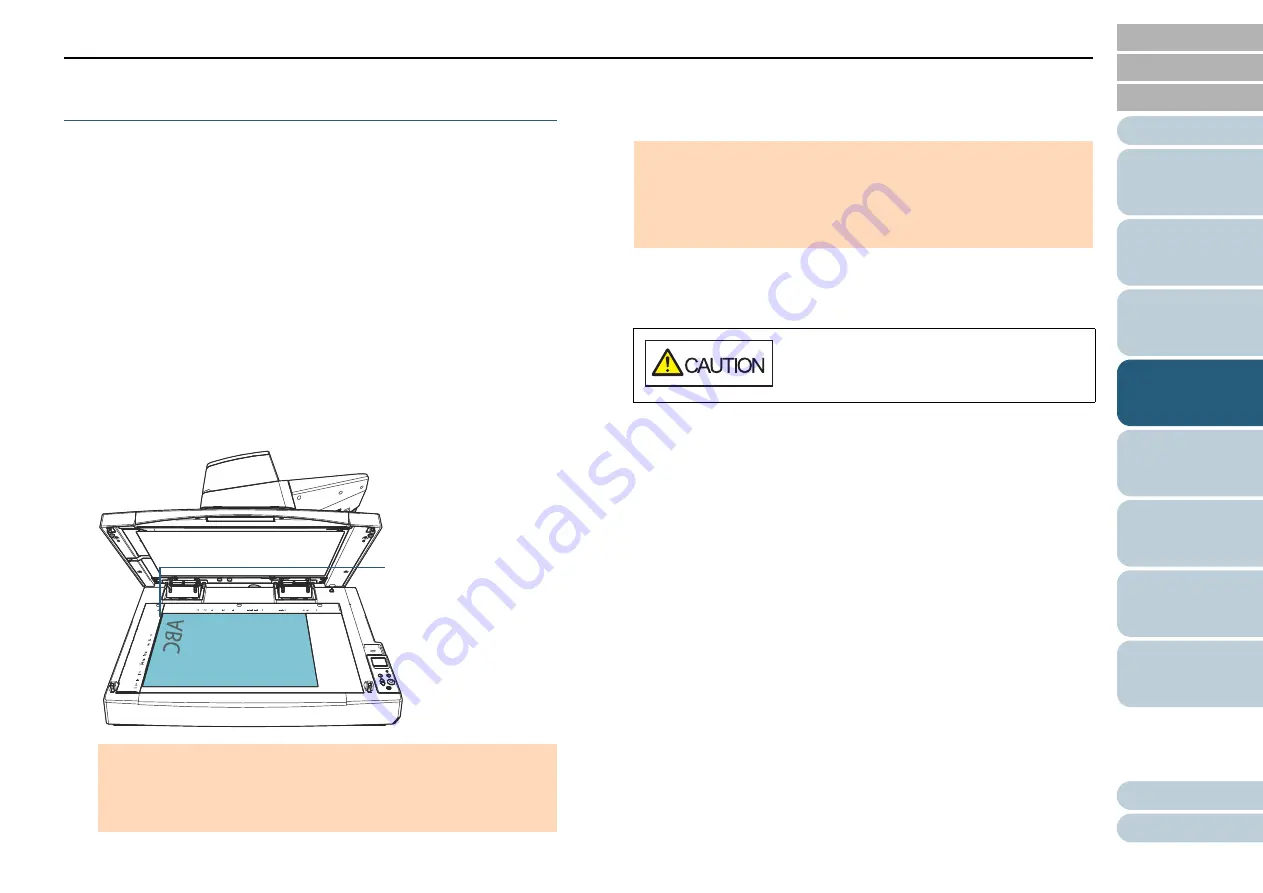
Chapter 4 Various Ways to Scan
96
Scanning Documents with the Document Cover
Open [fi-7700/fi-7700S]
The scanner allows you to scan documents with the document
cover open for the flatbed. It automatically corrects a scanned
image that is skewed or recognizes the size of a document
and outputs the image in that size.
In this case, you need to configure the settings in the scanner
driver.
1
Open the document cover.
For details, refer to
"1.5 Opening/Closing the Document Cover [fi-
2
Place a document on the document bed.
Place the document face-down to align its top left-hand corner with
the reference point.
3
In the scanner driver, configure the scan settings for the
flatbed so that the ambient light can be removed.
For details, refer to the scanner driver's Help.
4
Scan the documents with the image scanning application.
For details, refer to the image scanning application manual.
ATTENTION
Note that a curled or folded document may create a small gap
between the document and the document bed, causing the
scanned image to be blurred.
Reference
Point
ATTENTION
Depending on the way ambient light is exposed on the document
bed, the scanner may not be able to automatically correct a
scanned image that is skewed or output the image in the
recognized size. For details, refer to the scanner driver's Help.
Never look into the light source directly
during scanning.






























