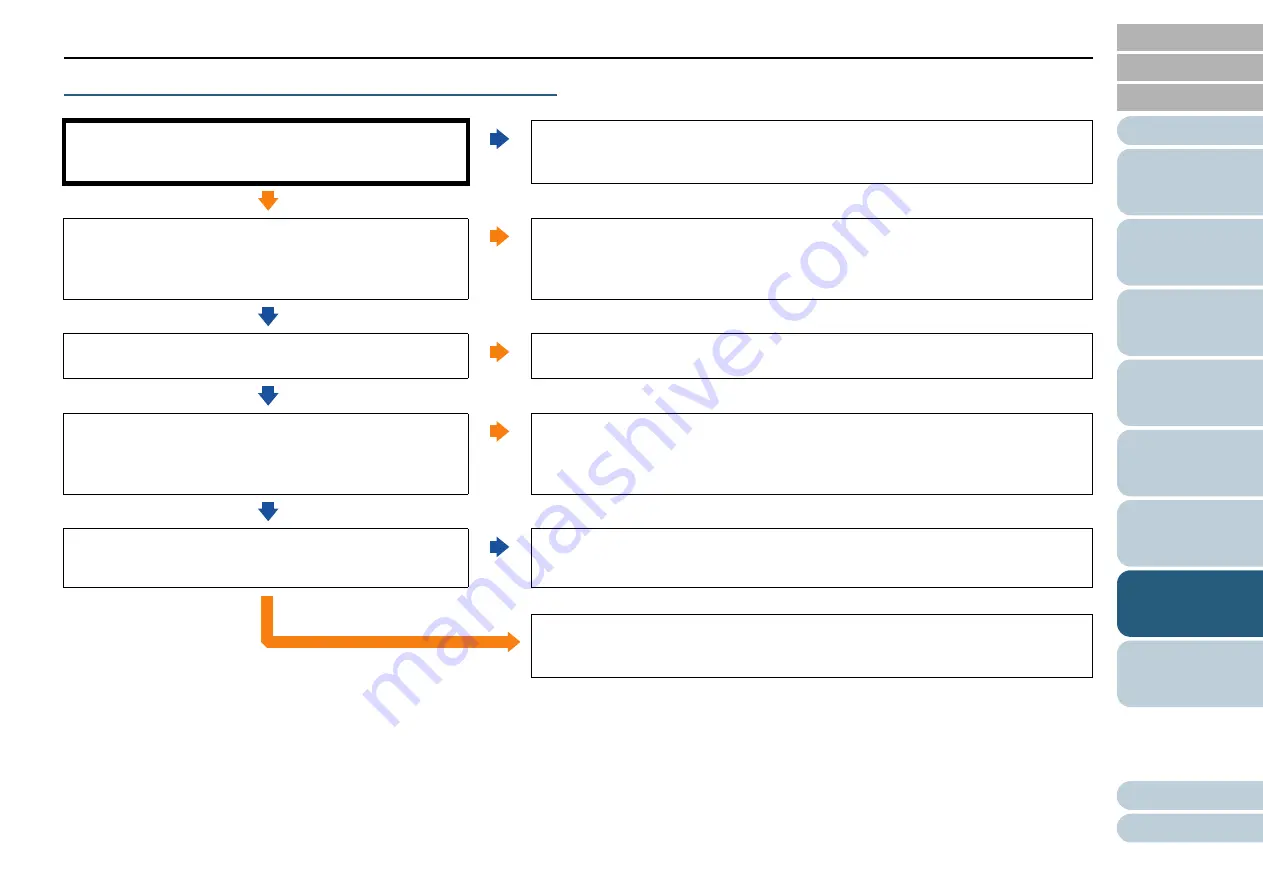
Chapter 7 Troubleshooting
124
Scanning takes a long time.
Does the computer meet the recommended
requirements?
No
Use a computer that meets the recommended CPU, memory, and other
requirements.
For details, refer to
"System Requirements" (page 31)
.
Yes
Is the USB cable connected to the USB 1.1 port?
Yes
You can check the type of the USB port that the USB cable is connected to by
selecting [Interface]
[Currently connected interface] in [Device Info] of the
Software Operation Panel.
Connect the USB cable to the USB 3.0/2.0 port.
No
Did you start a scan while the computer was unstable (for
example, immediately after computer start-up or logon)?
Yes
When you start or log onto the computer, wait a while before starting a scan.
No
Are you scanning documents with the scanning speed set
to slow (Low-speed Feed Mode) when scanning
documents?
Yes
In [Device Setting 2] of the Software Operation Panel, select [Disable] for [Low-
speed Feed Mode].
For details, refer to
" Low-speed Scan at Lower Resolution (Low-speed Feed
.
No
Are the rollers clean?
No
Clean the rollers.
For details, refer to
"Chapter 5 Daily Care" (page 91)
Yes
If the problem persists, check the items in
"7.4 Before You Contact the Scanner
first, then contact your FUJITSU scanner dealer or
an authorized FUJITSU scanner service provider.
















































