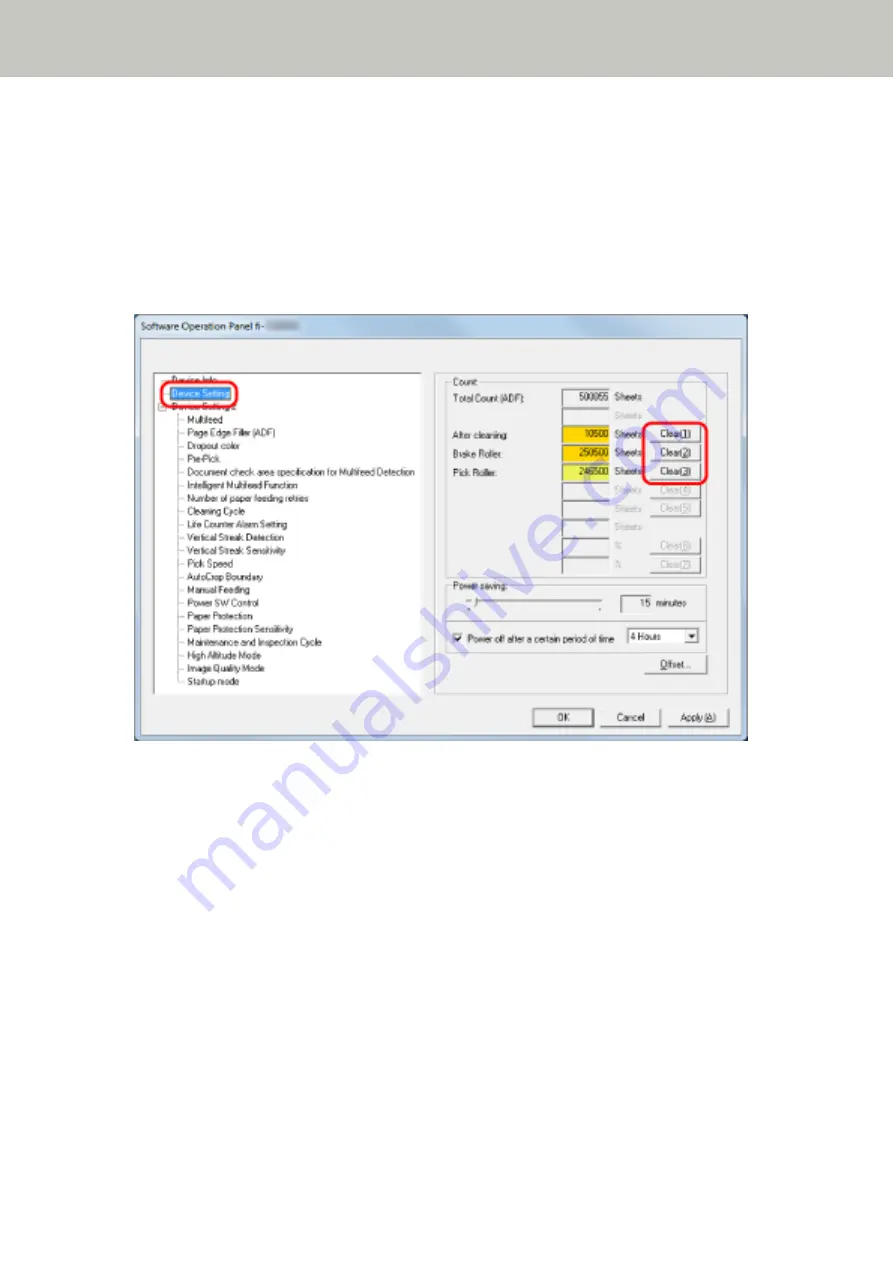
Clearing the Sheet Counters
When you have replaced or cleaned a consumable part, clear the corresponding counter.
1
Start up the Software Operation Panel.
For details, refer to
Starting Up the Software Operation Panel (page 248)
2
From the list on the left, select [Device Setting] and click the [Clear] button for [After cleaning] when
cleaning is performed or click the [Clear] button for the consumable that you replaced.
The counter is reset to "0".
3
Click the [OK] button.
A message window appears.
4
Click the [OK] button.
The settings are saved.
Scanner Settings (Software Operation Panel)
268
Содержание fi-7300NX
Страница 1: ...P3PC 6192 05ENZ2 FUJITSU Image Scanner fi 7300NX Operator s Guide ...
Страница 44: ... Scanner Settings Network Scanner Setup 44 ...
Страница 117: ... Documents on which the toner is not sufficiently fused Daily Care 117 ...
Страница 257: ...The password is set Scanner Settings Software Operation Panel 257 ...
Страница 260: ...The password is set Scanner Settings Software Operation Panel 260 ...
Страница 283: ...HINT This setting is effective only for scanning images in black white Scanner Settings Software Operation Panel 283 ...
Страница 314: ...Outer Dimensions The outer dimensions are as follows Unit mm in Appendix 314 ...
















































