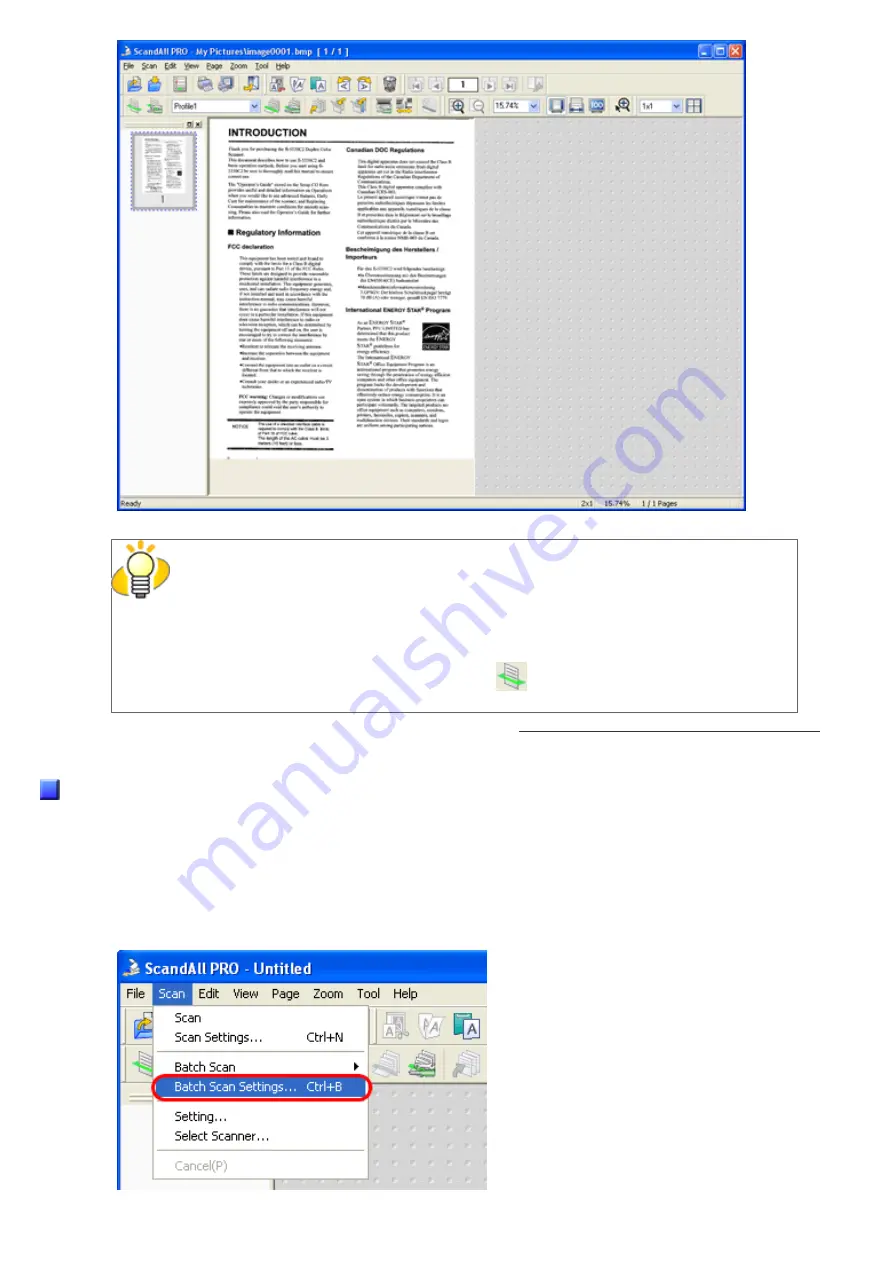
2.6 How to Use ScandAll PRO
HINT
●
If you do not mark the [Save to file] checkbox in the [Scan Settings] dialog box,
scanned document images are not saved. To save the files, from the [File] menu,
select [Save As].
●
To scan the next document with the same settings, from the [Scan] menu, select
[Scan]. Or, click the [Scan] button
(
) on the toolbar.
For information about other scanning operations, see Chapter "
3 SCANNING VARIOUS TYPES OF DOCUMENTS.
For more details about the features and operations of ScandAll PRO, refer to [ScandAll PRO Help].
Batch Scan
You can save various settings as profiles beforehand.
Batch Scan allows you to scan documents by using those profiles.
<Creating/Editing Profiles>
1. From the [Scan] menu, select [Batch Scan Settings].
file:////10.232.227.50/Manual/fi-6130_6230_Lynx3L/OG/R02/02_081030/contents/EN/02/c02_06_01.htm (8/14) [2008/10/30 15:14:02]
















































