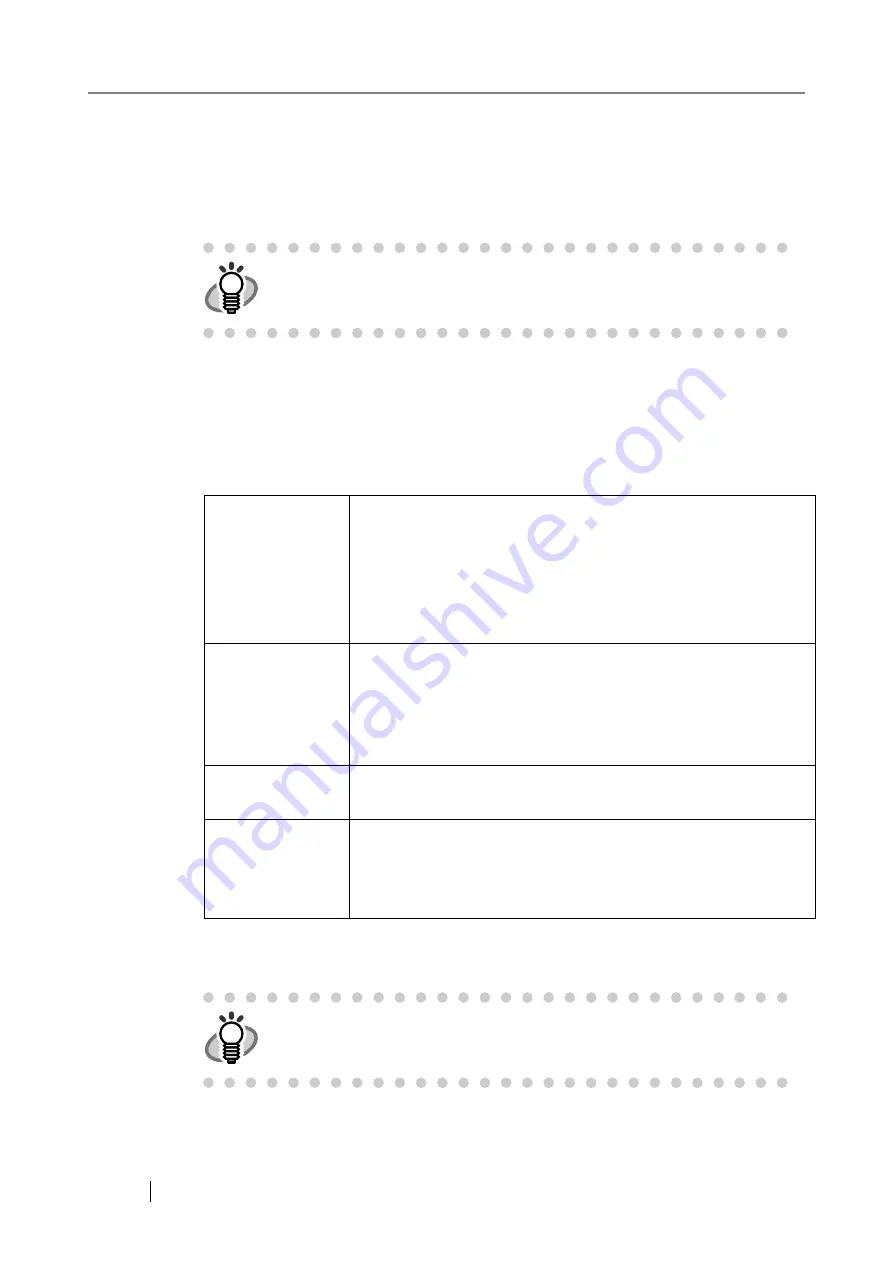
186
4.4
Sending the Scanned Data by e-Mail
1. On the "Main Menu" screen, press the [e-Mail] button.
⇒
The "Send e-Mail" screen appears.
2. Enter e-mail addresses in "To", "Cc", and "Bcc" fields.
This may be up to 255 characters long. One of the following e-mail address formats must be
used:
•
XXXXXXX
@
IP_address
•
XXXXXXX
@
Host_name
•
XXXXXXX
@
Domain_nam
e
To enter multiple addresses, separate each mail address with a ";". A scan can be sent to a
maximum of 30 addresses at any one time.
HINT
The scan information can be changed by pressing the [Scan Settings] but-
ton.
For more details, refer to
"4.8 Setting the Scan Options" (page 228)
XXXXXXX
Comprised of alphanumerics and the following symbols.
! # $ % & ' * + - / = ? ^ _ ` { | } ~ .
However, periods (.) cannot be used in the following cases.
•
Using periods (.) as a initial character
•
Using periods (.) as a last element
•
Using periods (.) consecutively
IP_address
Comprised of numbers separated by periods (.).
IP addresses within the following ranges may be used:
1.0.0.1 - 126.255.255.254
128.0.0.1 - 191.255.255.254
192.0.0.1 - 223.255.255.254
Host_name
Comprised of alphanumerics and hyphens (-) only. Initial character
may not be a hyphen.
Domain_name
Name elements comprised of alphanumerics and hyphens (-) are
separated by periods (.).
Each name element may contain up to 63 characters, and only
alphabetic characters may be used for the last element.
HINT
e-Mail addresses can be selected directly from the e-mail address book.
For details, refer to
"4.4.1 Selecting an e-Mail Address from the e-Mail
.
Содержание FI-6000NS
Страница 1: ...P3PC 1852 06ENZ0 ...
Страница 2: ......
Страница 10: ...x ...
Страница 28: ...xxviii ...
Страница 70: ...42 3 Press the Connect button The Login screen appears ...
Страница 72: ...44 5 Press the Login button If the user name and password are valid the System Settings screen appears ...
Страница 78: ...50 5 Press the Now button The system is restarted ...
Страница 122: ...94 4 Press the Add button The screen for adding a network printer is displayed ...
Страница 202: ...174 ...
Страница 296: ...268 ...
Страница 316: ...288 6 Press the OK button The Maintenance screen is shown again ...
Страница 348: ...320 ...
Страница 358: ...330 ...
Страница 362: ...334 ...
Страница 426: ...398 ...
Страница 427: ...Network Scanner fi 6000NS Operator s Guide 399 D Appendix D Glossary ...
Страница 432: ...404 ...






























