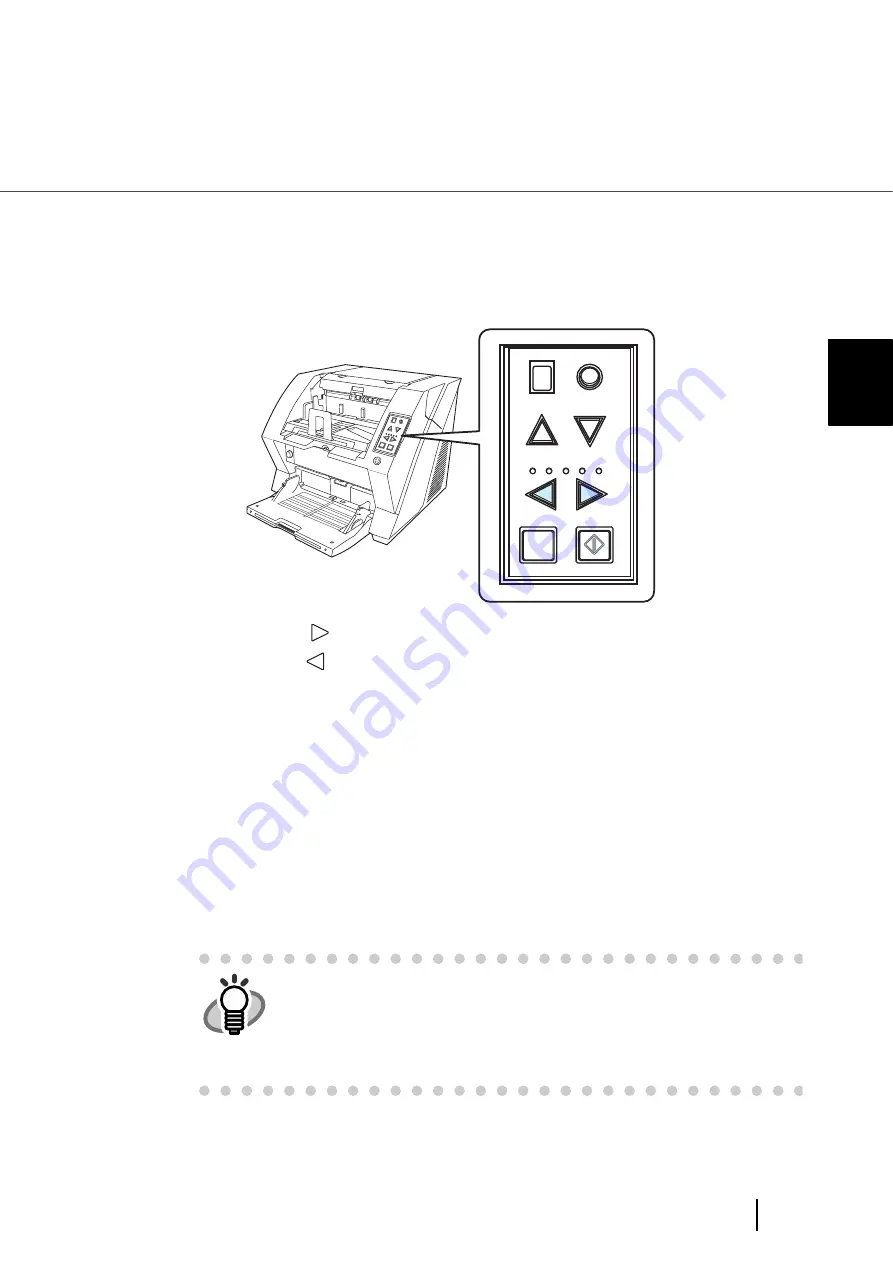
29
2.9 Setting the Paper Thickness
2
BASIC SCANNER OPERA
T
IONS
2.9 Setting the Paper Thickness
When multifeeds or paper jam occurs frequently, adjust the paper thickness by using the Paper
Thickness button on the operator's panel. (Under normal circumstances, use the default setting.)
Set the paper thickness on the Operator Panel.
When pressing the
button, the scanner is set for one level thicker document.
When pressing the
button, the scanner is set for one level thinner document.
The following five (5) steps of document thickness are selectable.
Thin Thick
:
Thin
Prevent picking failure and paper jam
:
Medium thin
:
Medium (Documents with thickness of 52 through 127g/m
2
) <Default setting>
:
Medium thick
:
Thick Prevent multifeeding
HINT
•
When multifeeds occur frequently, set the thickness level thicker.
•
When picking failure or paper jams frequently occur, set the thickness
level thinner.
•
Multifeeds, picking failures and paper jams can also occur due to worn-
out of the consumables and dirt of the rollers. When such problems are
not cleared, change the consumables or clean inside of the scanner.
Send
to
Scan
Power T
hickness
Hopper Heig
ht
Function
Thick
Thin
Function
Hopper Height
Paper Thickness
Thin
Send to
Scan
Thick
Содержание FI-5900C
Страница 2: ......
Страница 118: ...98 3 11 Color monochrome Auto Detection 5 Click the Scan button to scan the document ...
Страница 126: ...106 3 12 Not detecting Multifeed for fixed format ...
Страница 180: ...160 6 5 Labels on the Scanner ...
Страница 194: ...174 7 8 Scanning Mixed Documents ...
Страница 242: ...222 8 29 Pause scanning ...
Страница 253: ...233 10 3 Dimensions 10 SCANNER SPECIFICATIONS 10 3 Dimensions unit mm ...
Страница 254: ...234 10 3 Dimensions ...
















































