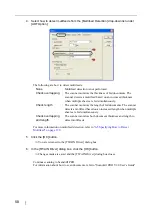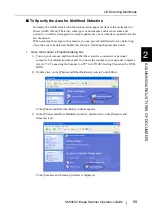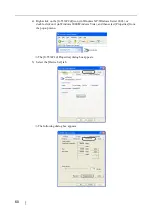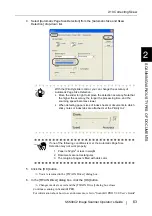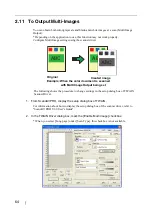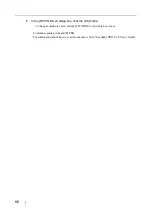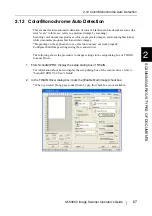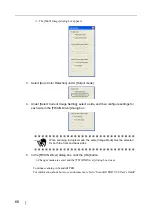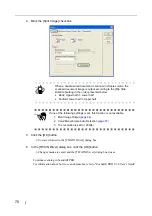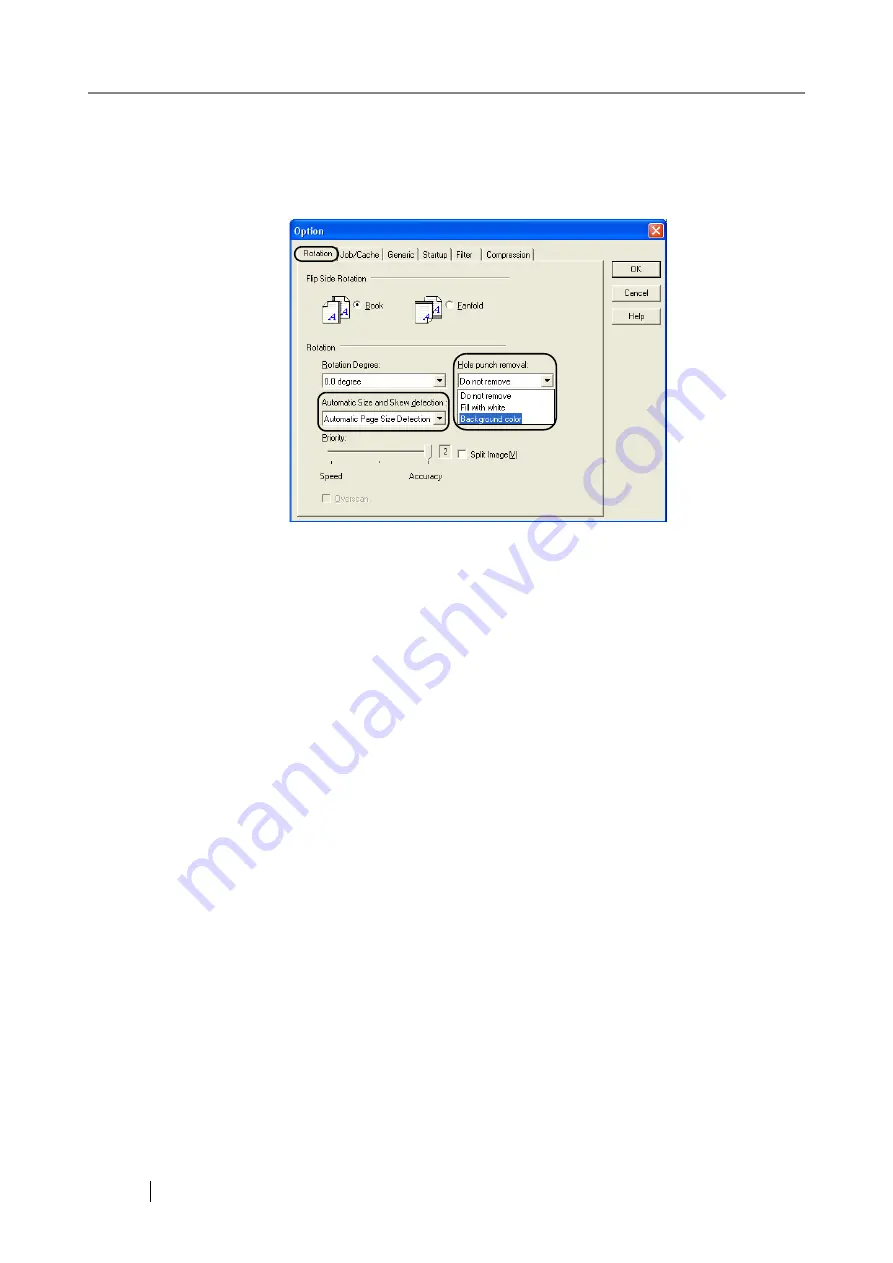
72
4. Select [Automatic Page Size Detection] or [Black Background] from the [Automatic
Size and Skew detection] drop-down list.
If you select a setting other than [Automatic Page Size Detection] or [Black Background],
[Hole Punch Removal] is not available.
5. Select [Fill with white] or [Background color] from the [Hole punch removal] drop-
down list.
Fill with white:
Punch hole marks are filled with white
Background color:
Punch hole marks are filled with a color most used around the holes.
When scanning a color document, select [Background color]. If you select [Fill with
white], punch holes will be filled with white.
6. Click the [OK] button.
⇒
You are returned to the [TWAIN Driver] dialog box.
7. In the [TWAIN Driver] dialog box, click the [OK] button.
⇒
Changes made are saved and the [TWAIN Driver] dialog box closes.
Continue scanning in ScandAll PRO.
For information about how to scan documents, refer to "ScandAll PRO V2.0 User's Guide".
Содержание FI-5530C2
Страница 1: ...Operator s Guide fi 5530C2 Image Scanner P3PC 1922 05ENZ0 ...
Страница 5: ...iv ...
Страница 47: ...32 ...
Страница 151: ...136 ...
Страница 165: ...AP 14 ...