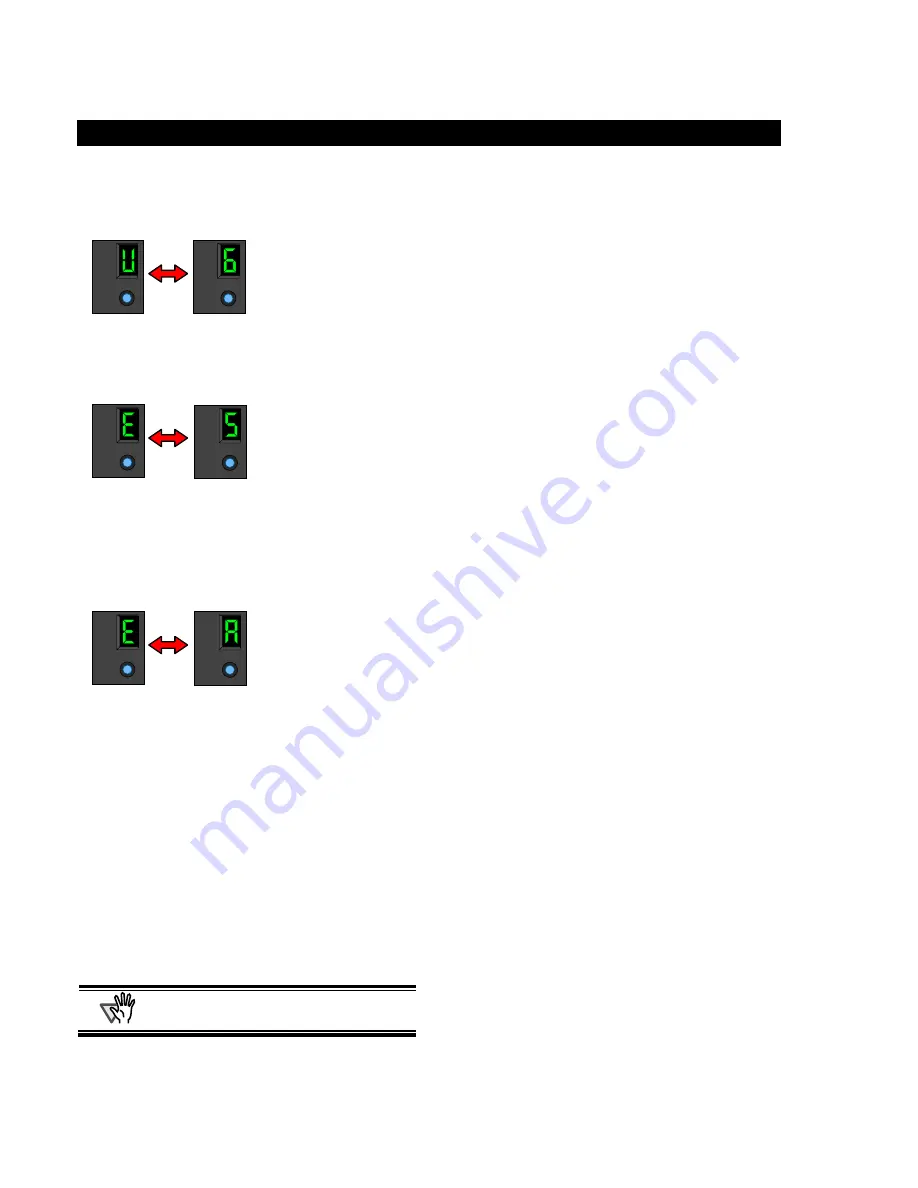
16 |
5. Error Messages
The following numbers or letters on the Function
Number Display indicates a malfunction in the
imprinter.
Description:
The print cartridge is not installed.
How to solve:
Open the print cartridge cover and confirm that
the print cartridge is installed correctly.
Description:
The imprinter fuse has blown out.
How to solve:
Turn off the scanner and then turn it on again.
(If the problem occurs again, contact the store
where you purchased the imprinter or contact
an authorized FUJISTU scanner service
provider.)
Description:
A problem occurred to the Imprinter.
How to solve:
c
Open the print cartridge cover and confirm
that the print cartridge has been installed
correctly.
d
Turn off the scanner and then turn it on
again.
e
Turn off the scanner and replace the print
cartridge and then turn it on again.
(If the problem occurs again, contact the store
where you purchased the imprinter or contact
an authorized FUJISTU scanner service
provider.)
ATTENTION
For other errors, refer to “fi-4120C2 Image Scanner
Operator’s Guide” included in fi-4120C2 Setup
CD-ROM.
Function
Function
Function
Function
Function
Function
Содержание fi-412PR
Страница 2: ......
Страница 3: ...fi 412PR Imprinter O Op pe er ra at to or r s s G Gu ui id de e P3PC E947 01EN ...
Страница 22: ...18 ...
Страница 23: ...Dispositif d impression fi 412PR G Gu ui id de e d d u ut ti il li is sa at ti io on n P3PC E947 01FR ...
Страница 42: ...18 ...
Страница 43: ...fi 412PR Indossierungsdrucker B Be ed di ie en nu un ng gs sh ha an nd db bu uc ch h P3PC E947 01DE ...
Страница 62: ...18 ...
Страница 63: ...fi 412PR Imprinter G Gu ui id da a d de el ll l o op pe er ra at to or re e P3PC E947 01AL ...
Страница 82: ...18 ...
Страница 83: ...Im mp pr ri in nt te er r f fi i 4 41 12 2P PR R G Gu uí ía a d de el l U Us su ua ar ri io o P3PC E947 01ES ...
Страница 102: ...18 ...
Страница 103: ...fi 412PR インプリンタ オ オペ ペレ レー ータ ター ーガ ガイ イド ド P3PC E947 01 ...
Страница 124: ...20 ...
Страница 125: ......
Страница 126: ......
Страница 127: ......






























