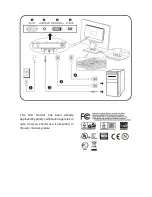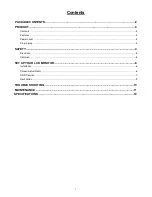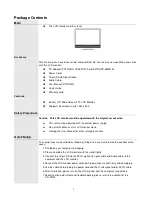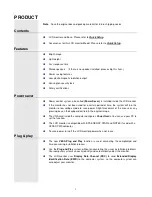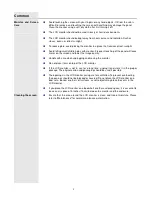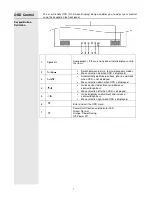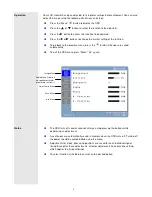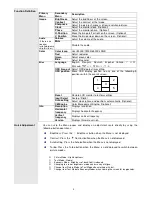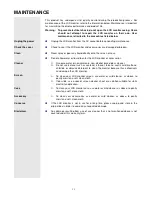8
Operation
Your LCD monitor has been adjusted to its optimal settings before shipment. You can also
adjust the image using the following illustrations and steps.
Press the “Menu”
button to display the OSD.
Press the
▲
or
▼
button to select the function to be adjusted.
Press the
button to access the function to be adjusted.
Press the
or
buttons to change the current setting of the function.
To go back to the previous menu, press the
button
.
Changes are saved
automatically.
To exit the OSD menu press "Menu"
again.
-Position
50
Notes
The OSD turns off several seconds after you stop pressing the buttons while
performing an adjustment.
Any changes are automatically saved in memory when the OSD turns off. Turning off
the power should be avoided while using the menu.
Adjustments for clock, phase and positions are saved for each individual signal
timing. Except for these adjustments, all other adjustments have only one setting,
which applies to all signal timings.
To select function, click the blue cursor on the desired option.
Audio Menu (If there is
no speaker installed,
please skip this item.)
Misc. Menu
Image Menu
Info. Menu
Color Temp. Menu
Содержание fa-19w1s-h2a
Страница 16: ...15 ...