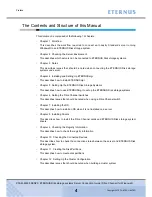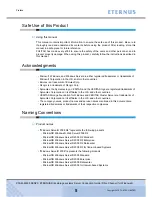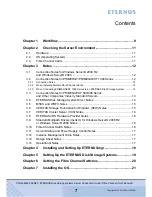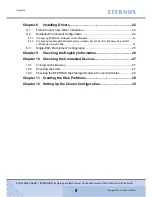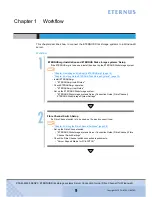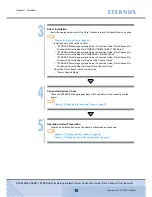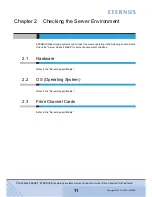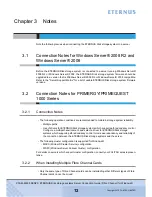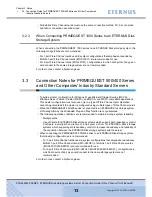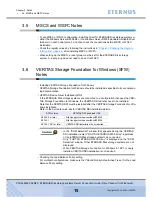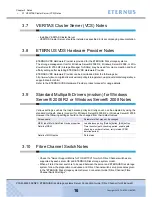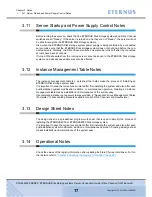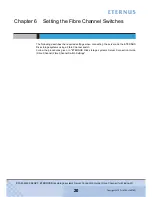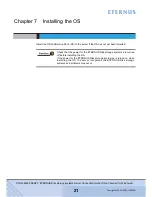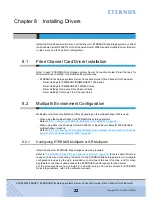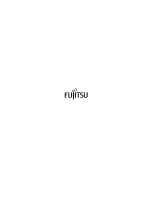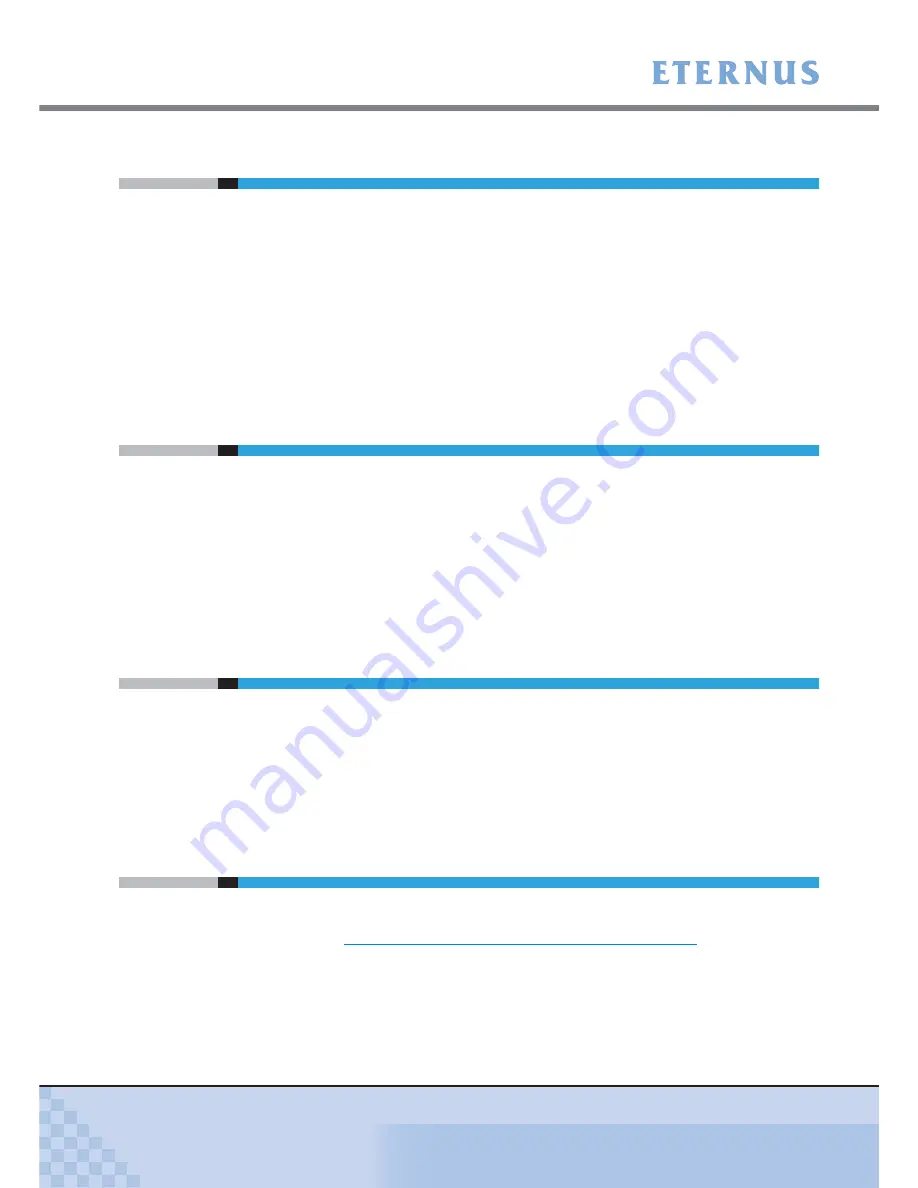
Chapter 3 Notes
>
3.11 Server Startup and Power Supply Control Notes
ETERNUS Disk storage systems Server Connection Guide (Fibre Channel) for Windows®
17
Copyright 2010 FUJITSU LIMITED
P3AM-2922-05ENZ0
3.11
Server Startup and Power Supply Control Notes
Before turning the server on, check that the ETERNUS Disk storage systems and Fibre Channel
switches are all "Ready". If the server is turned on and they are not "Ready", the server will not
be able to recognize the ETERNUS Disk storage systems.
Also, when the ETERNUS Disk storage system power supply is being controlled by a connected
server, make sure that the ETERNUS Disk storage system does not shut down before the con-
nected servers. Similarly, the Fibre Channel switches must also be turned off after the connected
servers have been shut down.
If turned off, data writes from the running server cannot be saved to the ETERNUS Disk storage
systems, and already saved data may also be affected.
3.12
Instance Management Table Notes
The instance management table is a worksheet that helps make the process of installing an
ETERNUS Disk storage system easy.
It is important to save the current environment after first installing the system and also after each
postinstallation system modification, addition, or maintenance operation. Creating an instance
management table makes installation and maintenance of the system easy.
Use template instance management tables provided in "Appendix Various Management Tables
(Template)" of driver setting manuals available for each Fibre Channel card manufacturer.
3.13
Design Sheet Notes
The design sheet is a spreadsheet program work sheet that is used to simplify the process of
installing the ETERNUS4000 or ETERNUS8000 Disk storage system.
It is important to save the current environment after first installing the system and also after each
postinstallation system modification, addition, or maintenance operation. Creating a design sheet
makes installation and maintenance of the system easy.
3.14
Operational Notes
Check the values of the registry information after updating the Fibre Channel card driver. For fur-
ther details, refer to
"Chapter 9 Checking the Registry Information" (page 26)
.