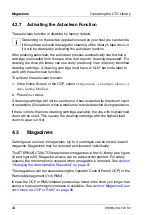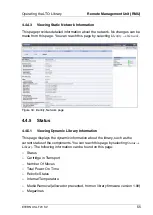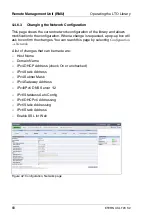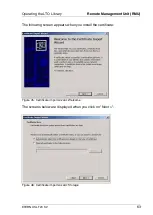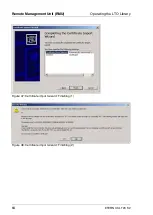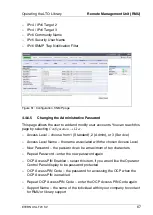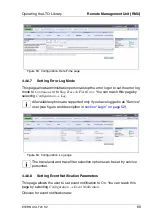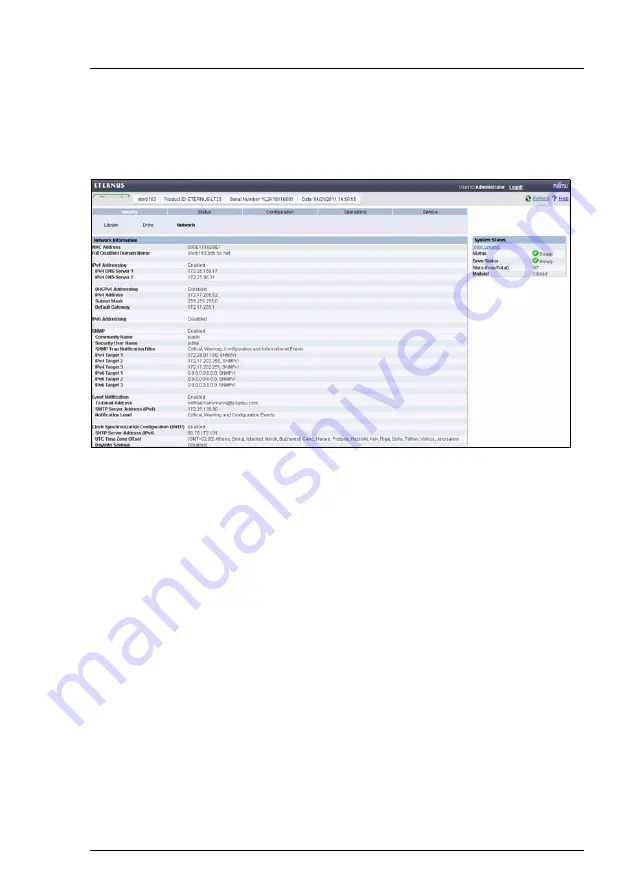
ETERNUS LT20 S2
55
Operating the LTO Library
Remote Management Unit (RMU)
4.4.4.3
Viewing Static Network Information
This page provides detailed information about the network. No changes can be
made from this page. You can reach this page by selecting
Identity
→
Network
.
Figure 34: Identity, Network page
4.4.5
Status
4.4.5.1
Viewing Dynamic Library Information
This page displays the dynamic information about the library, such as the
current status of the components. You can reach this page by selecting
Status
→
Library
. The following information can be found on this page:
–
Status
–
Cartridge in Transport
–
Number Of Moves
–
Total Power On Time
–
Robotic Status
–
Internal Temperature
–
Media Removal (allowed or prevented, from on library firmware version 1.90)
–
Magazines
Содержание ETERNUS LT20 S2
Страница 10: ......
Страница 34: ......
Страница 80: ......
Страница 104: ......
Страница 108: ......
Страница 110: ......
Страница 112: ......
Страница 115: ...ETERNUS LT20 S2 115 Blank ...
Страница 116: ...116 ETERNUS LT20 S2 Related Publications an Links Blank ...