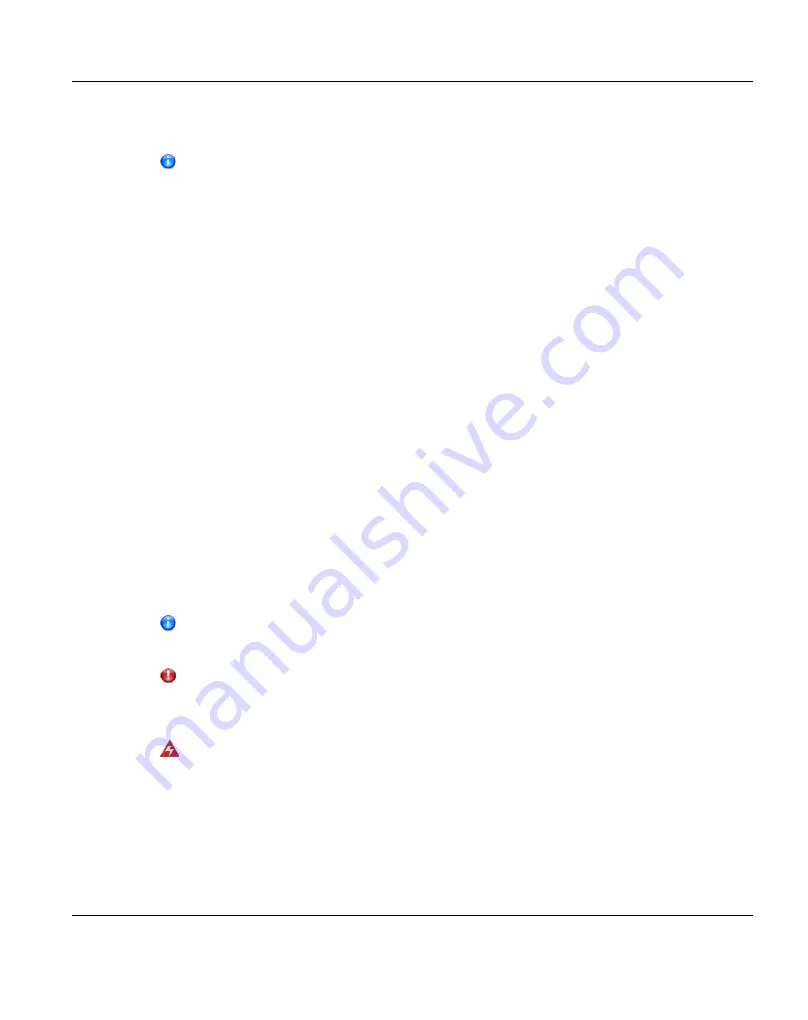
5
Installing the ETERNUS CS800 S6 Modules
It is recommended to install the ETERNUS CS800 system in a controlled or
restricted area to prevent access by untrained personnel. In addition, it is
recommended that system installation is performed only by qualified IT personnel.
Installing the ETERNUS CS800modules in a rack consists of the following steps:
1.
"Locating the Mounting Position" on page 82
2.
"Installing the components in the rack" on page 85
3.
"Cabling the ETERNUS CS800 S6 System" on page 92
Necessary tools
Provide the following tools for unpacking and installing the ETERNUS CS800 system:
l
#2 Phillips and Torx 20 screwdriver
Taking ESD precautions
Some components within the ETERNUS CS800 system contain static-sensitive parts. To
avoid damaging these parts while performing installation procedures, always observe the
following precautions:
l
Keep the system turned off during all installation procedures.
l
Keep static-sensitive parts in their original shipping containers until ready for installation.
l
Do not place static-sensitive parts on a metal surface. Place them inside their protective
shipping bag or on an antistatic mat.
l
Avoid touching connectors and other components.
Dry climates and cold-weather heating environments have lower relative humidity
and are more likely to produce static electricity.
CAUTION!
Do NOT discard the packing materials after the system is unpacked. The packaging
materials must be used if the system is relocated.
WARNING!
The server PRIMERGY RX2540 M1 weighs 25 kg (55 lbs). The storage module
ETERNUS JX40 S2 weighs 35 kg (77 lb). Also the controller enclosure and each drive
enclosure of the ETERNUS DX100 S3 weighs 35 kg (77 lb). Two people are required to
lift either chassis.
ETERNUS CS800
81
Содержание ETERNUS CS800
Страница 1: ...ETERNUS CS800 V3 2 User Guide English ...
Страница 2: ......
Страница 3: ...English ETERNUS CS800 User Guide V3 2 Edition October 2015 ...
Страница 26: ...26 ...
Страница 42: ...42 ...
Страница 78: ...78 ...
Страница 114: ...6 3 Running the Getting Started Wizard 6 3 3 Network Configuration Figure 80 Network Configuration 114 ETERNUS CS800 ...
Страница 132: ...6 3 Running the Getting Started Wizard Figure 91 Confirm Page 132 ETERNUS CS800 ...
Страница 143: ...Figure 97 Remote Management Pages Map ETERNUS CS800 143 7 Remote Management ...
Страница 144: ...144 ...
Страница 184: ...8 7 AIS Connect Figure 128 AISConnect Wizard Confirm 184 ETERNUS CS800 ...
Страница 198: ...198 ...
Страница 321: ...Figure 206 Network Configuration ETERNUS CS800 321 10 Configuration ...
Страница 335: ...Figure 215 Date Time Page To set the system date and time ETERNUS CS800 335 10 Configuration ...
Страница 339: ...Figure 216 Access Control Settings Page ETERNUS CS800 339 10 Configuration ...
Страница 362: ...362 ...
Страница 432: ...432 ...
Страница 476: ...476 ...
Страница 494: ...494 ...
Страница 600: ...600 ...
















































