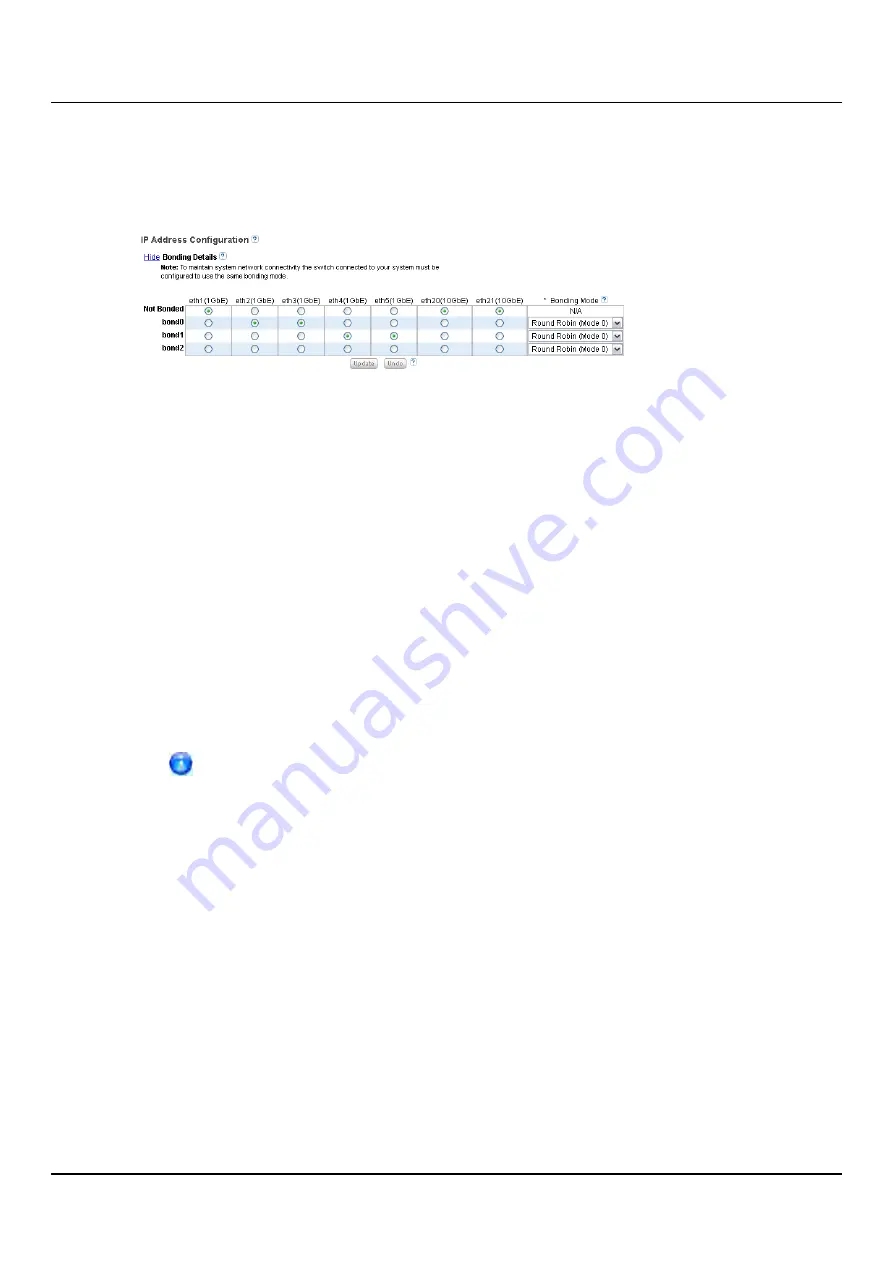
10.9 System
Configuring Bonding Details
Under
IP Address Configuration > Bonding Details
, configure bonded devices (see
"Network Page: Bonding Details" on page 297
):
Figure 205: Network Page: Bonding Details
1. If necessary, click the
Show
link to show the bonding details table.
2. For each available bonded device (
bond0
,
bond1
, and so on), select two or more
Ethernet ports with the same link speed to assign to the bond. Or select
Not Bonded
to leave a port unassigned to any bond.
If no ports are assigned to a bond, the bond cannot be configured. That is, settings
cannot be entered for the bond in the
Interface Details
or
IP Address
tables because
no Ethernet ports are assigned to the device.
All ports assigned to the same device are bonded together into a single logical port.
For example, if you select
bond0
for port
eth0
and port
eth1
, both ports are bonded
together in the
bond0
device. A bonded device can contain two or more ports.
All ports associated with a bond must have the same link speed (1GbE or 10GbE).
3. For each bonded device, specify the bonding mode:
To maintain network connectivity, the switch connected to the ETERNUS
CS800 must be configured to use the same bonding mode. The best time to
change the bonding mode on the switch is during the next reboot of your
system, after saving the new network settings. Changing the bonding mode
on the switch before saving these settings and rebooting may result in the
loss of network connectivity to the system.
ETERNUS CS800
297
Содержание ETERNUS CS800 S6
Страница 1: ...English ETERNUS CS800 S6 User Guide V3 2 7 Edition April 2017 ...
Страница 131: ...7 3 The Remote Management Console Figure 98 Remote Management Pages Map ETERNUS CS800 131 ...
Страница 173: ...8 8 AIS Connect Figure 132 AISConnect Wizard Confirm ETERNUS CS800 173 ...
Страница 449: ...16 2 Storage Subsystem Figure 313 Inserting the 3 5 inch HDD module ETERNUS CS800 449 ...






























