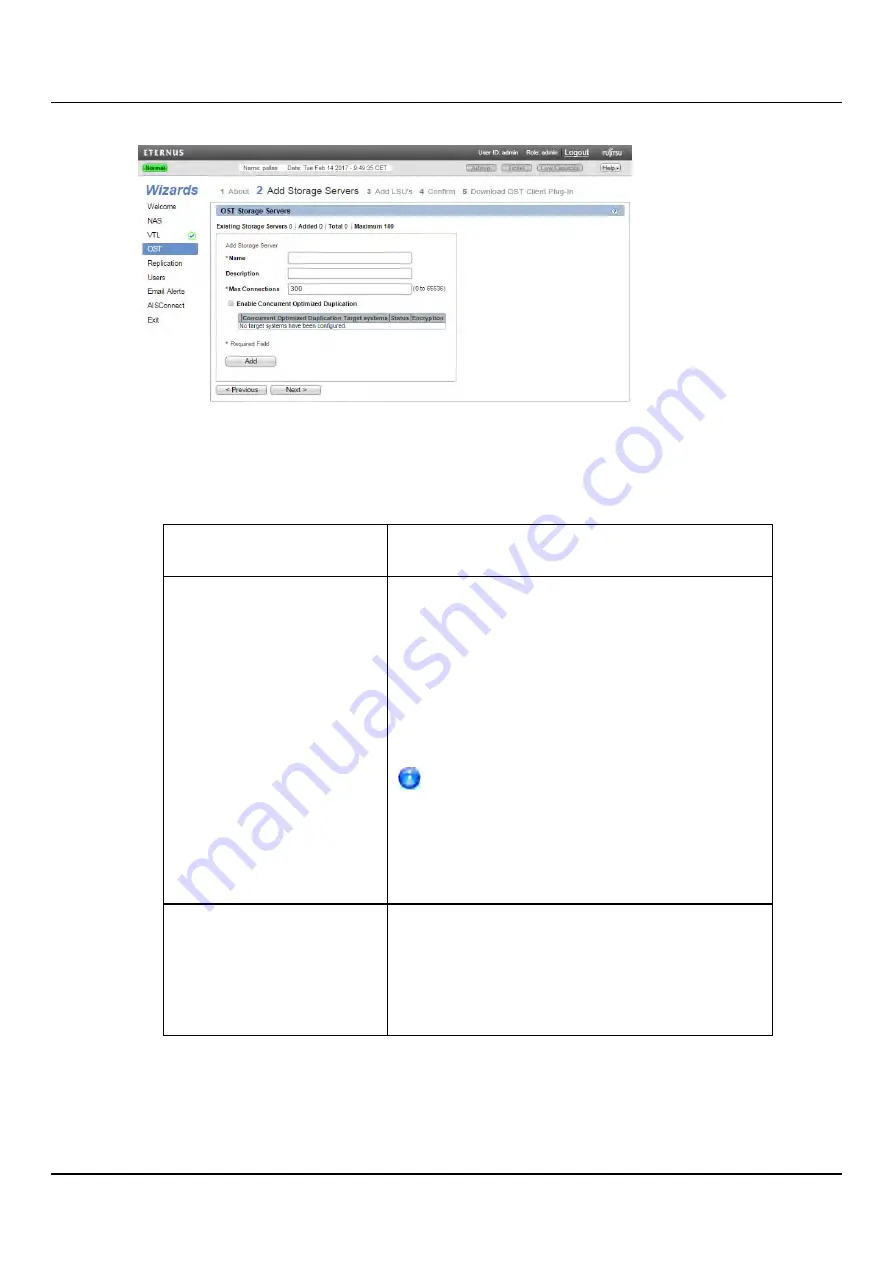
8.4 OST Wizard
Figure 112: OST Wizard: Add Storage Servers
Step 3: Add LSUs
1. Enter information about the LSU (see
"OST Wizard: Add LSUs" on page 150
).
Storage Server
Select the storage server that will contain the new
LSU.
Use Available Capacity
Select this option to add an LSU that uses the
available capacity on the system.
You cannot add an available capacity LSU to a
storage server that already contains an LSU. Also, if
you add an available capacity LSU to a storage
server, you cannot add additional LSUs to that same
storage server.
After you add an LSU that uses the
Available
Capacity
option, you cannot change the LSU to
use the
Specific Capacity
option. Instead, you
must delete the LSU, then add a new LSU and
choose the
Specific Capacity
option (see
).
Specify Capacity
Select this option to specify the physical capacity of
the LSU, and then enter the following information.
l
LSU Name
- Enter the name of the LSU.
l
Physical Capacity
- Enter the physical capacity of
the LSU (1 to 1048576 GB).
2. Click
Add
.
The LSU displays in the
LSUs Added
table.
3. (Optional) To add additional LSUs, repeat Steps 1–2.
ETERNUS CS800
149
Содержание ETERNUS CS800 S6
Страница 1: ...English ETERNUS CS800 S6 User Guide V3 2 7 Edition April 2017 ...
Страница 131: ...7 3 The Remote Management Console Figure 98 Remote Management Pages Map ETERNUS CS800 131 ...
Страница 173: ...8 8 AIS Connect Figure 132 AISConnect Wizard Confirm ETERNUS CS800 173 ...
Страница 449: ...16 2 Storage Subsystem Figure 313 Inserting the 3 5 inch HDD module ETERNUS CS800 449 ...






























