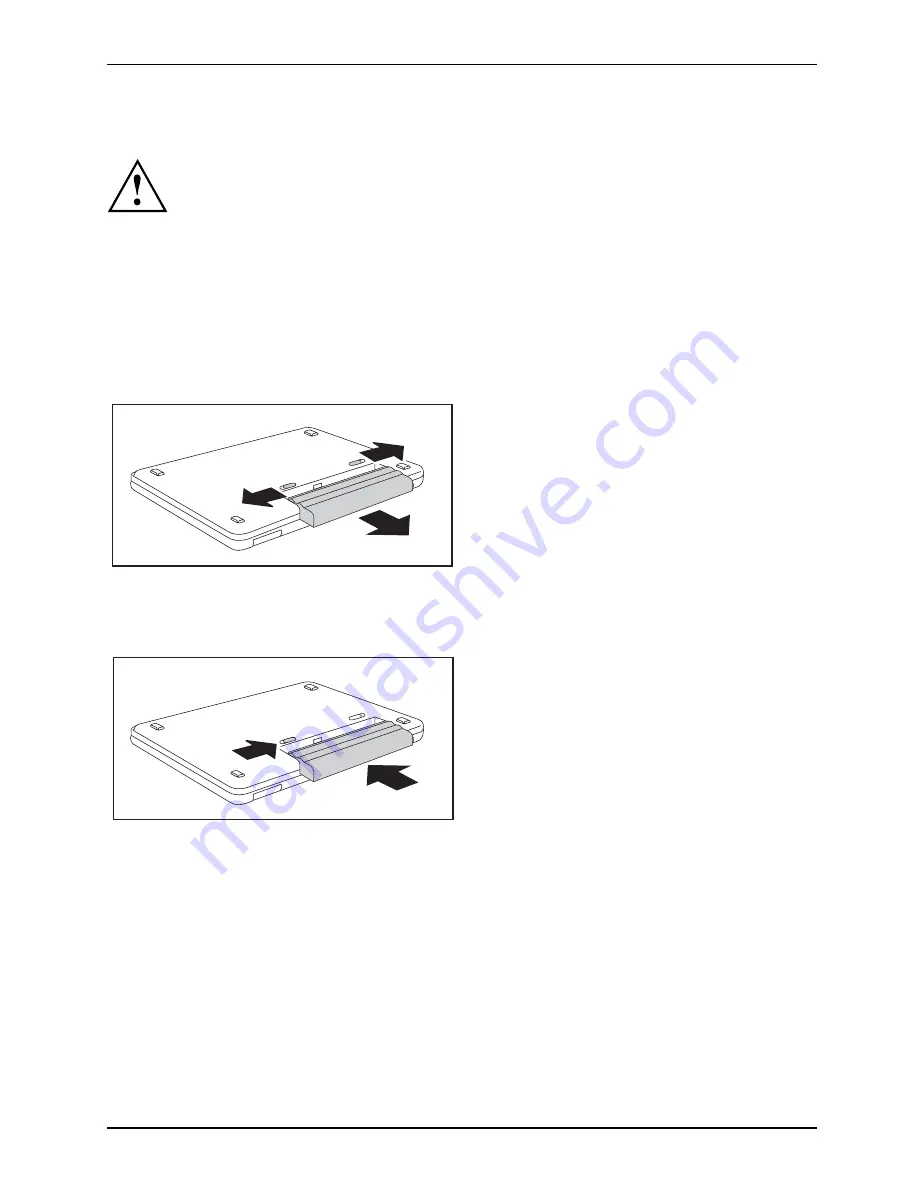
Ports and operating elements
Removing and installing the battery
Notes
Battery
Only use batteries approved by Fujitsu PC Asia Paci
fi
c Pte Ltd. for your notebook.
Never use force when inserting or removing a battery.
Make sure that no foreign bodies get into the battery connections.
Removing the battery
►
Switch the notebook off and pull the power plug out of the mains socket.
Battery
►
Close the LCD screen so that it locks into place.
►
Disconnect all cables connected to the notebook.
►
Turn your notebook over and place it on a stable, sturdy,
fl
at surface. If necessary, lay an
anti-slip cloth on this surface to prevent the notebook from being scratched.
2
1
3
►
Push the battery lock in the direction of
the arrow (1) as far as it will go.
►
Slide the locking device in the direction of
the arrow (2) and hold it in place.
►
Pull the battery out of the casing in the
direction of the arrow (3).
Battery: inserting
2
1
►
Push the battery into the battery
compartment so that the contacts
enter
fi
rst (1).
Battery
►
Push the battery into the battery
compartment until you feel it click into place.
►
Push the battery lock in the direction of
the arrow (2) up to the stop.
A26391-K240-Z220-1-7619, edition 1
11
Содержание ESPRIMO Mobile V5505
Страница 1: ...Professional Notebook English EasyGuide ESPRIMO Mobiles V5545 5505 ...
Страница 3: ......
Страница 8: ...Contents A26391 K240 Z220 1 7619 edition 1 ...























