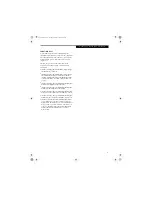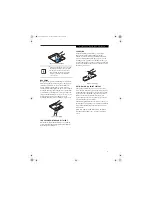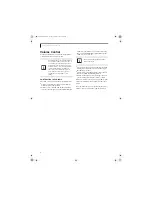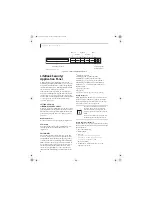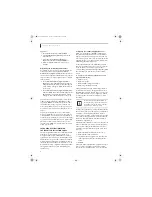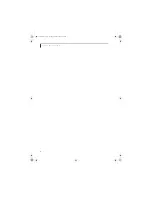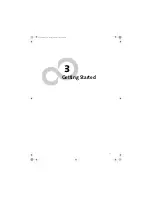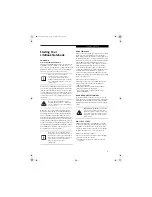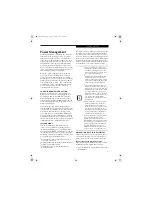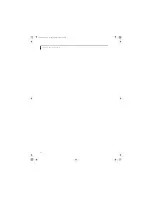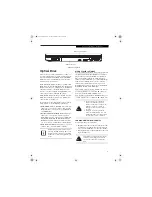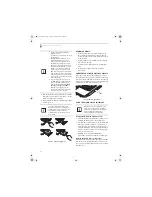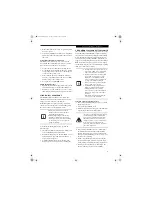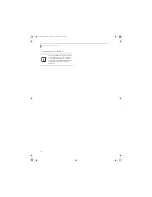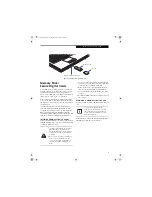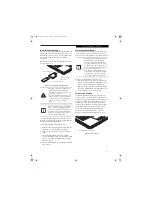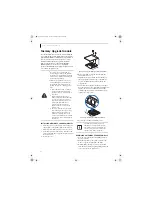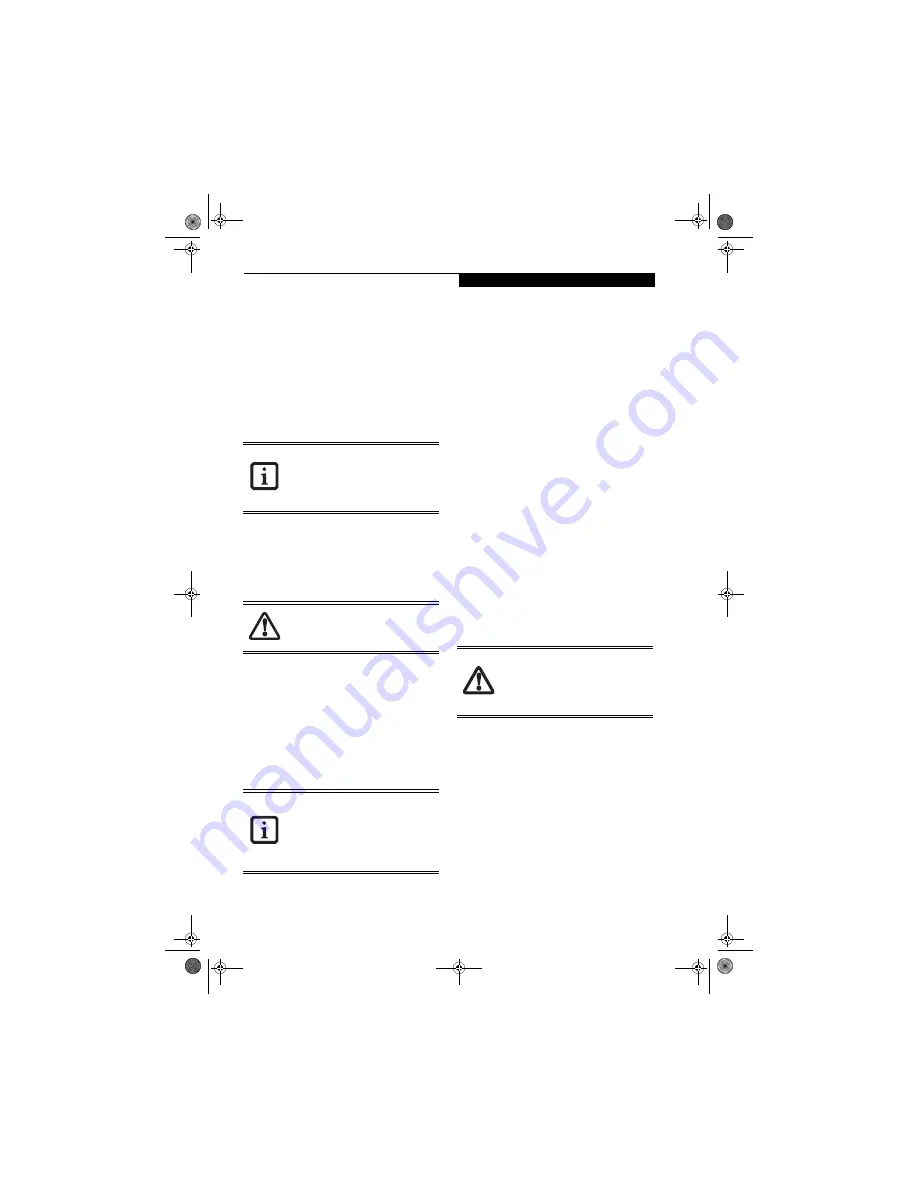
29
G e t t i n g S t a r t e d
Starting Your
LifeBook Notebook
POWER ON
Power/Suspend/Resume Button
The Power/Suspend/Resume button is used to turn on
your LifeBook notebook from its off state. Once you
have connected your AC adapter or charged the internal
Lithium ion battery, you can power on your LifeBook
notebook.
(See figure 2-3 on page 6 for location)
To turn on your LifeBook notebook from its off state,
press the Power/Suspend/Resume button, located above
the keyboard to the right. When you are done working
you can either leave your notebook in Suspend mode,
(See Suspend Mode on page 31 for more information)
, or
you can turn it off
(See Power Off on page 32 for more
information)
.
When you power on your LifeBook, it will perform a
Power On Self Test (POST) to check the internal parts
and configuration for correct functionality. If a fault is
found, your LifeBook notebook will emit an audio
warning and/or an error message will be displayed.
(See
Power On Self Test Messages on page 60 for more informa-
tion)
Depending on the nature of the problem, you may
be able to continue by starting the operating system or by
entering the BIOS setup utility and revising the settings.
After satisfactory completion of the POST, your note-
book will load your operating system.
BOOT SEQUENCE
The procedure for starting-up your notebook is termed
the Bootup sequence and involves your notebook’s
BIOS. When your LifeBook notebook is first turned on,
the main system memory is empty, and it needs to find
instructions to start up your notebook. This information
is in the BIOS program. Each time you power up or
restart your notebook, it goes through a boot sequence
which displays a Fujitsu logo until your operating
system is loaded. During booting, your notebook is
performing a standard boot sequence including a Power
On Self Test (POST). When the boot sequence is
completed without a failure and without a request for
the BIOS Setup Utility, the system displays the operating
system’s opening screen.
The boot sequence is executed when:
■
You turn on the power to your LifeBook notebook.
■
You restart your notebook from the Windows
Shut Down dialog box.
■
The software initiates a system restart. Example:
When you install a new application.
■
You reset the system by pressing the three keys
[CTRL+ALT+DEL].
HARD DISK DRIVE PASSWORDS
To provide additional security for your data, you can
assign passwords to your hard disk drive(s). This feature
is managed in the system BIOS Setup Utility. See
BIOS
Setup Utility
below for information about accessing the
utility.
BIOS SETUP UTILITY
The BIOS Setup Utility is a program that sets up the
operating environment for your LifeBook notebook.
Your BIOS is set at the factory for normal operating
conditions, therefore there is no need to set or change
the BIOS’ environment to operate your notebook.
The BIOS Setup Utility configures:
■
Device control feature parameters, such as changing
I/O addresses and boot devices.
■
System Data Security feature parameters, such as
passwords.
When you turn on your LifeBook
notebook be sure you have a power
source. This means that at least one
battery is installed and charged, or that the
AC or Auto/Airline adapter is connected
and has power.
Do not carry your LifeBook notebook
around with the power on or subject it to
shocks or vibration, as you risk damaging
your notebook.
Never turn off your LifeBook notebook
during the Power On Self Test (POST) or it
will cause an error message to be displayed
when you turn your LifeBook notebook on
the next time.
(See Power On Self Test
Messages on page 60 for more
information)
Remember your passwords.
If you set and
forget your User and Master hard disk
passwords, Fujitsu Computer Systems will
not be able to reset it. You may lose data
and have to replace your system board or
hard disk drive.
E8110.book Page 29 Tuesday, February 28, 2006 2:59 PM
Содержание E8110 - LifeBook - Core 2 Duo 1.66 GHz
Страница 1: ...Fujitsu LifeBook E8110 Notebook User s Guide E8110 book Page 1 Tuesday February 28 2006 2 59 PM ...
Страница 2: ...E8110 book Page 2 Tuesday February 28 2006 2 59 PM ...
Страница 8: ...L i f e B o o k E 8 0 0 0 N o t e b o o k E8110 book Page 8 Tuesday February 28 2006 2 59 PM ...
Страница 9: ...1 Preface E8110 book Page 1 Tuesday February 28 2006 2 59 PM ...
Страница 10: ...L i f e B o o k E 8 0 0 0 N o t e b o o k E8110 book Page 2 Tuesday February 28 2006 2 59 PM ...
Страница 12: ...2 L i f e B o o k E 8 0 0 0 N o t e b o o k E8110 book Page 2 Tuesday February 28 2006 2 59 PM ...
Страница 13: ...3 2 Getting to Know Your LifeBook Notebook E8110 book Page 3 Tuesday February 28 2006 2 59 PM ...
Страница 14: ...4 L i f e B o o k E 8 0 0 0 N o t e b o o k E8110 book Page 4 Tuesday February 28 2006 2 59 PM ...
Страница 34: ...24 L i f e B o o k E 8 0 0 0 N o t e b o o k E8110 book Page 24 Tuesday February 28 2006 2 59 PM ...
Страница 35: ...25 3 Getting Started E8110 book Page 25 Tuesday February 28 2006 2 59 PM ...
Страница 36: ...26 L i f e B o o k E 8 0 0 0 N o t e b o o k E8110 book Page 26 Tuesday February 28 2006 2 59 PM ...
Страница 43: ...33 4 User Installable Features E8110 book Page 33 Tuesday February 28 2006 2 59 PM ...
Страница 44: ...34 L i f e B o o k E 8 0 0 0 N o t e b o o k E8110 book Page 34 Tuesday February 28 2006 2 59 PM ...
Страница 59: ...49 5 Troubleshooting E8110 book Page 49 Tuesday February 28 2006 2 59 PM ...
Страница 60: ...50 L i f e B o o k E 8 0 0 0 N o t e b o o k E8110 book Page 50 Tuesday February 28 2006 2 59 PM ...
Страница 74: ...64 L i f e B o o k E 8 0 0 0 N o t e b o o k E8110 book Page 64 Tuesday February 28 2006 2 59 PM ...
Страница 75: ...65 6 Care and Maintenance E8110 book Page 65 Tuesday February 28 2006 2 59 PM ...
Страница 76: ...66 L i f e B o o k E 8 0 0 0 N o t e b o o k E8110 book Page 66 Tuesday February 28 2006 2 59 PM ...
Страница 80: ...70 L i f e B o o k E 8 0 0 0 N o t e b o o k E8110 book Page 70 Tuesday February 28 2006 2 59 PM ...
Страница 81: ...71 7 System Specifications E8110 book Page 71 Tuesday February 28 2006 2 59 PM ...
Страница 82: ...72 L i f e B o o k E 8 0 0 0 N o t e b o o k E8110 book Page 72 Tuesday February 28 2006 2 59 PM ...
Страница 86: ...76 L i f e B o o k E 8 0 0 0 N o t e b o o k E8110 book Page 76 Tuesday February 28 2006 2 59 PM ...
Страница 87: ...77 8 Glossary E8110 book Page 77 Tuesday February 28 2006 2 59 PM ...
Страница 88: ...78 L i f e B o o k E 8 0 0 0 N o t e b o o k E8110 book Page 78 Tuesday February 28 2006 2 59 PM ...
Страница 98: ...88 L i f e B o o k E 8 0 0 0 N o t e b o o k E8110 book Page 88 Tuesday February 28 2006 2 59 PM ...
Страница 111: ...101 Appendix B Using the Fingerprint Sensor Optional device E8110 book Page 101 Tuesday February 28 2006 2 59 PM ...
Страница 112: ...102 L i f e B o o k E 8 0 0 0 N o t e b o o k A p p e n d i x B E8110 book Page 102 Tuesday February 28 2006 2 59 PM ...
Страница 120: ...110 L i f e B o o k E 8 0 0 0 N o t e b o o k A p p e n d i x B E8110 book Page 110 Tuesday February 28 2006 2 59 PM ...
Страница 124: ...114 L i f e B o o k E 8 0 0 0 N o t e b o o k E8110 book Page 114 Tuesday February 28 2006 2 59 PM ...
Страница 125: ...115 I n d e x E8110 book Page 115 Tuesday February 28 2006 2 59 PM ...
Страница 126: ...116 L i f e B o o k E 8 0 0 0 N o t e b o o k E8110 book Page 116 Tuesday February 28 2006 2 59 PM ...
Страница 127: ...117 I n d e x E8110 book Page 117 Tuesday February 28 2006 2 59 PM ...
Страница 128: ...118 L i f e B o o k E 8 0 0 0 N o t e b o o k E8110 book Page 118 Tuesday February 28 2006 2 59 PM ...