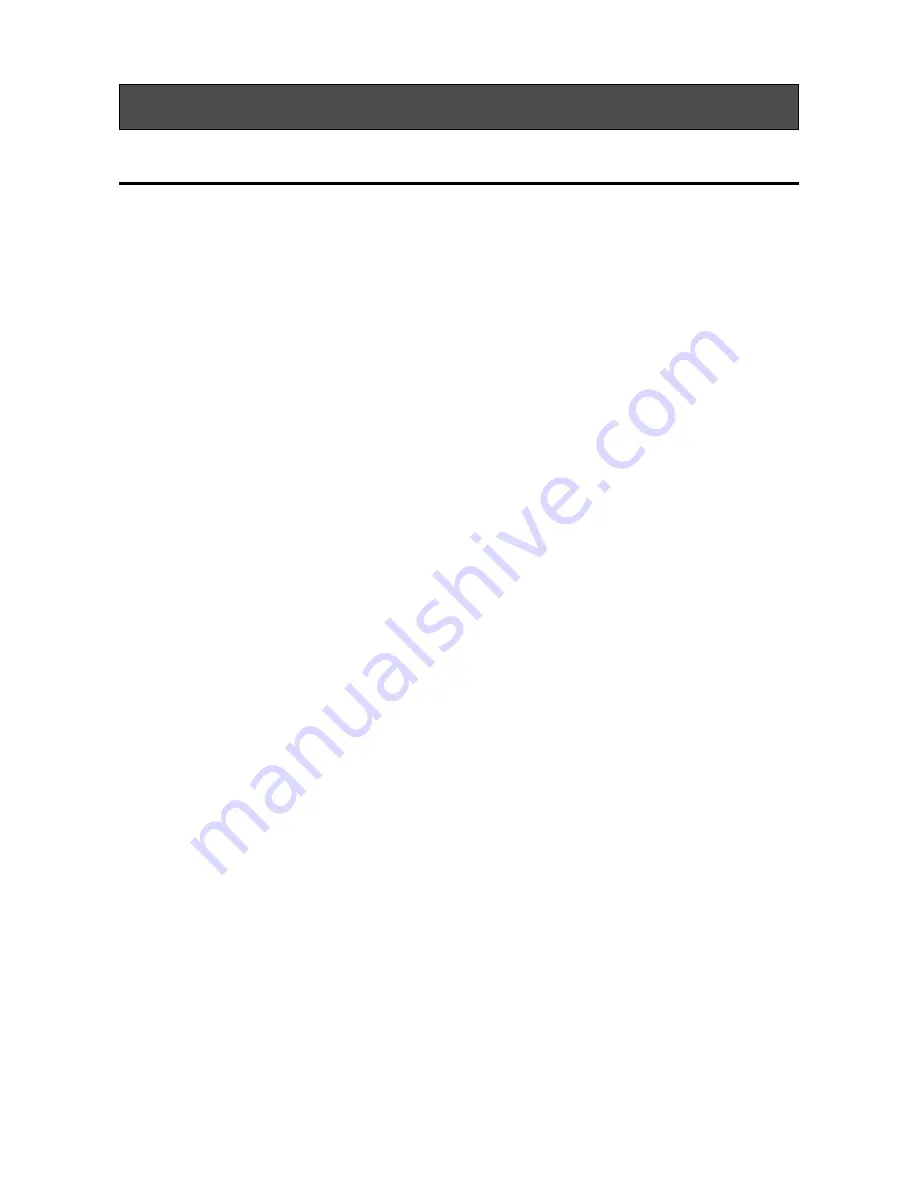
40
Windows XP Professional and Home Edition Users
Operating System Related Questions
Q1: I can't eject or format an MO disk with user privileges.
A1: Change the settings with Eject/format privilege tool. Connect your MO drive, and restart your PC. See
also Change eject and format privileges.
Q2: I cannot eject a disk.
A2: Make sure that no other application is using your MO drive.
Your PC may have a locked MO disk. Check your computer applications to make none of them have
locked your MO disk.
Power off the drive, then power on again and try to eject the disk.
Power off the drive and use emergency eject.
You may reboot the system and try to eject the disk again.
Q3: I can't access an MO disk formatted for NTFS in Windows XP.
A3: The disk may be write-protected.
Q4: I can't use an MO disk formatted for NTFS in Windows XP on NT 4.0.
A4: An MO disk formatted for NTFS in Windows XP cannot be used in NT 4.0 computer.
Frequently Asked Questions








































