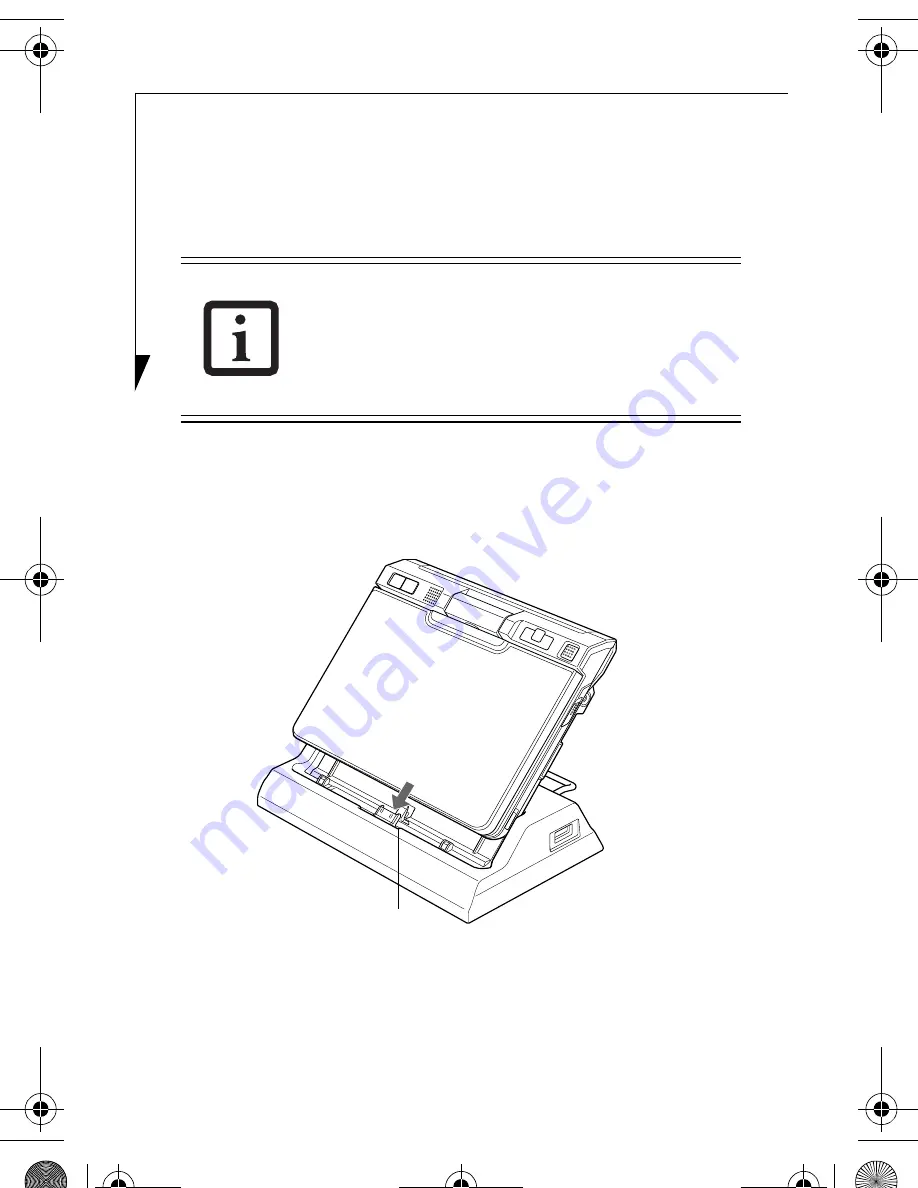
4
ATTACHING THE DOCKING CRADLE
The Docking Cradle can be attached to your notebook while the
power is on or off, and while in suspend mode.
1.
Unplug the AC adapter from the system if it is connected.
2.
Position the system so that the docking connector on the
bottom of the system is aligned with the docking connector
on the Docking Cradle
(Figure 3)
.
Figure 3. Attaching the Docking Cradle
3.
Push your notebook down gently to connect it securely to
the Docking Cradle. The bottom of the notebook should
rest flat against the easel.
The AC adapter must be plugged into the
Docking Cradle in order to use all of the ports.
If the adapter is connected to the system,
several of the Docking Cradle ports will not be
usable.
Docking connector
Unica PR B5FY-8821-01EN-00 .fm Page 4 Monday, June 30, 2008 10:17 AM








