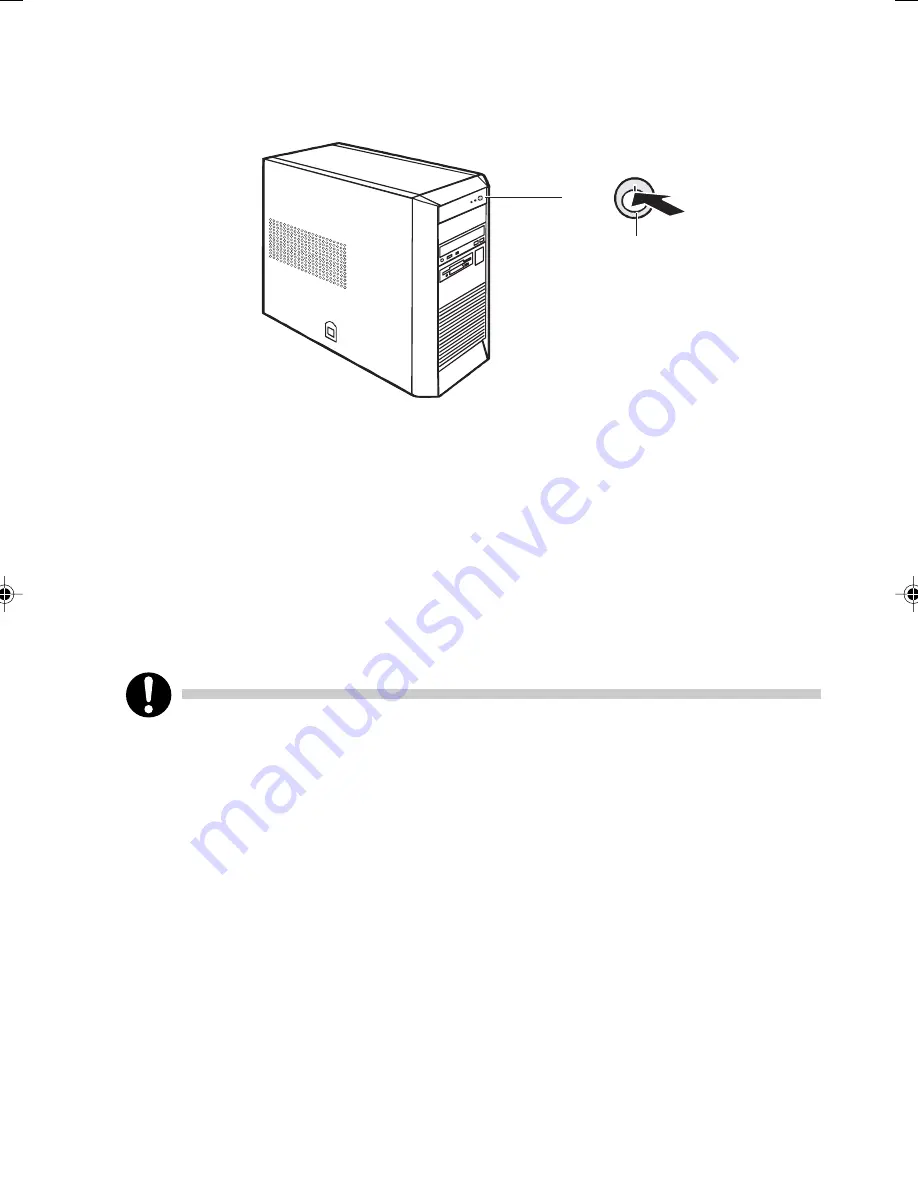
7
Switching on PC with devices with main power switch
1
1
ON/OFF switch
Press the ON/OFF switch on the front of the PC.
The power-on indicator lights green and the PC is started.
Installing the software
During installation, follow the instructions on screen.
Consult the operating system manual if there is anything unclear about the requested input data.
You will find further information about the drivers on the "Composite/Software Drivers" CD.
CHAPTER 1 Washingtons (01-10)
12/8/03, 11:39 AM
7
Содержание DESKPOWER P301
Страница 16: ...xvi ...
Страница 17: ...CHAPTER 1 Preparing for Use ...
Страница 27: ...CHAPTER 2 Operation ...
Страница 36: ...20 ...
Страница 37: ...CHAPTER 3 Troubleshooting and Tips ...
Страница 42: ...26 ...
Страница 43: ...CHAPTER 4 System Expansion ...
Страница 54: ...38 ...
Страница 55: ...CHAPTER 5 Technical Data ...
















































