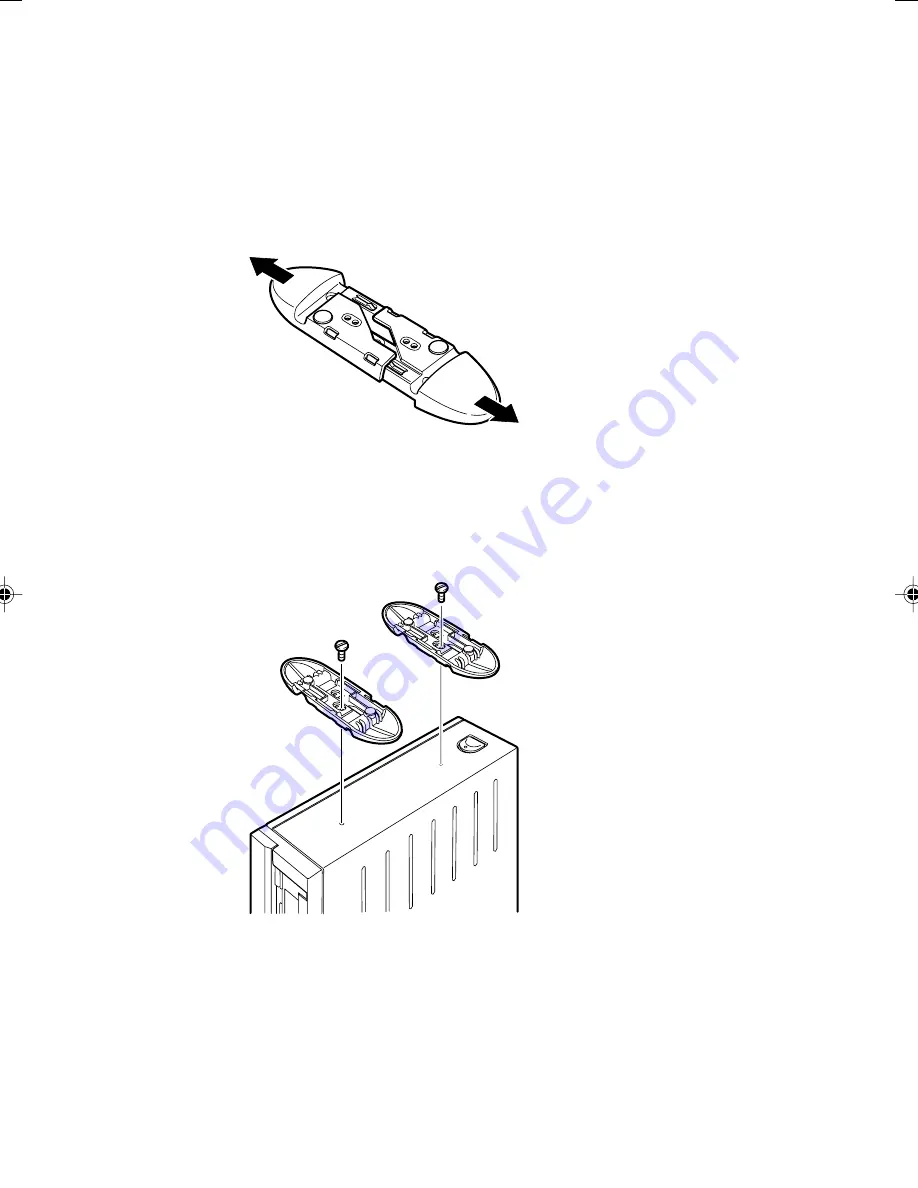
4
Vertical positioning
●
When two feet (double) are used
When this personal computer is vertically installed away from a wall, install the feet with the
following steps.
1
Align the feet to the width of the main unit of the personal computer.
2
Install the feet on the main unit of the personal computer.
Secure them in the screw holes on the back of the feet with screws.
Kobe 1(01-8)
13/7/04, 1:57 PM
4
Содержание DESKPOWER E623
Страница 15: ...CHAPTER 1 Preparing for Use ...
Страница 23: ...CHAPTER 2 Operation ...
Страница 30: ...16 ...
Страница 31: ...CHAPTER 3 Troubleshooting and Tips ...
Страница 36: ...22 ...
Страница 37: ...CHAPTER 4 System Expansion ...
















































