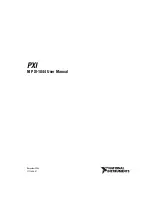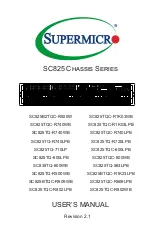Assembly Instructions
SMARTCASE S520
__________________________________________________________________________________________________________________________________________________________
Page 10 of 12
V1.1 - 07/2019
www.fujitsu.com
Speaker Assembly
Please note that the plastic front bezel has to be removed first.
Insert speaker into “rubber”
Install speaker / rubber in front bezel
Speaker cable lead to mainboard via appropriate chassis aperture.
Re-assemble plastic front bezel carefully and install speaker connector to mainboard
Speaker Rubber
Speaker
speaker location