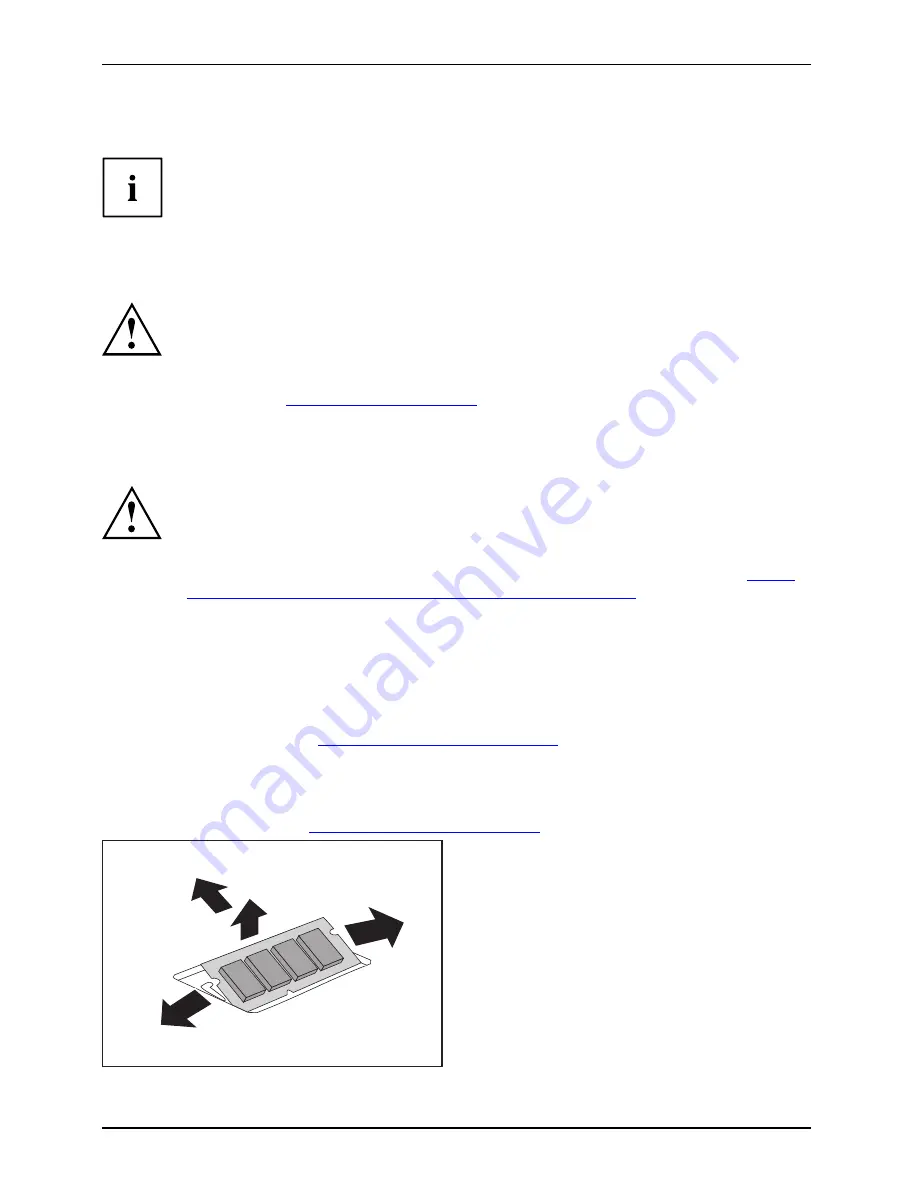
Removing and installing components during servicing
Removing and installing memory modules
Mainmemory
Memoryexpansion
Memoryupgrade
Systemexpansion
Your notebook supports dual channel technology if two DDR3 memory modules
are installed. Fujitsu Technology Solutions recommends installing two identical
memory modules in order to achieve the best system performance.
If you are asked by the Hotline/Help Desk to remove and install the memory
modules yourself, proceed as follows:
Pay attention to the relevant safety notes provided in the "Important notes" chapter.
The notebook must be switched off when installing/removing the memory
modules, it must not be in Suspend mode.
Only use approved memory expansion modules in your notebook
(see Section
"Technical data", Page 34
).
Never use force when installing or removing memory modules.
Make sure that foreign objects do not fall into the memory expansion compartment.
Individual components (e.g. the processor heat sink) can become very hot
during operation. Therefore, we recommend that you wait one hour after
switching off the notebook before removing or installing the memory modules.
Otherwise, there is a risk of suffering burns!
As some non-ESD safe components are exposed, please observe the section
"Notes
on installing and removing boards and components", Page 27
.
►
Switch your notebook off and unplug the mains adapter from the mains outlet.
►
Close the LCD screen.
►
Disconnect all cables connected to the notebook.
►
Turn your notebook over and place it on a stable,
fl
at and clean surface. If necessary, lay
an anti-slip cloth on this surface to prevent the notebook from being scratched.
►
Remove the battery (see
"Removing the battery", Page 20
).
Removing memory modules
►
Remove the cover (see
"Removing the cover", Page 28
).
3
2
1
1
►
Carefully push the two mounting
clips outwards (1).
Memory expansion
Memory module
The memory module will fold upwards (2).
►
Pull the memory module out of its slot
in the direction of the arrow (3).
32
A26391-K260-Z220-1-7619, edition 1
Содержание CELSIUS Mobile H
Страница 1: ...ESPRIMO Mobile Series CELSIUS H EasyGuide ...
Страница 3: ......
Страница 8: ...Contents Index 36 A26391 K260 Z220 1 7619 edition 1 ...
Страница 16: ...Ports and operating elements 8 A26391 K260 Z220 1 7619 edition 1 ...




















