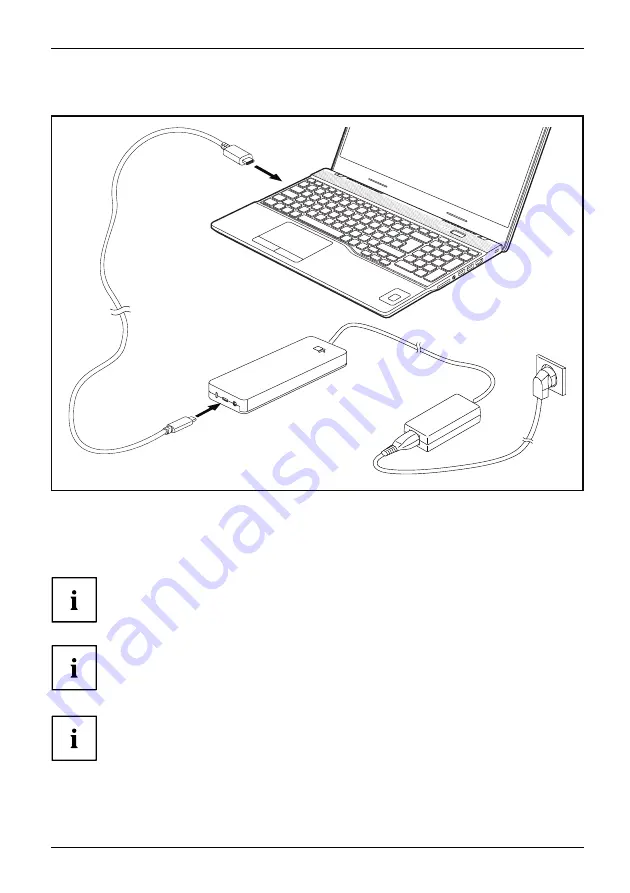
Working with the notebook
Connecting the notebook to the Thunderbolt™ Port Replicator
1
2
► Connect one end of the supplied Thunderbolt cable (USB Type-C) to the
Thunderbolt port on the notebook (1).
► Connect the other end of the Thunderbolt cable (USB Type-C) to the Thunderbolt port for
data connection and power supply (USB Type-C) on the port replicator (2).
Use only the Thunderbolt cable supplied with your Thunderbolt™ Port
Replicator for the connection from the notebook to the Thunderbolt™ Port
Replicator in order to ensure an error-free connection.
When the notebook is connected to a Port Replicator, the operating system creates
a hardware profile for the "Docked" mode. In this profile, for example, the setting is
saved as to which monitor was last used for output. This profile will be loaded, as
soon as the notebook is connected to a Port Replicator of the same type.
The laptop can supply the port replicator with power up to 60 W. In order to avoid the
battery from losing charge at high system workloads, we recommend connecting or
having the 95 W mains adaptor connected at the second thunderbolt port.
Fujitsu
43
Содержание CELSIUS H5511
Страница 1: ...System Operating Manual FUJITSU CELSIUS H5511 ...
Страница 3: ......
Страница 10: ...Contents 6 Fujitsu ...
Страница 15: ...Ports and controls Bottom 1 1 Off button for the battery recessed Fujitsu 11 ...
















































