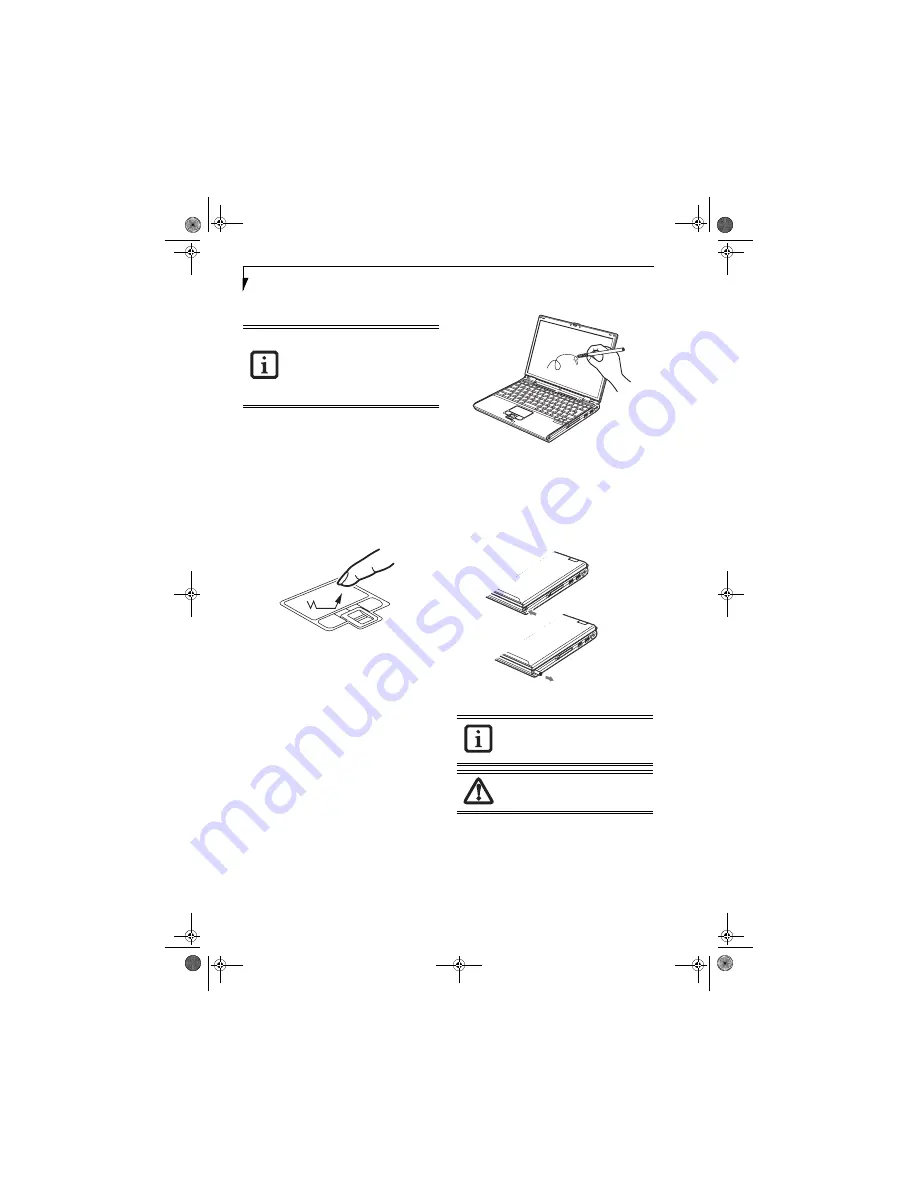
18
L i f e B o o k B 6 2 0 0 S e r i e s – S e c t i o n T w o
DRAGGING
Dragging means pressing and holding the left button,
while moving the cursor. To drag, move the cursor to
the item you wish to move. Press and hold the left
button while moving the item to its new location and
then release it. Dragging can also be done using the
Touchpad. First, tap the Touchpad twice over the item
you wish to move making sure to leave your finger on
the pad after the final tap. Next, move the object to its
new location by moving your finger across the
Touchpad, and then releasing your finger.
(Figure 2-16)
Figure 2-16. Dragging
TOUCHPAD CONTROL ADJUSTMENT
If you need to change or adjust any of the touchpad
control functions, you can customize them from the
Mouse properties dialog box in the Control Panel. Click
on Start, select Settings > Control Panel, then double-
click Mouse.
TOUCH SCREEN
The integrated touch screen allows you to use either the
included stylus, or your fingertip, as a pointing device.
You can use the stylus to click, double-click, drag items
and icons, or to draw like a pen or pencil in applications
that support this behavior, such as drawing or painting
programs. See the documentation that came with your
application for details.
(Figure 2-17)
Figure 2-17. Using the Stylus with the Touch Screen
Removing the Stylus
The stylus is located on the right side of the system,
towards the front
(Figure 2-18)
. To remove the stylus,
press the end of it into the stylus holder; this will disen-
gage it, allowing it to pop out.
Figure 2-18. Removing the Stylus
Clicking
To left-click, touch the object you wish to select, then lift
the stylus tip immediately. You also have the option to
perform the left-click operation by tapping lightly with
your finger on the touch screen once.
(Figure 2-19)
■
I
f the interval between clicks is too
long, the double-click will not be
executed.
■
Parameters for the Touchpad can be
adjusted from the Mouse Properties
dialog box located in the Windows
Control Panel.
To purchase additional or replacement
styluses, visit Fujitsu’s accessories website
at: www.shopfujitsu.com
To avoid potential scratching and damage,
never use anything but the included stylus
or your finger with the touch screen.
B Series.book Page 18 Friday, May 19, 2006 3:00 PM
Содержание B6210 - LifeBook - Core Solo 1.2 GHz
Страница 1: ...Fujitsu LifeBook B6210 Notebook User s Guide B Series book Page 1 Friday May 19 2006 3 00 PM ...
Страница 2: ...B Series book Page 2 Friday May 19 2006 3 00 PM ...
Страница 8: ...L i f e B o o k B 6 2 0 0 S e r i e s B Series book Page 8 Friday May 19 2006 3 00 PM ...
Страница 9: ...1 1 Preface B Series book Page 1 Friday May 19 2006 3 00 PM ...
Страница 10: ...2 L i f e B o o k B 6 2 0 0 S e r i e s B Series book Page 2 Friday May 19 2006 3 00 PM ...
Страница 12: ...4 L i f e B o o k B 6 2 0 0 S e r i e s S e c t i o n O n e B Series book Page 4 Friday May 19 2006 3 00 PM ...
Страница 13: ...5 2 Getting to Know Your LifeBook B Series book Page 5 Friday May 19 2006 3 00 PM ...
Страница 14: ...6 L i f e B o o k B 6 2 0 0 S e r i e s B Series book Page 6 Friday May 19 2006 3 00 PM ...
Страница 34: ...26 L i f e B o o k B 6 2 0 0 S e r i e s S e c t i o n T w o B Series book Page 26 Friday May 19 2006 3 00 PM ...
Страница 35: ...27 3 Getting Started B Series book Page 27 Friday May 19 2006 3 00 PM ...
Страница 45: ...37 4 User Installable Features B Series book Page 37 Friday May 19 2006 3 00 PM ...
Страница 61: ...53 5 Troubleshooting B Series book Page 53 Friday May 19 2006 3 00 PM ...
Страница 62: ...54 L i f e B o o k B 6 2 0 0 S e r i e s B Series book Page 54 Friday May 19 2006 3 00 PM ...
Страница 75: ...67 6 Care and Maintenance B Series book Page 67 Friday May 19 2006 3 00 PM ...
Страница 76: ...68 L i f e B o o k B 6 2 0 0 S e r i e s S e c t i o n S i x B Series book Page 68 Friday May 19 2006 3 00 PM ...
Страница 80: ...72 L i f e B o o k B 6 2 0 0 S e r i e s S e c t i o n S i x B Series book Page 72 Friday May 19 2006 3 00 PM ...
Страница 81: ...73 7 Specifications B Series book Page 73 Friday May 19 2006 3 00 PM ...
Страница 87: ...79 8 Glossary B Series book Page 79 Friday May 19 2006 3 00 PM ...
Страница 112: ...104 L i f e B o o k B 6 2 0 0 S e r i e s A p p e n d i x A B Series book Page 104 Friday May 19 2006 3 00 PM ...
Страница 114: ...106 L i f e B o o k B 6 2 0 0 S e r i e s A p p e n d i x B B Series book Page 106 Friday May 19 2006 3 00 PM ...
Страница 126: ...118 L i f e B o o k B 6 2 0 0 S e r i e s I n d e x B Series book Page 118 Friday May 19 2006 3 00 PM ...
Страница 127: ...119 I n d e x B Series book Page 119 Friday May 19 2006 3 00 PM ...
Страница 128: ...120 L i f e B o o k B 6 2 0 0 S e r i e s I n d e x B Series book Page 120 Friday May 19 2006 3 00 PM ...






























