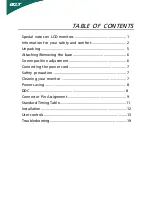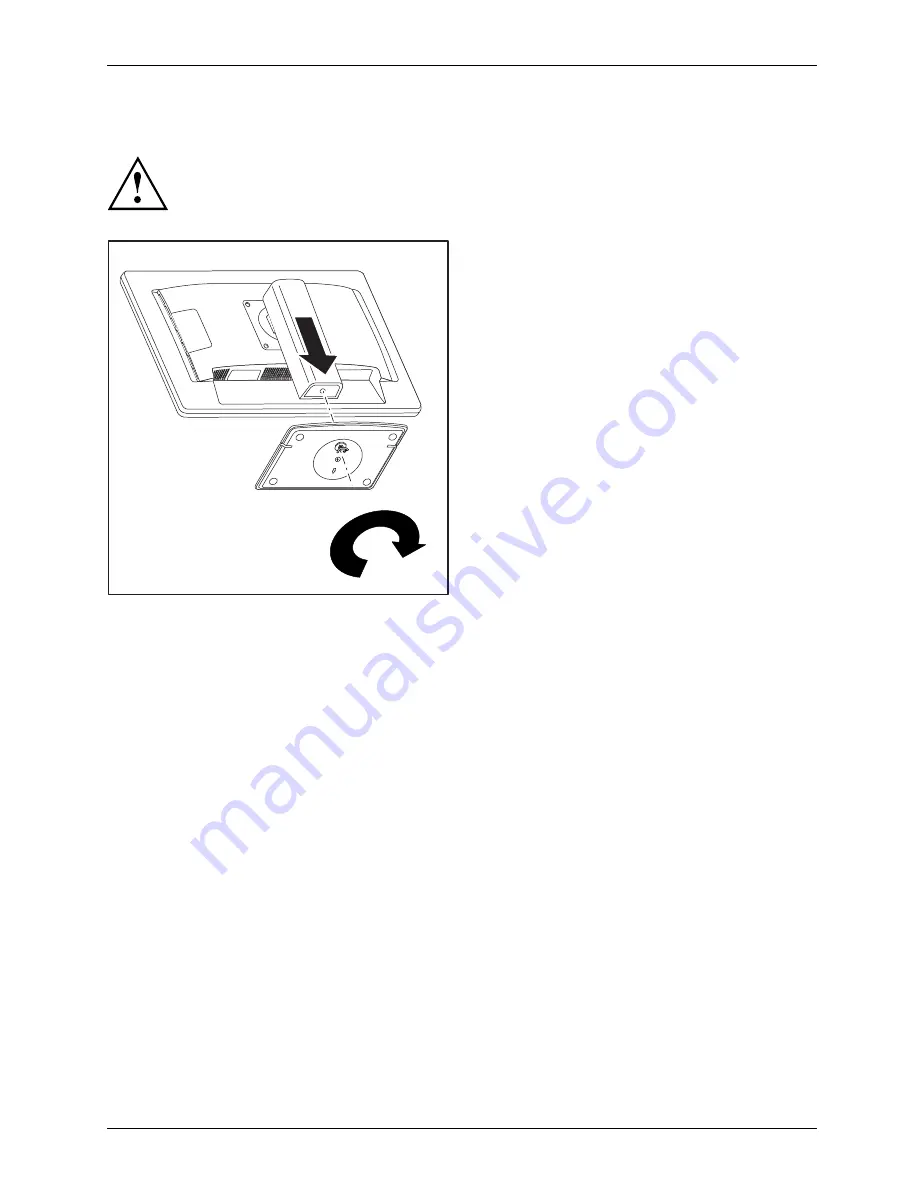
Getting started
Mounting the monitor base
Do not remove the retaining splint before you have secured the base plate on
the monitor and have brought it into operating position.
2
1
3
►
Insert the base plate on the foot (1).
►
Guide the screw through the opening (2).
►
Secure the base plate with the screw (3).
►
Place the monitor in operating position.
Fujitsu Technology Solutions
13
Содержание B24W-6 LED
Страница 1: ...Display Operating Manual B24W 6 LED ...
Страница 3: ......
Страница 8: ...Contents 4 Fujitsu Technology Solutions ...