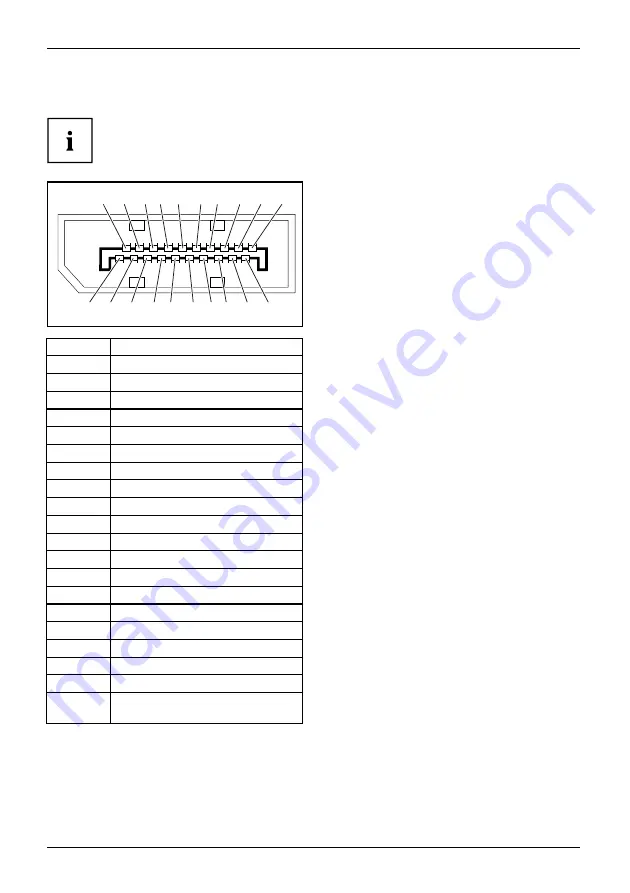
Technical speci
fi
cation
DisplayPort socket
The DisplayPort connection is only available in the model B24-8 TE Pro.
1
3
19 17 15 13 11 9 7
5
2
4
20 19 16 14 12 10 8 6
Pin
Meaning
1
Lane 3 (negative)
2
Earth
3
Lane 3 (positive)
4
Lane 2 (negative)
5
Earth
6
Lane 2 (positive)
7
Lane 1 (negative)
8
Earth
9
Lane 1 (positive)
10
Lane 0 (negative)
11
Earth
12
Lane 0 (positive)
13
Connected to earth
14
Connected to earth
15
Auxiliary channel (positive)
16
Earth
17
Auxiliary channel (negative)
18
Hot Plug Detect
19
Return for Power
20
Power for connector
(3.3 V 500 mA)
38
Fujitsu
Содержание B24-8 TE Pro
Страница 1: ...Display Operating Manual FUJITSU display B24 8 TE Pro B24 8 TS Pro ...
Страница 3: ......


































