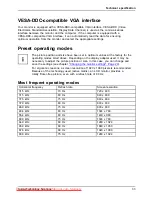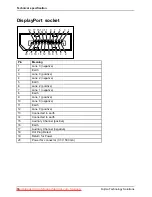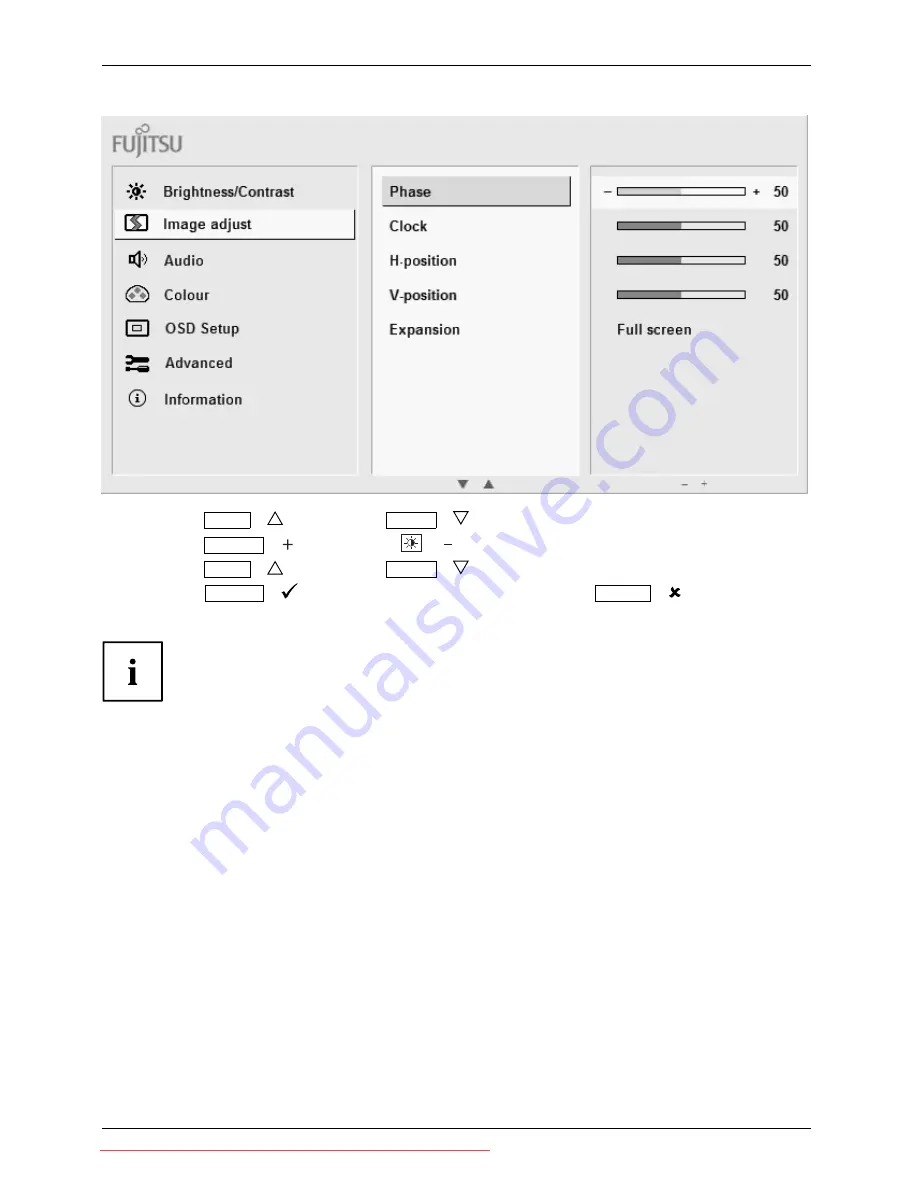
Operation
►
Press the
ECO
/
button or the
INPUT
/
button to highlight another function.
►
Press the
MODE
/
button or the
/
button to change the setting.
►
Press the
ECO
/
button or the
INPUT
/
button to highlight another function.
►
Press the
MENU
/
button to save the change or press the
AUTO
/
button
to exit the function without making any changes.
If you want to change other settings, select the corresponding function from the OSD
main menu. All possible adjustments of the main menu are described in the following.
24
Fujitsu Technology Solutions
Downloaded from ManualMonitor.com Manuals