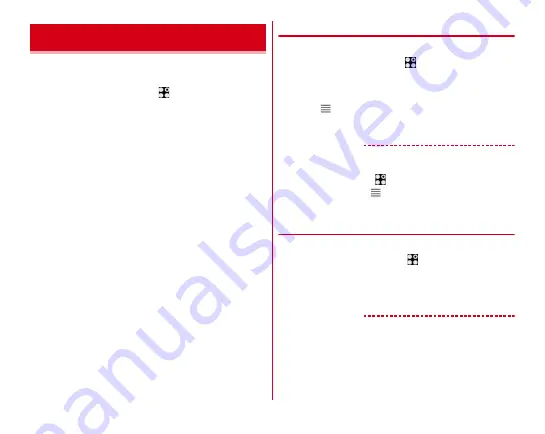
Settings
160
Change the language used for the terminal, font or character
size.
1
From the Home screen,
→
[Settings]
→
[Languages & input]
2
Set each item
Languages :
Setting steps
→
Spell check :
Set whether to run the spell checker.
Personal dictionary :
Add words for using a spell checker
application etc.
Font settings :
Setting steps
→
Font size :
Change the font size.
Clear Font :
Set whether to display with large and clear
font.
・
Mark this item to change the settings of font, font size
and display size collectively.
Current Keyboard :
Setting steps
Virtual keyboard :
Setting steps
・
Tap [Manage keyboards] to set the keyboard displayed
in the keyboard options screen.
Physical keyboard :
Set the option when a keyboard is
connected to the terminal.
Text-to-speech output :
Make settings for Text-to-speech
output.
Pointer speed :
Set pointer speed when a mouse or
trackpad is used.
◆
Switching to English display
Change the language to be used to English.
1
From the Home screen,
→
[
設定
(Settings)]
→
[
言語と入力
(Languages & input)]
→
[
言語
(Languages)]
2
Drag
of [English (United States)] to the top
layer (position of [1])
✔
INFORMATION
・
Some applications are not displayed in English.
・
To change to the Japanese display, operate as follows.
From the Home screen,
→
[Settings]
→
[Languages & input]
→
[Languages]
→
Drag
of [
日本語(日本)
(Japanese
(Japan))] to the top layer (position of [1])
◆
Font settings
Change display font type.
1
From the Home screen,
→
[Settings]
→
[Languages & input]
→
[Font settings]
2
Select a font
→
[OK]
✔
INFORMATION
・
Depending on screen, turning the power off and on reflects
font settings.
・
The font settings may not be reflected or set font may not be
displayed correctly on some applications or websites.
Languages & input
Содержание ARROWS NX F-01K
Страница 1: ...F 01K INSTRUCTION MANUAL 17 11 ...






























