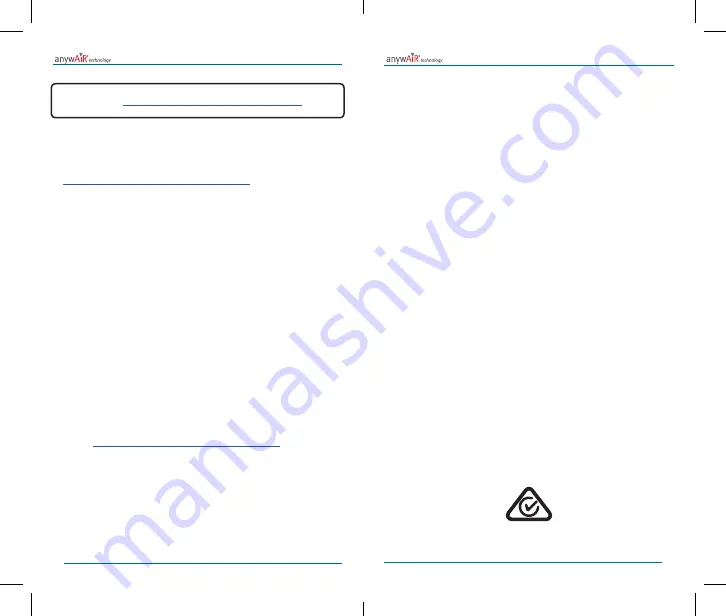
5
4
CERTIFICATIONS
FCC Interference Statement:
This device complies with Part 15 of the FCC Rules. Operation is subject to the following two
conditions: (1) this device may not cause harmful interference, and (2) this device must accept any
interference received, including interference that may cause undesired operation of this device.
Contains FCC ID: 2AC7Z-ESPWROOM02
RF Exposure Warning Notice:
•
This equipment complies with FCC/IC radiation exposure limits set forth for an
uncontrolled environment and meets the FCC radio frequency (RF) Exposure
Guidelines in Supplement C to OET65 and RSS-102 of the IC radio frequency
(RF) Exposure rules.
•
This equipment has very low levels of RF energy that is deemed to comply without
maximum permissive exposure evaluation (MPE).
•
This transmitter must not be co-located or operated in conjunction with any other
antenna or transmitter.
Caution:
•
To assure continued compliance, follow the attached installation instructions. Any
changes or modifications not expressly approved by the party responsible for
compliance could void the user’s authority to operate this equipment.
•
This transmitter external antenna must be installed and operated keeping at least
20 cm (7 7/8 inch).
RSS-102, Issue 5
Device compliant with the standard:
RSS-102, Issue 5
Safety Code 6: Health Canada’s Radiofrequency Exposure
Guidelines
IEC 62368-1:2014 (Second Edition)
Report Number .............................. : NC28090-A6001-CB-1
Ratings .................................... : class III (ES1, PS1) device, rating is optional: 5Vdc 250mA
Summary of compliance with National Differences: AU,NZ, EU Group Differences, US,CA
Radiocommunications (Electromagnetic Compatibility) Standard 2017, refer RadioMotive S.r.l.
EN 55032:2015 + AC:2016
test report No. 0203a1_18_EMCTR-0 dated 3 August 2018.
Radiocommunications (Short Range Devices) Standard 2014, refer RadioMotive S.r.l.
EN 300 328 v2.1.1
test report No. 0203b_18_RADIOTR-1 dated 2 August 2018.
Radiocommunications (Electromagnetic Radiation – Human Exposure) Standard 2014, refer
RadioMotive S.r.l.
EN 62311:2008
test report No. 0203c_18_EMFTR-1 dated 2 August 2018.
QUICK INSTALLATION GUIDE
QUICK INSTALLATION GUIDE
4. IR configuration (learning mode)
IMPORTANT:
Before starting the IR configuration process, please check the
compatibility list at
https://www.fujitsugeneral.com.au/anywair/manuals
and make
sure that you have the AnywAiR device already connected to the Internet.
1. Push the
Button
for 3 seconds. The LED will turn into white steady.
2. Pick up the IR wireless controller and push the
On/Off button
pointing to the
anywAiR device.
• If process is not OK, the anywAiR device LED will be blinking in Red.
Repeat the process from step 1 and check our compatibility list or visit
https://www.fujitsugeneral.com.au/anywair/manuals
for more details.
• If process is OK, the IntesisHome device LED will be blinking in Green.
5. Device registration
Follow bellow instructions to register your device:
1. Download myanywAiR app from Google Play or the App Store and install it.
2. Create an account (in case you don’t have it yet).
3. Visit the settings/device/ section and click on add device.
4. Introduce the registration code (25 digit code on the manual sticker).
6. Safety Precautions
To prevent personal injury, or property damage, please read this section
carefully before using this product, and be sure to comply the following safety
precautions.
Incorrect operation due to failure to follow the instructions may cause harm or
damage to you or to the device.
• Do not repair, disassemble or remodel this product.
• Do not operate with wet hands.
• Do not install this product outdoors or exposed to direct solar radiation,
water, high relative humidity or dust.
•
In case of wall mount, fix it firmly on a not vibrating surface.
• Use the provided power supply for product correct functioning.
• In the event of malfunction such as burning smell, immediately disconnect
the device from the power plug. Then consult authorized service personnel.
You can find detailed information about all the installation and configuration
process at
https://www.fujitsugeneral.com.au/anywair/manuals
Содержание anywAiR
Страница 1: ...QUICK INSTALLATION GUIDE ...























