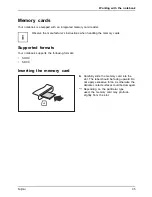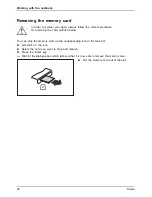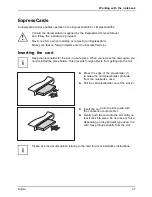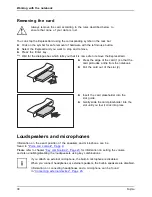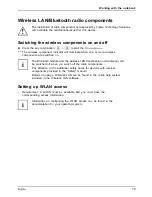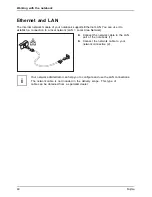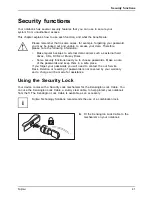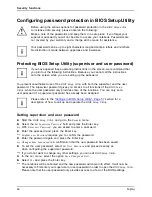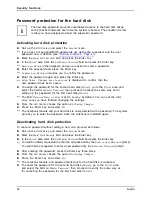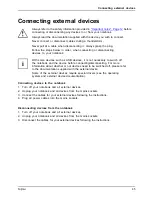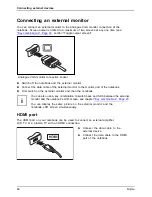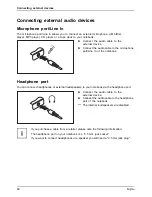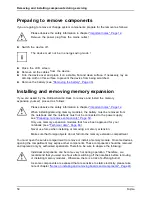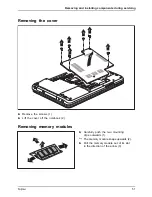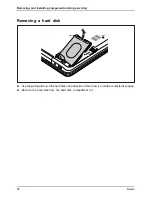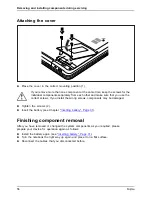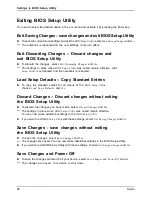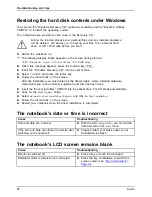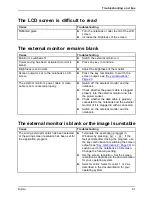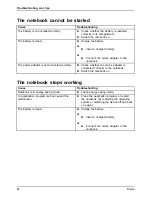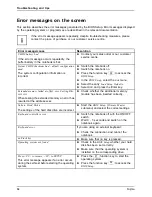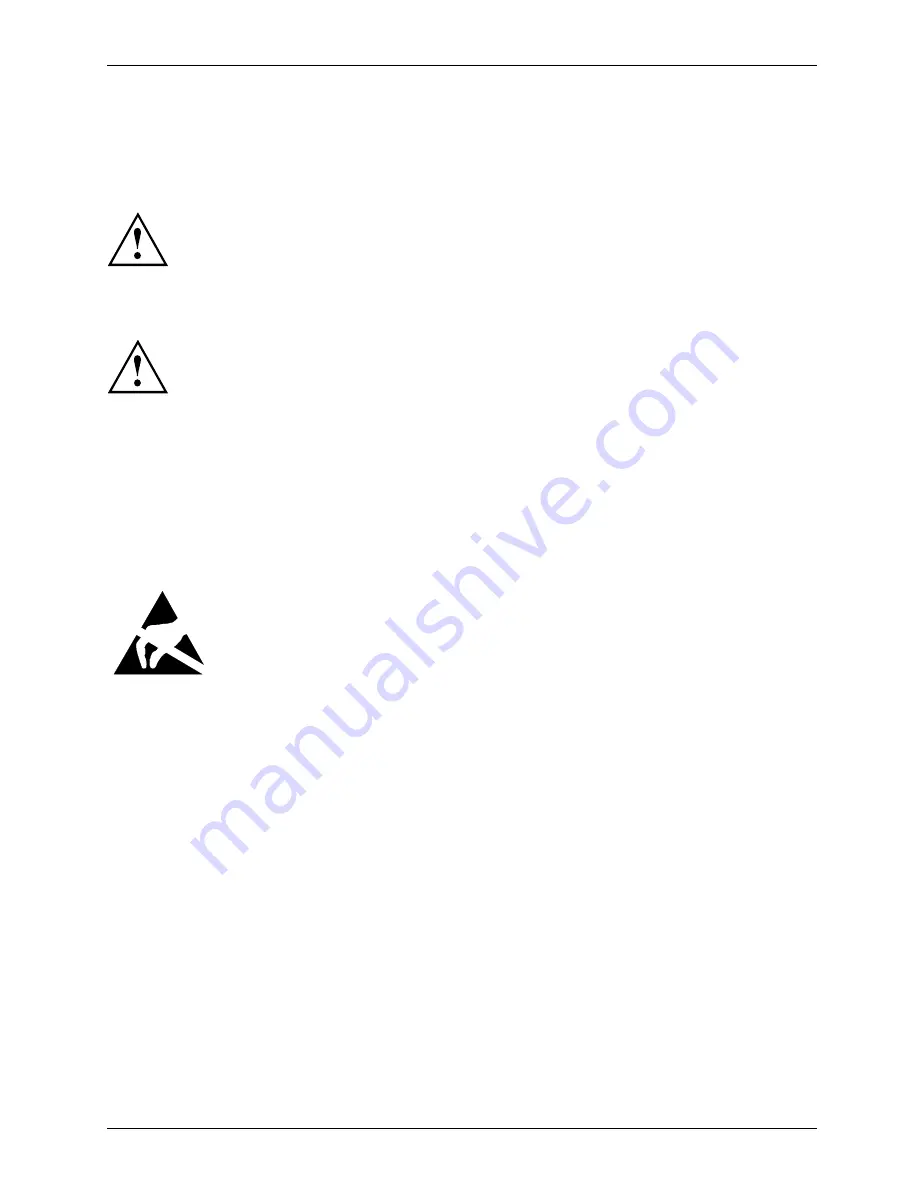
Removing and installing components during servicing
Removing and installing components
during servicing
Only quali
fi
ed technicians should repair your notebook. Unauthorised
opening or incorrect repair may greatly endanger the user (electric shock,
fi
re risk) and will invalidate your warranty.
Components
Servicing
After consulting the Hotline/Service Desk, you may remove and install the
components described in this chapter yourself.
If you remove and install components without consulting the Hotline/Service
Desk, then the warranty of your notebook will be voided.
Notes on installing and removing boards
and components
•
Switch the notebook off and pull the power plug out of the mains socket.
•
Always remove the battery.
•
Take care when you use the locking mechanisms on the battery and any other component.
•
Never use sharp objects such as screwdrivers, scissors or knives as leverage to remove covers.
Notes
Board
ESD
Boards with electrostatic sensitive devices (ESD) are marked with the label
shown.
When handling boards
fi
tted with ESDs, you must always observe the following
points:
•
You must always discharge static build up (e.g. by touching a grounded
object) before working.
•
The equipment and tools you use must be free of static charges.
•
Remove the power plug from the mains supply before inserting or removing
boards containing ESDs.
•
Always hold boards with ESDs by their edges.
•
Never touch pins or conductors on boards
fi
tted with ESDs.
Fujitsu
49
Содержание A512
Страница 1: ...System Operating Manual LIFEBOOK A512 LIFEBOOK AH512 ...
Страница 3: ......
Страница 10: ...Contents 6 Fujitsu ...