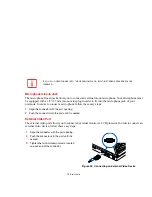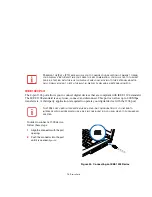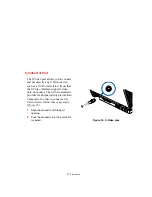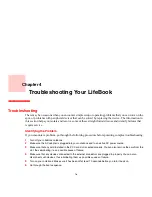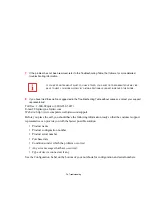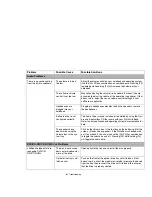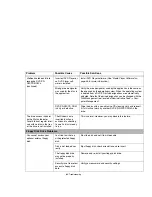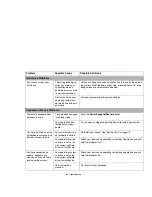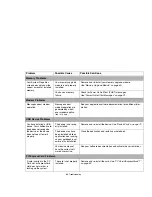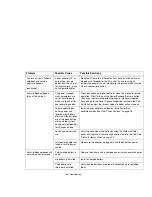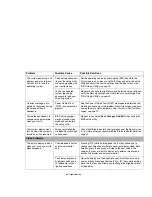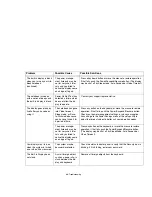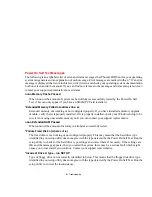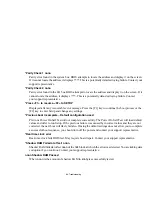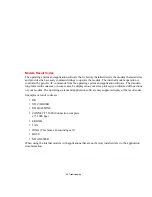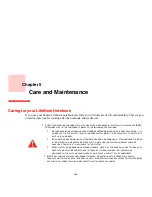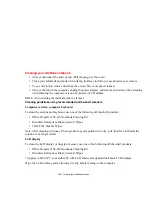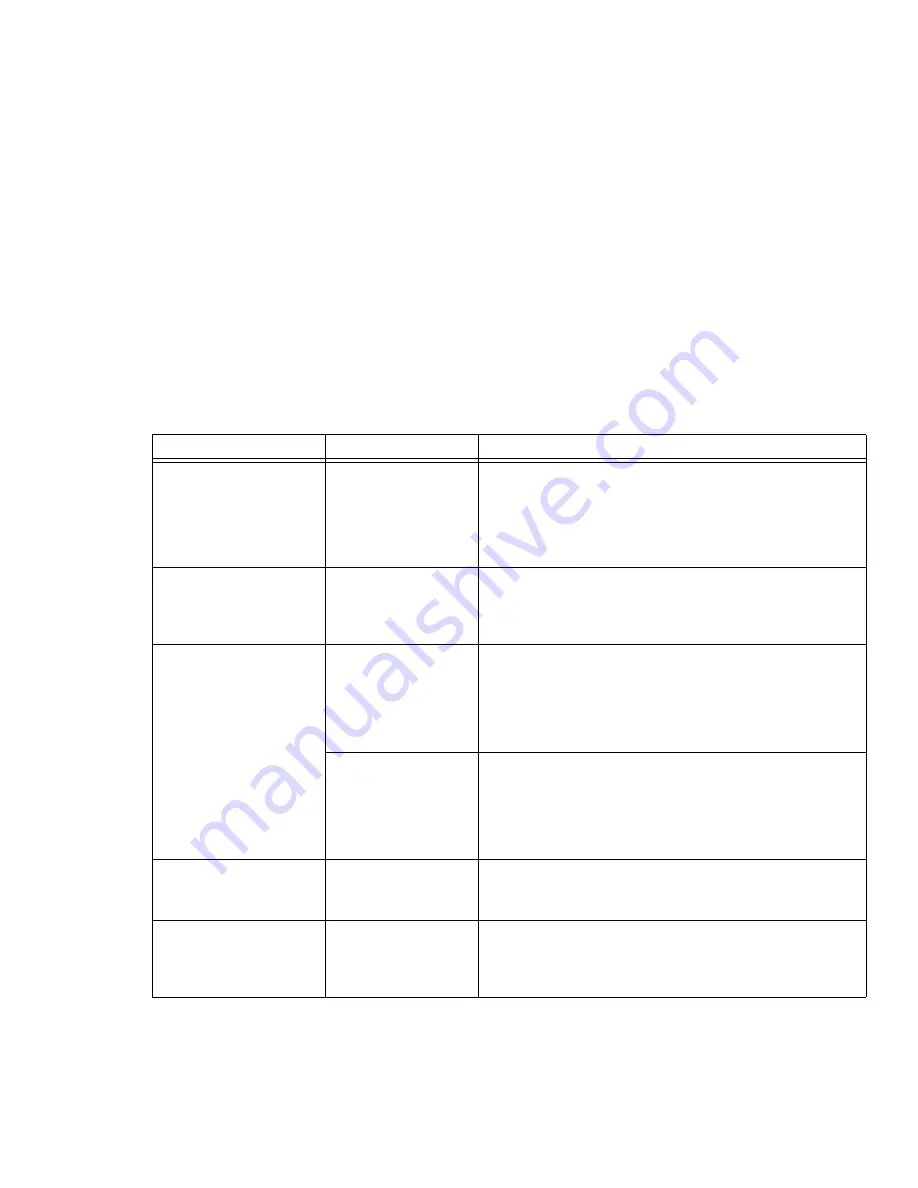
89
- Troubleshooting
The built-in display is blank
when you turn on your Life-
Book notebook.
(continued)
The power manage-
ment timeouts may be
set for very short inter-
vals and you failed to
notice the display come
on and go off again.
Press a keyboard button or move the mouse to restore operation.
If that fails, push the Power/Suspend/Resume button. (The display
may be shut off by Sleep mode, Auto Suspend or Video Timeout)
The notebook turned on
with a series of beeps and
the built-in display is blank.
Power On Self Test has
detected a failure which
does not allow the dis-
play to operate.
Contact your support representative.
The display goes blank by
itself after you have been
using it.
The notebook has gone
into Video timeout,
Sleep mode, or Save-
to-Disk mode because
you have not used it for
a period of time.
Press any button on the keyboard, or move the mouse to restore
operation. If that fails, push the Power/Suspend/Resume button.
Check your power management settings, or close your applica-
tions and go to the Power Savings menu of the setup utility to
adjust the timeout values to better suit your operation needs.
The power manage-
ment timeouts may be
set for very short inter-
vals and you failed to
notice the display come
on and go off again.
Press any button on the keyboard, or move the mouse to restore
operation. If that fails, push the Power/Suspend/Resume button.
(The display may be shut off by Sleep Mode, Auto Suspend or
Video Timeout)
Your display won’t turn on
when the system is turned
on or when it has resumed.
The system may be
password-protected.
Check the status indicator panel to verify that the Security icon is
blinking. If it is blinking, enter your password.
The Built-in Display does
not close.
A small foreign object,
such as a paper clip, is
stuck between the dis-
play and keyboard.
Remove all foreign objects from the keyboard.
Problem
Possible Cause
Possible Solutions