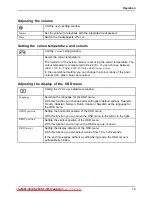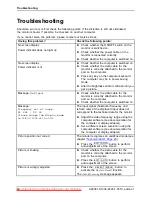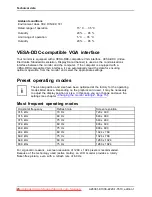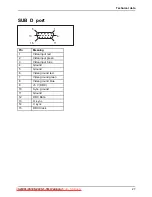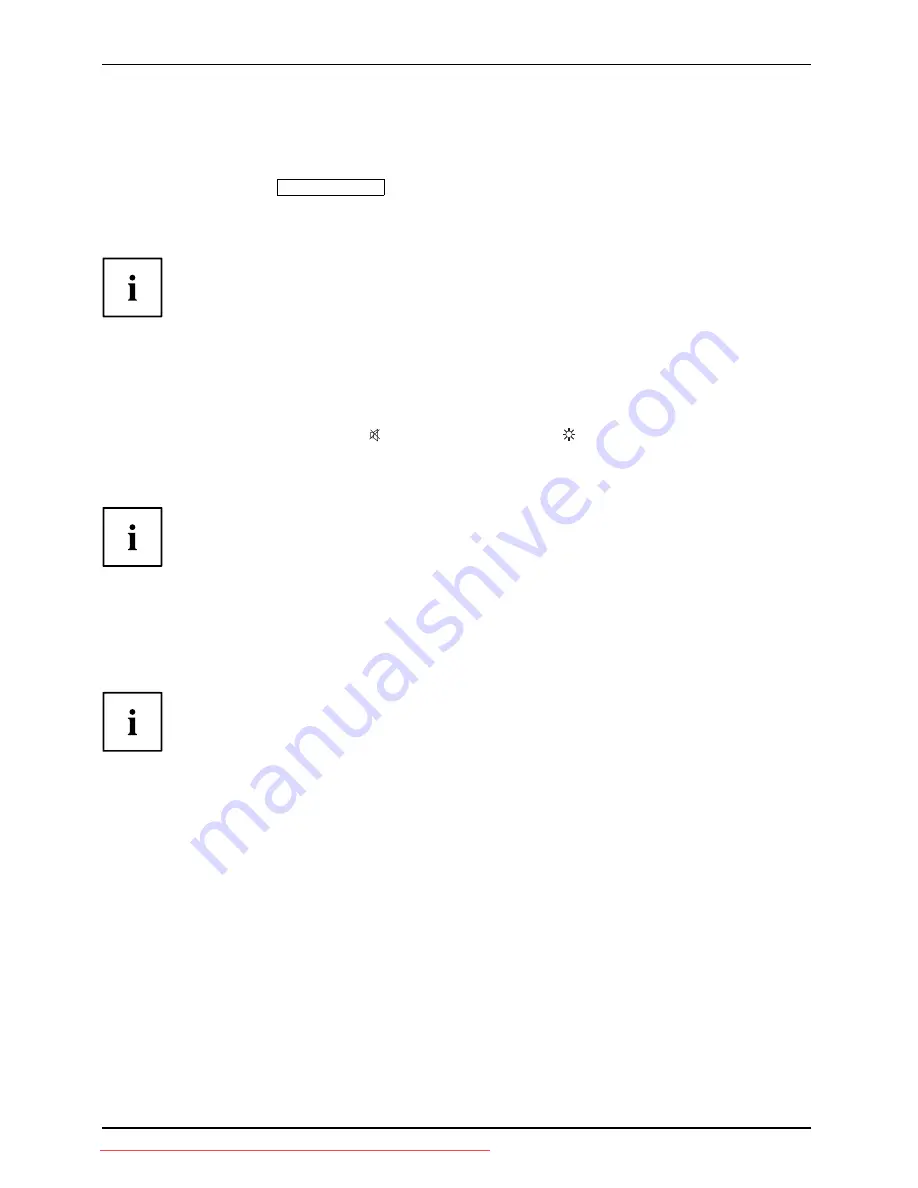
Operation
Locking the OSD menu
The OSD menu can be locked to prevent accidental or unauthorised changes to the monitor settings.
►
Press and hold the
SELECT/MENU
button for a few seconds while you switch
on the monitor with the ON/OFF switch.
The
Action was executed
message appears.
Please proceed in the same manner to release the locked OSD menu again.
Locking the ON/OFF button
The ON/OFF switch can be locked to prevent accidental or unauthorised
changes to the monitor settings.
►
Press and hold the Forwards /
button and the Back /
button at
the same time for a few seconds.
The
Action was executed
message appears.
Please proceed in the same manner to release the locked ON/OFF switch again.
Changing the monitor settings using the OSD menu
With the buttons on the control panel, you can call up and use the integrated
OSD (On-Screen Display) menu.
The OSD menu is available in various languages. The English menu names are
used in the following description (default setting). You can select another language
using the OSD
Language
function in the
OSD Setup
menu.
16
A26361-K1338-Z220-1-7619, edition 1
Downloaded from ManualMonitor.com Manuals