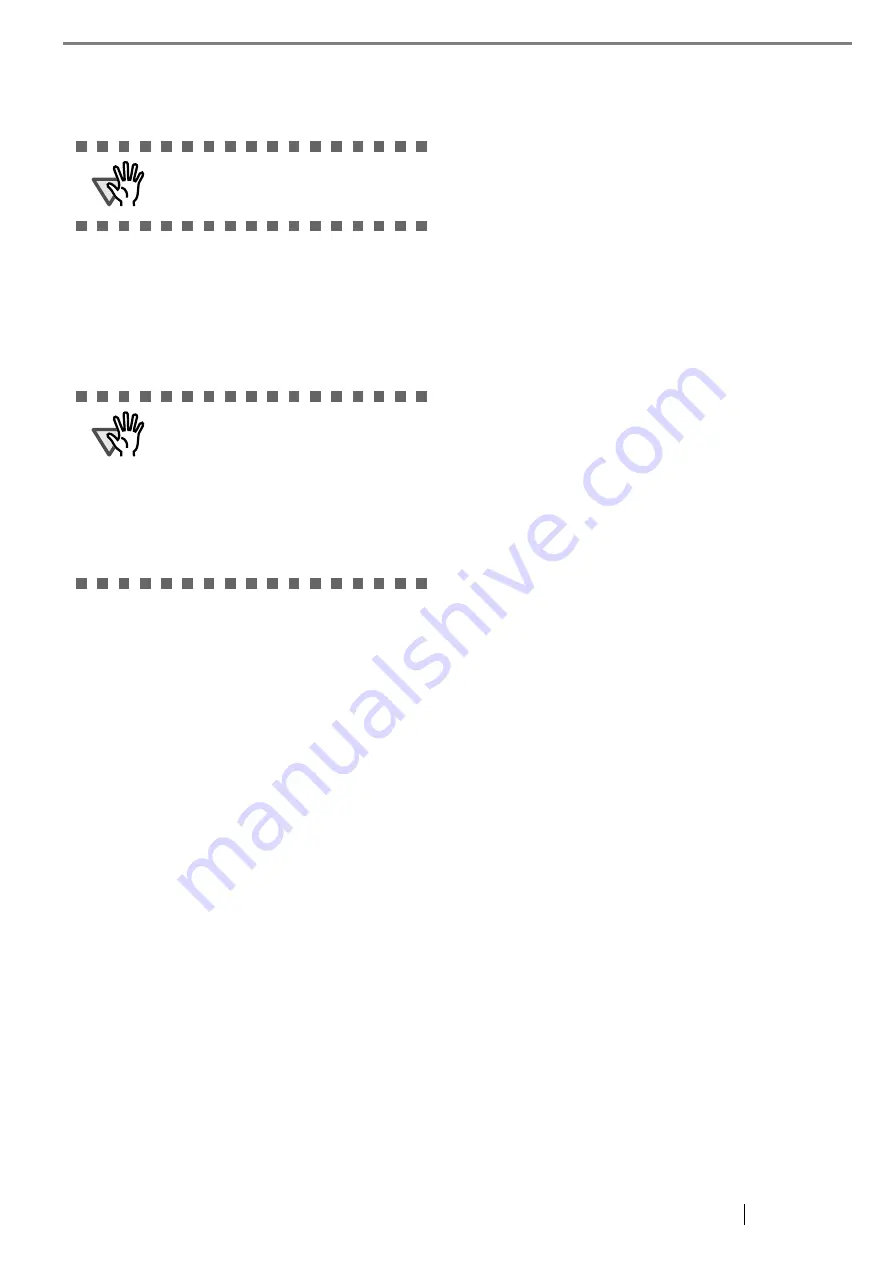
fi-5900C Image Scanner Getting Started
15
•
When uninstalling Software Operation
Panel,
select "
Software Operation Panel
".
5. Click the [Change/Remove] or [Remove] but-
ton.
6. When the confirmation dialogbox appears,
Click the [OK] or [Yes] button.
⇒
This executes the uninstallation.
ATTENTION
When uninstalling Adobe Acrobat, refer to
the installation procedure described in the
Adobe Acrobat CD-ROM.
ATTENTION
Screen displays may vary slightly accord-
ing to the operation system (OS) you are
using. Follow the on screen instructions of
the OS.
Example: When the OS Windows 2000
•
"Add or Remove Programs" - "Add/
Remove Applications"
•
[Changel/Remove] button - [Add/
Remove] button.
Содержание 5900C - fi - Document Scanner
Страница 1: ...P3PC 1422 03EN ...
Страница 2: ......






















