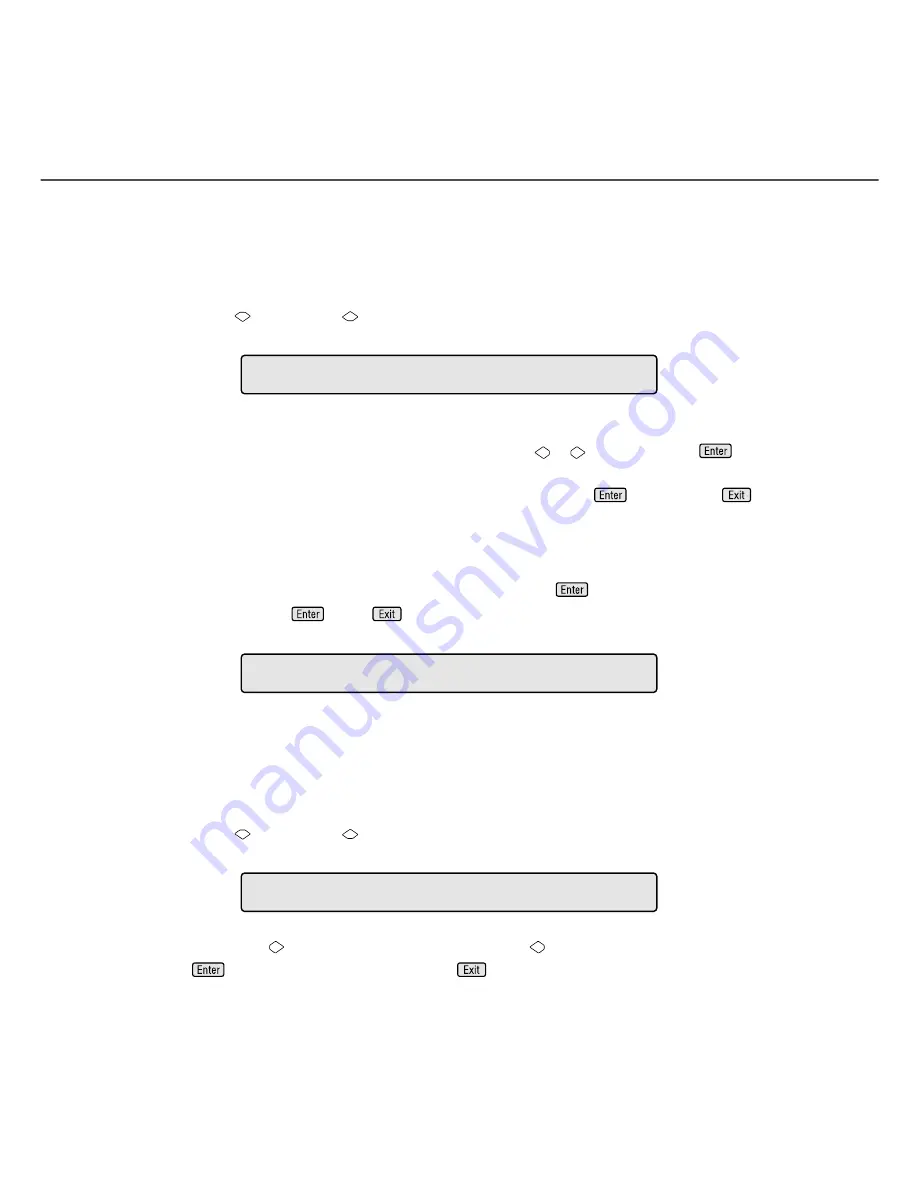
●
7-8
4
Reset of the abrasion counter
When you reset the abrasion counter, you must set it as follows:
1.
Press “Next”
or
“Previous”
and let the scanner display Screen 6.
Screen 6
2.
At Screen 6;
If you want to reset the abrasion counter, select “Yes” through
or
button and press
. Go to
procedure 3.
If you do not want to reset the abrasion counter, select “No” and press
. Finally press
to
return.
3.
At Screen 7;
If you want to reset the abrasion counter, select “Yes” and press
. If you do not want to reset it,
select “No” and press
.Press
to return.
Screen 7
5
Setting the pick start time
When you set the pick start time, you must set it as follows:
1.
Press “Next”
or
“Previous”
and let the scanner display Screen 8.
Screen 8
2.
At Screen 8, press
to increase the Pick start time or press
to decrease the Pick start time. Then
press
to activate the setting. Finally press
to return.
=
X X X X X X
R e
s
e
t
/
N
!
0
4
A b
r
a
t
i
o
n
C N T
o
N o
/
Y e
s
!
0
4
-
1
R e
s
e
t
/
N o
W
=
1
.
0
S e
c
!
0
5
P i
c
k
s
t
a
r
t
Содержание 4340C - fi - Document Scanner
Страница 1: ...Operator s Guide fi 4340C Image Scanner P3PC E832 01EN ...
Страница 2: ......
Страница 20: ......
Страница 25: ... 1 5 Assemblies Guide A ASSY Pick roller Stacker Pad ASSY ...
Страница 28: ... 1 8 ...
Страница 34: ... 2 6 ...
Страница 58: ... 5 10 ...
Страница 102: ... 10 4 423 16 6 360 14 2 556 21 9 220 8 7 275 10 8 unit mm Dimensions ...
Страница 108: ... GL 6 ...
Страница 112: ... IN 4 ...
Страница 113: ......
Страница 114: ......






























